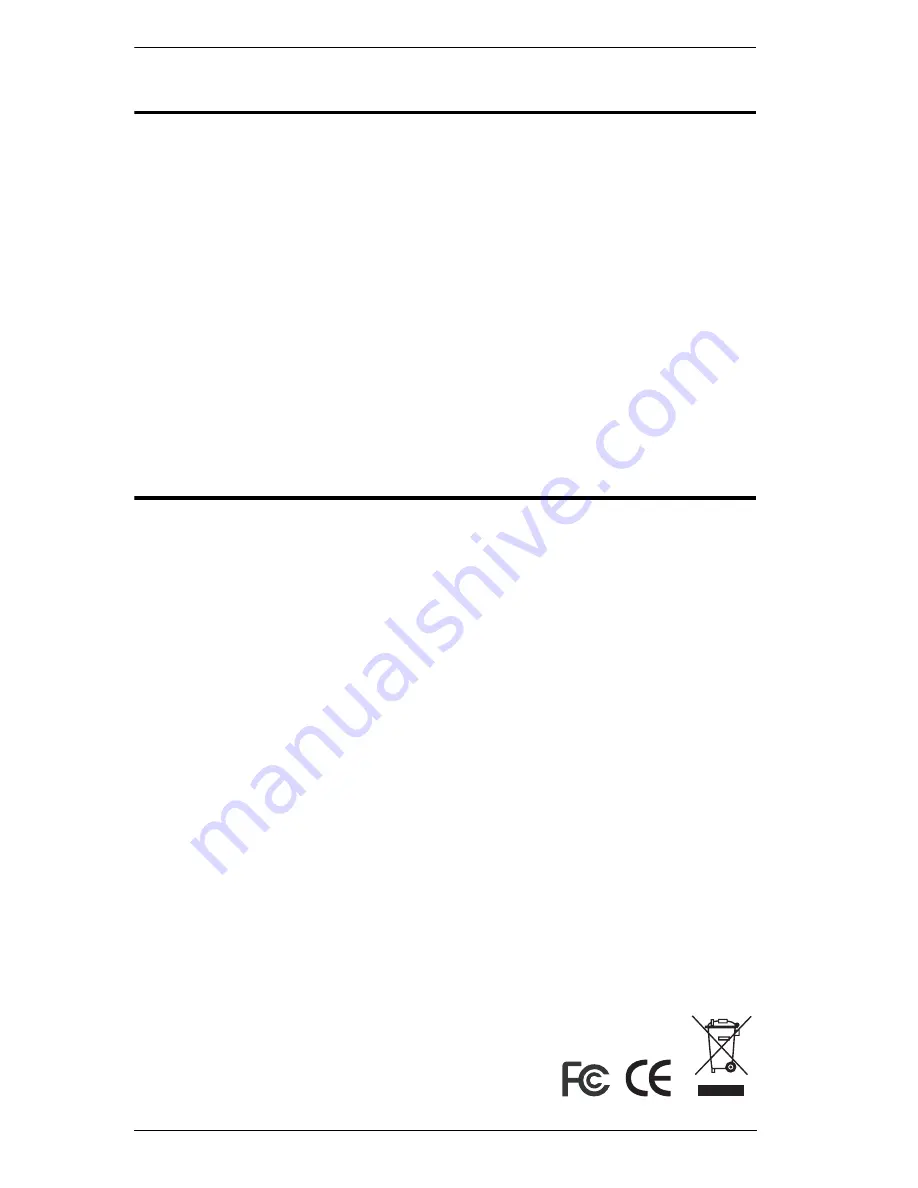
KM0216 / KM0432 User Manual
ii
FCC Information
This is an FCC Class A product. In a domestic environment this product may
cause radio interference in which case the user may be required to take
adequate measures.
This equipment has been tested and found to comply with the limits for a Class
A digital device, pursuant to Part 15 of the FCC Rules. These limits are
designed to provide reasonable protection against harmful interference when
the equipment is operated in a commercial environment. This equipment
generates, uses and can radiate radio frequency energy and, if not installed and
used in accordance with the instruction manual, may cause harmful
interference to radio communications. Operation of this equipment in a
residential area is likely to cause harmful interference in which case the user
will be required to correct the interference at his own expense.
RoHS
This product is RoHS compliant.
Summary of Contents for KM0216 / KM0432
Page 1: ...Matrix KVM Switch KM0216 KM0432 User Manual www altusen com...
Page 20: ...KM0216 KM0432 User Manual 6 KM0216 KM0432 Front View KM0216 KM0432 1 2 3 4 5 1 2 3 4 5...
Page 22: ...KM0216 KM0432 User Manual 8 KM0216 KM0432 Rear View KM0216 KM0432 1 3 6 5 2 4 1 3 6 5 2 4...
Page 24: ...KM0216 KM0432 User Manual 10 This Page Intentionally Left Blank...
Page 60: ...KM0216 KM0432 User Manual 46 This Page Intentionally Left Blank...
Page 76: ...KM0216 KM0432 User Manual 62 This Page Intentionally Left Blank...
Page 88: ...KM0216 KM0432 User Manual 74 This Page Intentionally Left Blank...
Page 92: ...KM0216 KM0432 User Manual 78...

















