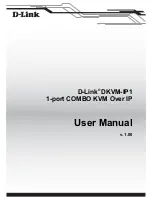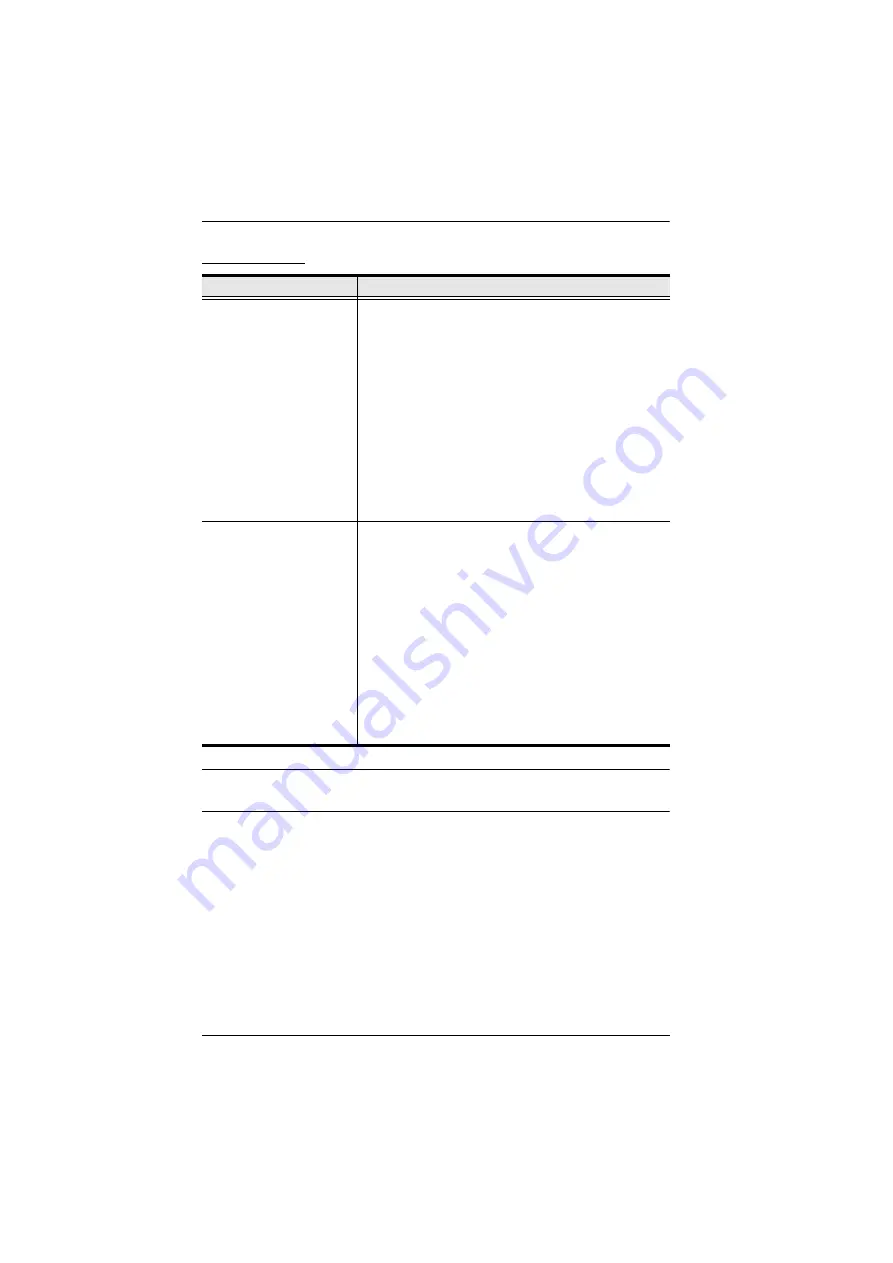
KL1508
A
/ KL1516
A
User Manual
80
Sun Systems
*
These solutions work for most common Sun VGA cards. If these procedures
fail to resolve the problem, consult the manual for the Sun VGA card.
Problem
Solution
Video display problems
with HDB-15 interface
systems (e.g. Sun Blade
1000 servers).
The display resolution should be set to 1024 x 768 @
60Hz.
Under Text Mode:
1. Go to
OK mode
and issue the following commands:
setenv output-device screen:r1024x768x60
reset-all
Under XWindow:
1. Open a console and issue the following command:
m64config -res 1024x768x60
2. Log out.
3. Log in.
Video display problems
with 13W3 interface
systems (e.g. Sun Ultra
servers).*
The display resolution should be set to 1024 x 768 @
60Hz.
Under Text Mode:
1. Go to
OK mode
and issue the following commands:
setenv output-device screen:r1024x768x60
reset-all
Under XWindow:
1. Open a console and issue the following command:
ffbconfig -res 1024x768x60
2. Log out.
3. Log in.