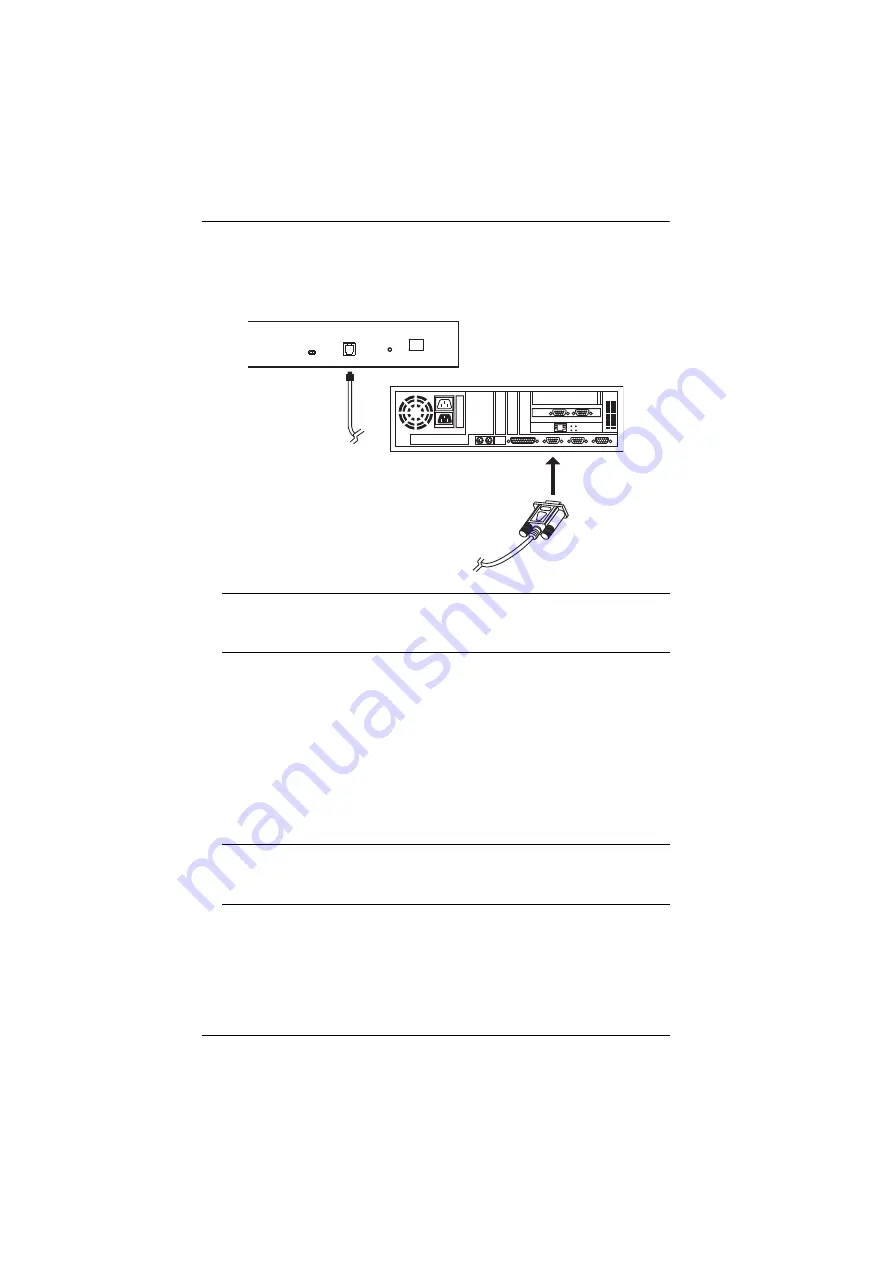
KL1508
A
/ KL1516
A
User Manual
58
(Continued from previous page.)
3. Use the firmware upgrade cable (provided with this unit), to connect a
COM port on your computer to the firmware upgrade port of your device.
Note:
On a daisy chained installation, connect the cable to the first station
(master) unit. The chained stations (slaves) that are the same model
will receive the upgrade via the daisy chain cables.
4. Shut down all of the computers except those that are attached to cable
adapters that require upgrade. The cable adapters require the computers
power source to be upgraded. Do not shut down the stations on the KVM
installation that you want to upgrade.
5. From your KVM switch console, bring up the OSD (see page 31) and
select the
F4ADM
function.
6. Scroll down to FIRMWARE UPGRADE. Press
[Enter]
, then press
[Y]
to
start the Firmware Upgrade mode (see page 41).
Note:
The upgrade to the KVM Adapter Cables takes place via the Cat 5e/
6 cable that connects the adapter cable to the KVM switch, so there
is no separate firmware upgrade cable to attach.






























