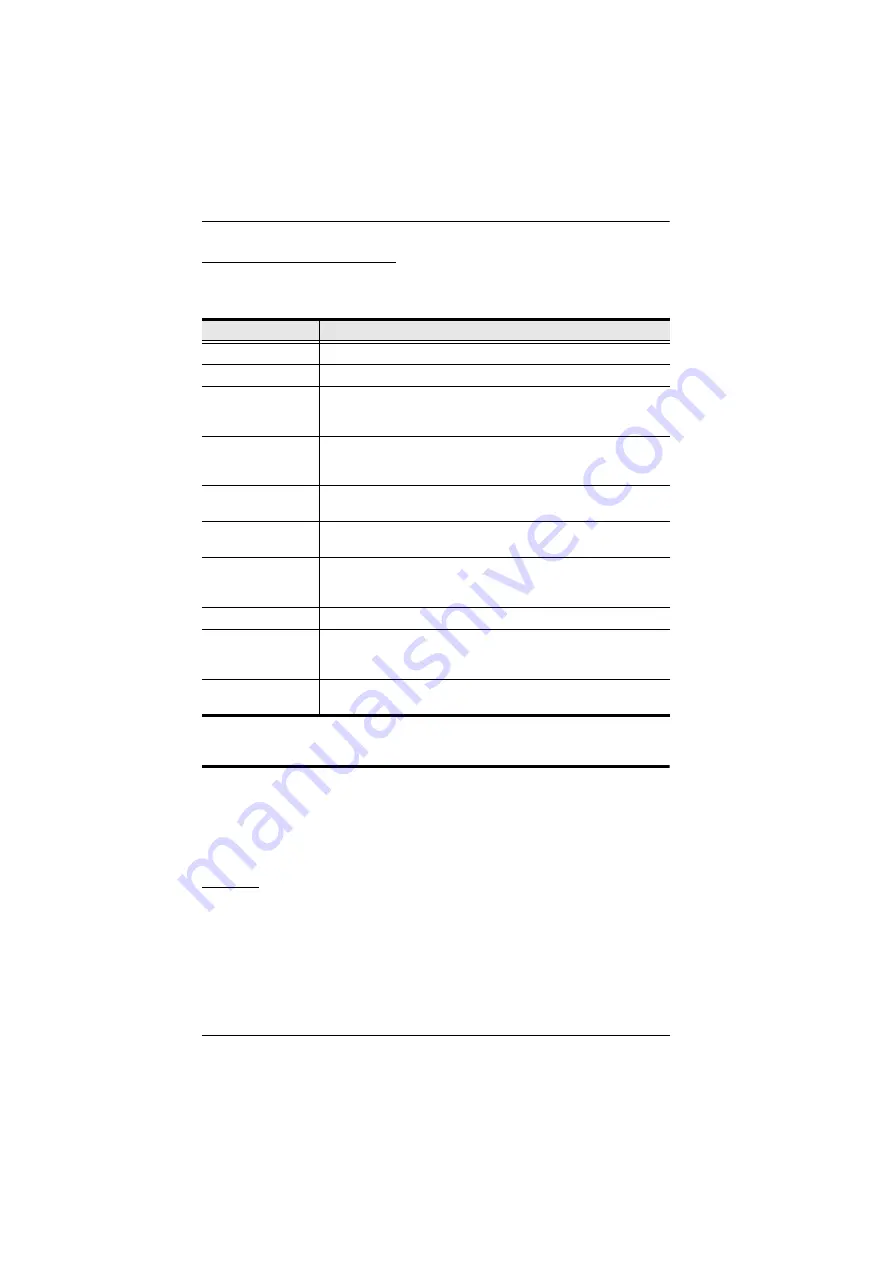
KL1508
A
/ KL1516
A
User Manual
26
The Adjustment Settings
An explanation of the LCD OSD adjustment settings is given in the table
below:
Port Selection
KL1508
A
/ KL1516
A
installations provide three methods to obtain instant
access to any computer on your installation: Manual, OSD (on-screen display),
and Hotkey.
Manual
Manual port selection simply involves pressing the port selection switch that
corresponds to the device you wish to access.
Setting
Explanation
Brightness
Adjusts the background black level of the screen image.
Contrast
Adjusts the foreground white level of the screen image.
Phase
If pixel jitter or horizontal line noise is visible on the display, your
LCD may have the wrong phase setting. Adjust the phase setting
to eliminate these problems.
Clock
If vertical banding is visible on the display, your LCD may have
the wrong clock setting. Adjust the clock setting to eliminate
vertical banding.
H-Position
Positions the display area on the LCD panel horizontally (moves
the display area left or right).
V-Position
Positions the display area on the LCD panel vertically (moves
the display area up or down).
Color Temperature
Adjusts the color quality of the display. You can adjust the
“warmth” value, color balance, etc. The
Adjust Color
selection
has a further submenu that lets you fine tune the RGB values.
Language
Selects the language that the OSD displays its menus in.
OSD Duration
Lets you set the amount of time that the OSD displays on the
screen. If there is no input for the amount of time you choose, the
OSD display turns off.
Reset
Resets the menu and submenu adjustments (except for
language settings) to the original factory default settings.










































