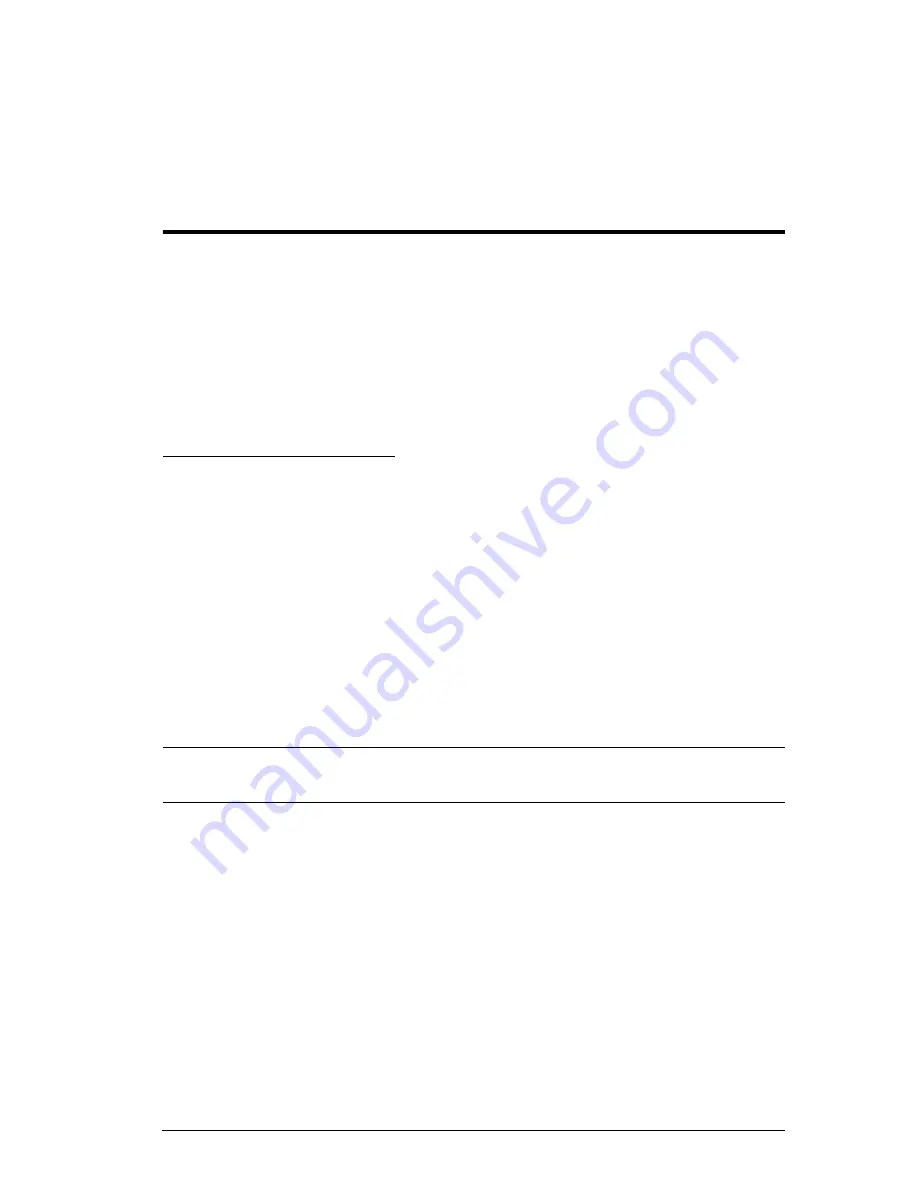
33
Chapter 4
Hotkey Operation
Hotkey Port Control
Hotkey Port Control allows you to provide KVM focus to a particular computer
directly from the keyboard. The KH98 provides the following Hotkey Port
Control features:
Selecting the Active Port
Auto Scanning
Skip Mode Switching
Invoking Hotkey Mode
All Hotkey operations begin by invoking
Hotkey Mode
. Invoking Hotkey
Mode takes three steps:
1. Press and hold down the
Num Lock
key
2. Tap the
asterisk
key (
*
) or the
minus
key (
-
)
3. Release the
Num Lock
key:
[Num Lock] + [*]
Or
[Num Lock] + [-]
Note:
The minus key must be released within one half second, otherwise
Hotkey invocation is cancelled and will have no effect.
When Hotkey Mode is active:
The Caps Lock, and Scroll Lock LEDs flash in succession to indicate so.
They stop flashing and revert to normal status when you exit Hotkey
Mode.
A Command Line appears on the monitor screen. The command line
prompt is the word
Hotkey:
in yellow text on a blue background, and
displays the subsequent Hotkey information that you key in.
Ordinary keyboard and mouse functions are suspended - only Hotkey
compliant keystrokes and mouse clicks (described in the sections that
follow), can be input.
Summary of Contents for KH98
Page 1: ...High Density KVM Switch KH98 User Manual www altusen com...
Page 10: ...KH98 User Manual x Troubleshooting 55 Rack Mounting 56 Limited Warranty 57...
Page 22: ...KH98 User Manual 8 This Page Intentionally Left Blank...
Page 32: ...KH98 User Manual 18 This Page Intentionally Left Blank...
Page 69: ...Appendix 53 3 Screw the mounting brackets to the rack...






























