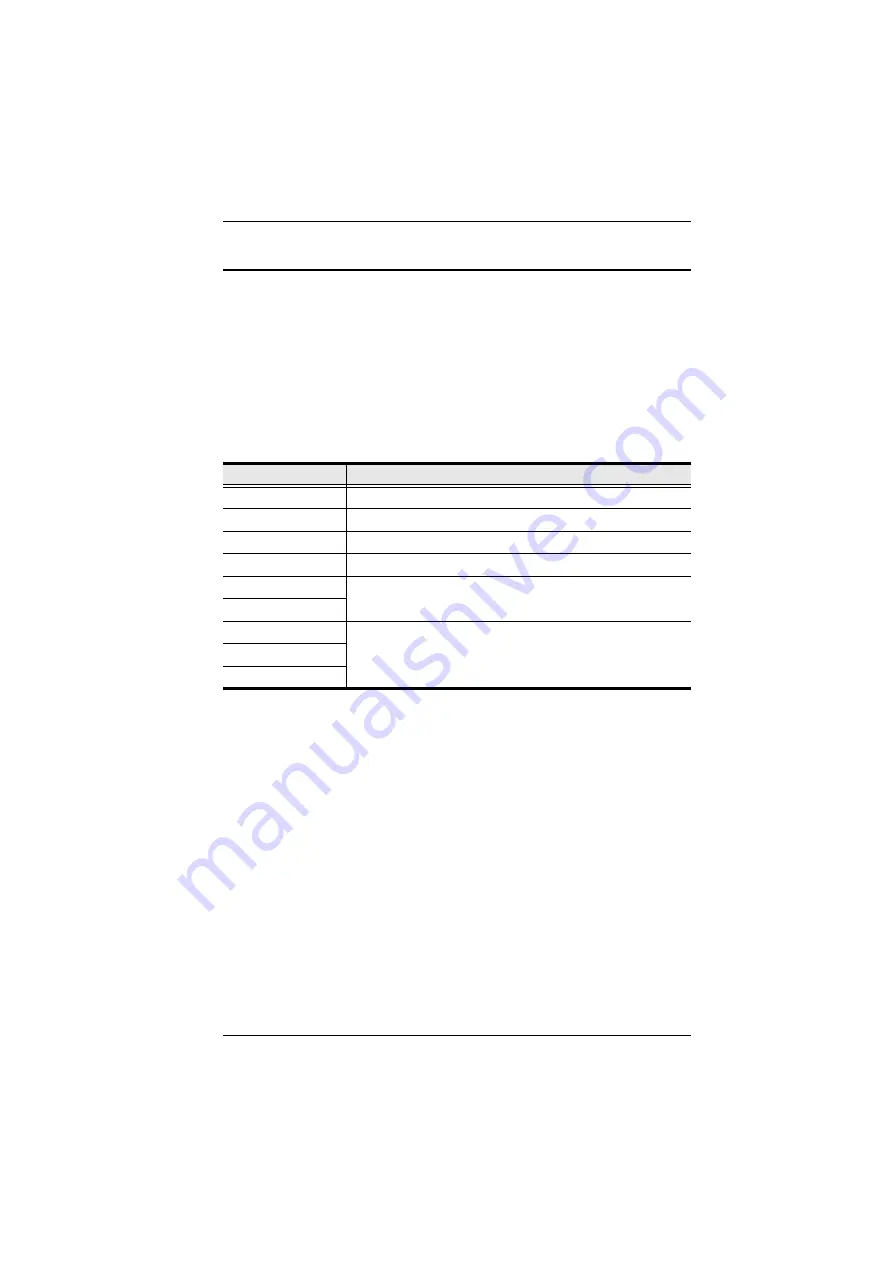
Chapter 3. Operation
23
Skipping and Scanning Attached Computers
You can automatically scan target devices by clicking the Skip/Scan icon. In
Auto Scan mode, video from each target device is displayed for a length of time
set with the Scan Timer. After the interval elapses, Auto Scan mode switches
to the next port.
To change which ports are displayed in Auto Scan mode and the scan interval,
see
, page 26. (The ports that are available in Auto Scan mode may
also depend upon the user’s port access rights.)
The following controls are available in Auto Scan mode:
All other keyboard and mouse input is disabled in Auto Scan mode. To restore
normal KVM console operation, you must exit Auto Scan mode.
To scan target devices, do one of the following:
Click
Scan/Skip.
Auto Scan mode begins and video displays from the first
available target device. After the predetermined amount of time, the next
available target device displays.
Invoke Hotkey mode, and then type [A]. (Chapter 4 discusses Hotkey
mode in detail.)
This Keystroke
Does This
[
←
]
Skips to the previous port in the OSD list.
[
→
]
Skips to the next port in the OSD list.
[↑]
Skips to the first port in the OSD list.
[↓]
Skips to the last port in the OSD list.
P
Pauses Auto Scan mode.
Press any key or single-click again to resume Auto Scan mode.
Single-click
Spacebar
Exits Auto Scan mode.
Escape
Right-click
Summary of Contents for KA9233
Page 1: ...Combo Graphic Console Module KA9233 User Manual www aten com ...
Page 20: ...KA9233 User Manual 6 This Page Intentionally Left Blank ...
Page 26: ...KA9233 User Manual 12 This Page Intentionally Left Blank ...
Page 44: ...KA9233 User Manual 30 This Page Intentionally Left Blank ...
Page 96: ...KA9233 User Manual 82 This Page Intentionally Left Blank ...






























