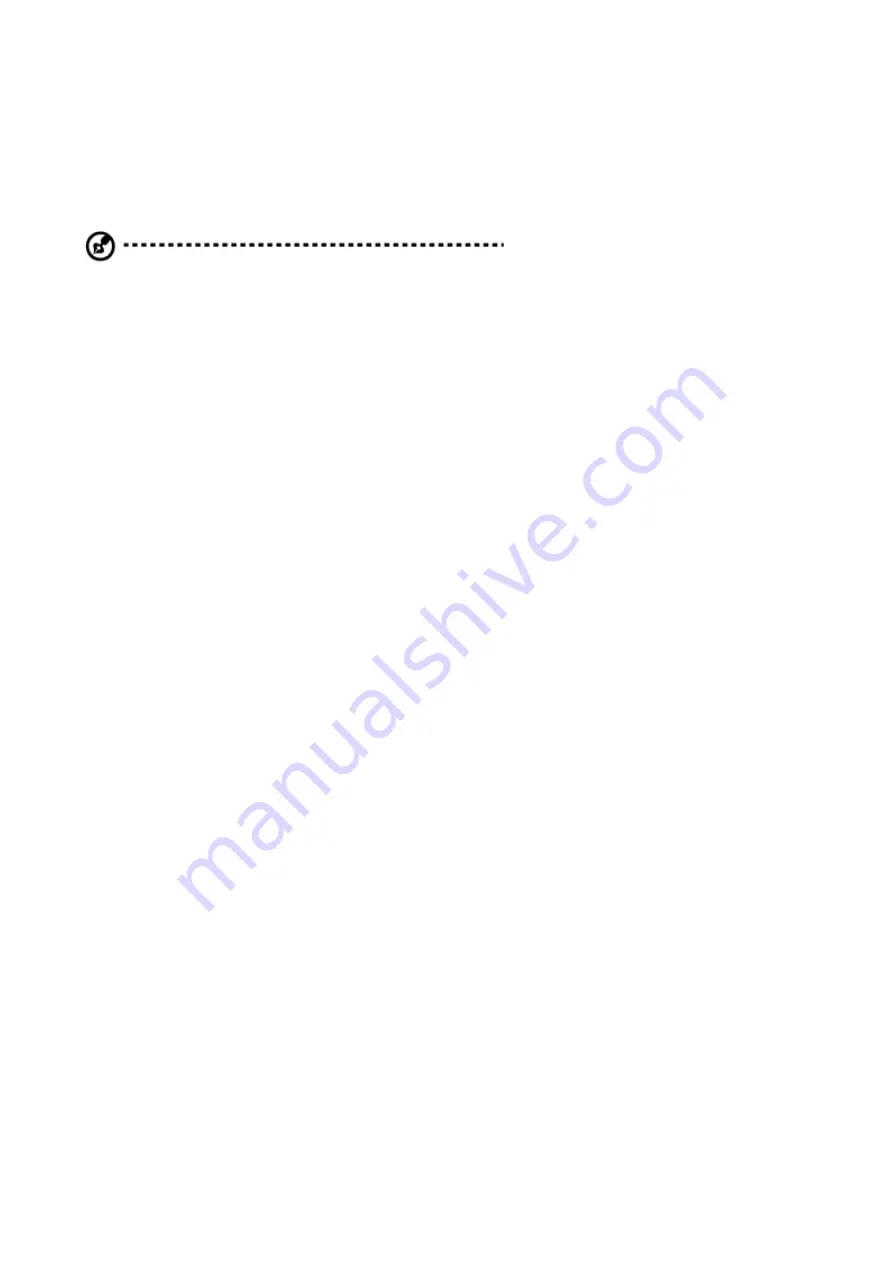
List of applicable countries
This device must be used in strict accordance with the regulations and constraints in the
country of use. For further information, please contact local office in the country of use.
Please see http://ec.europa.eu/enterprise/rtte/implem.htm or the latest country list.
Note:
The following sections are applicable only to
Class A systems
FCC notice Class A
This device has been tested and found to comply with the limits for a Class A digital device
pursuant to Part 15 of the FCC rules. These limits are designed to provide reasonable
protection against harmful interference in a residential installation. This device generates,
uses, and can radiate radio frequency energy and, if not installed and used in accordance
with the instructions, may cause harmful interference to radio communications.
However, there is no guarantee that interference will not occur in a particular installation. If
this device does cause harmful interference to radio or television reception, which can be
determined by turning the device off and on, the user is encouraged to try to correct the
interference by one or more of the following measures:
⚫
Reorient or relocate the receiving antenna.
⚫
Increase the separation between the device and receiver.
⚫
Connect the device into an outlet on a circuit different from that to which the receiver
is connected.
⚫
Consult the dealer or an experienced radio/television technician for help
Notice: Shielded cables
All connections to other computing devices must be made using shielded cables to
maintain compliance with FCC regulations. In compliance with FCC regulations, use
shielded cables to connect to other computing devices.
Notice: Peripheral devices
Only peripherals (input/output devices, terminals, printers, etc.) certified to comply with the
Class A limits may be attached to this equipment. Operation with non- certified peripherals
is likely to result in interference to radio and TV reception.


































