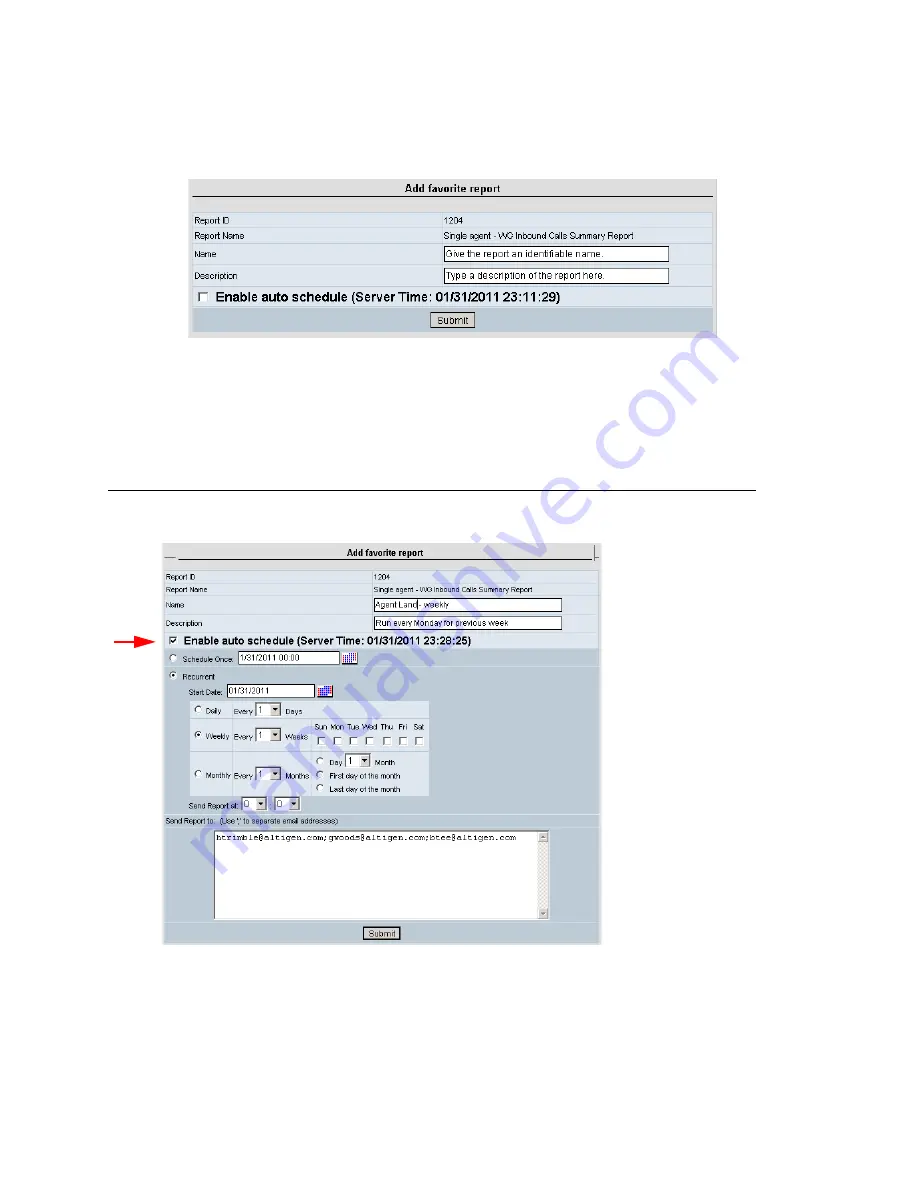
Chapter 2: Using MaxReports
MaxReports Manual 19
•
Lets you save the parameters for this report, so you don’t have to specify them again
in the future and lets you schedule the report to run automatically at a time you
specify. To save the report parameters, click
Add to favorites
. The
Add favorite
report
dialog box appears:
Give the report an appropriate name, type a description, and click
Submit
.
Thereafter, the report will appear on the
List all favorite reports
screen, which will
now be the screen that opens when you log in.
If you also want to schedule the report to run automatically and have it e-mailed to
specified people, see the next section.
Scheduling Favorite Reports
To schedule a favorite report to run automatically, check the
Enable auto schedule
check box in the Add Favorite Report dialog box. The scheduling options appear:
Figure 28.
Add favorite report
dialog box with scheduling options
Summary of Contents for MaxReports
Page 1: ...MaxReports Manual 7 2011...
Page 26: ...22 MaxReports Manual...
Page 66: ...62 MaxReports Manual Data Source All data from the table WGSUMMARY...
Page 106: ...102 MaxReports Manual...






























