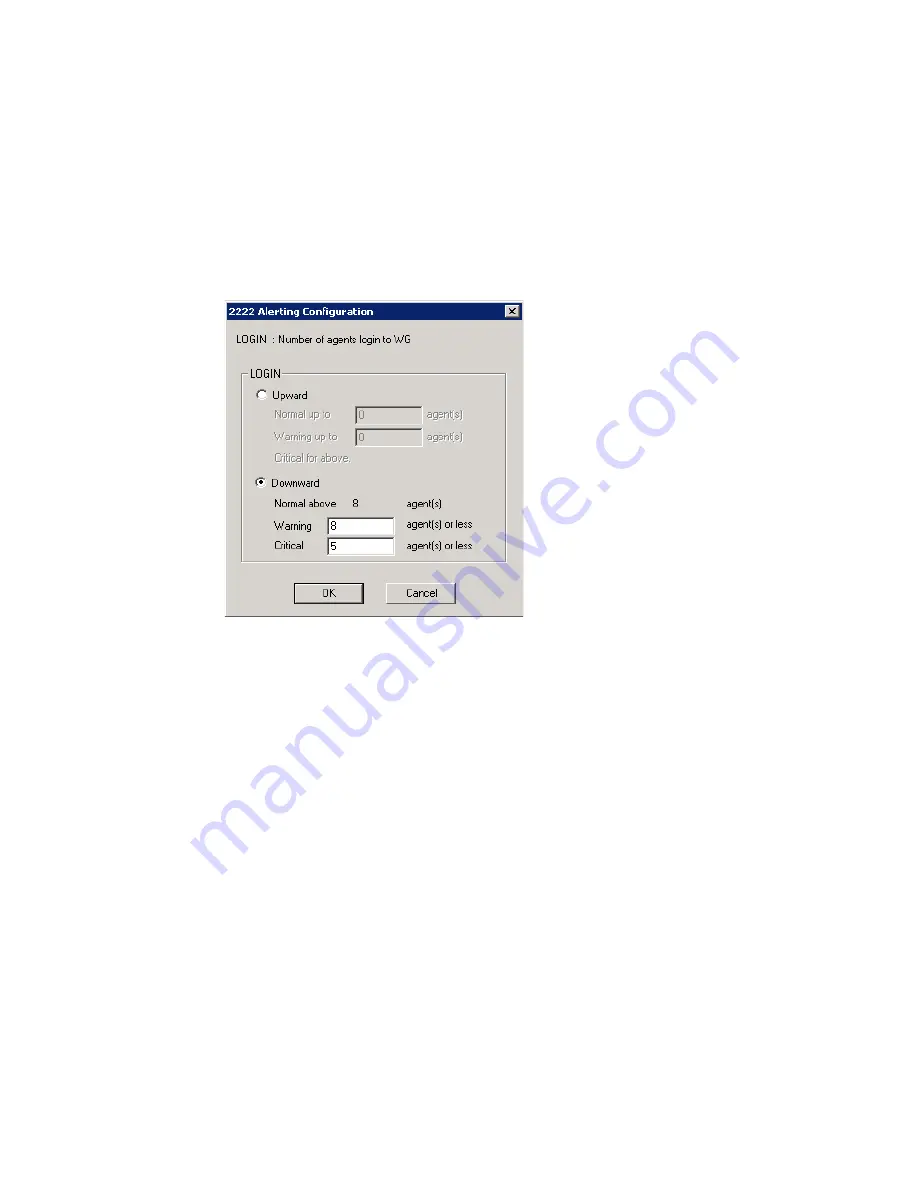
26
MaxInSight Manual
5.
Select Upward or Downward, as appropriate, configure the field’s
threshold(s), and click OK. Your configuration is displayed in the
Alerting Configuration dialog box.
Note: If you select Downward, the Normal above field is filled in
automatically when you specify the warning level. For
example:
6.
If you want, configure an alerting sound to be played when the field
value falls into the warning or critical level. To do so, select a file from
the Sound File drop-down list. You can click the Play button to
preview the sound.
Note: Wave files are stored in the WAV folder under the MaxInSight
folder. You can add your own sound file to this folder, and it
will appear in the selection list. The duration of your sound file
should be less than 5 seconds.
Note: Only one sound file can be used per workgroup.
7.
When you are finished configuring, click OK.
When 8 was entered in
the Warning field, 8
appeared automatically
in the Normal above
field



















