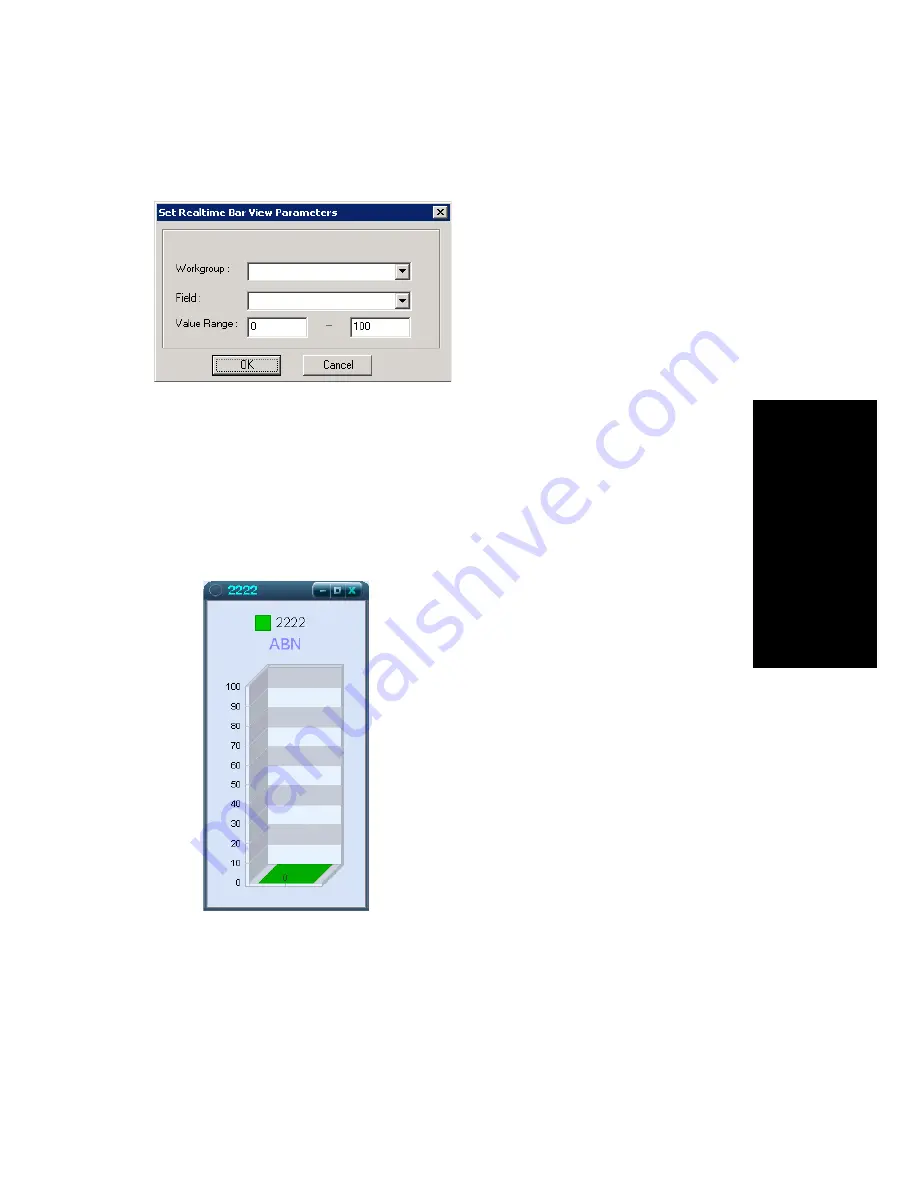
MaxInSight Manual
23
Configur
in
g D
a
ta
Disp
lays
If you selected Real Time in the Bar View Display Mode dialog box, the
following dialog box opens:
1. Select a workgroup.
2. Select a field to view.
3. Specify a value range for the field you want to view.
4. Click OK. A bar view is displayed. The workgroup number and
display color are shown at the top.
Figure 7.
Vertical bar view showing number of abandoned calls for a workgroup.
(No calls were abandoned.)






















