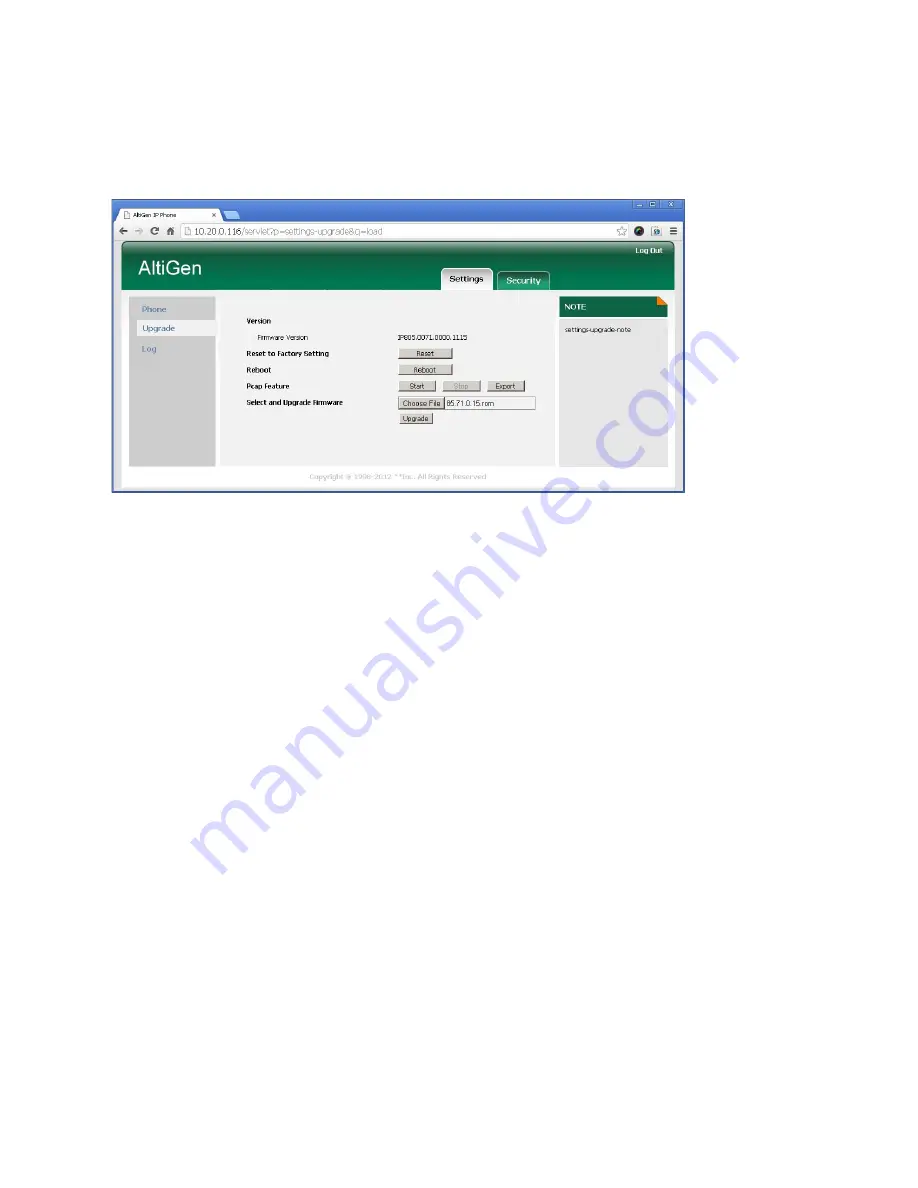
Appendix A
IP 805 User Manual
29
4.
On the Login page, enter the following information and then click
Confirm
:
•
User name: admin
•
Password: admin
5.
Click the
Settings
tab, and then click
Upgrade
on the left.
6.
Click
Choose File
and browse to the firmware file that you saved on your system in Step 1.
7.
Click
Upgrade
. You will see a warning that the phone will be rebooted during the process; click
OK
.
8.
Your phone will automatically reboot. To confirm that you have the correct firmware, on the phone select
Menu
>
System
>
Version Information
.
The version number listed should match the version number
indicated in your update notification from AltiGen.
Capturing Traces
If you have an issue with your phone, your AltiGen Technical Support representative may ask you to send
various logs; these logs will help the Support organization research and resolve the problem.
There are two types of logs that provide helpful information.
•
Log
– The log provides information from the logical processing on the phone; what data the phone
received, and how the phone processes it.
•
Pcap Trace
– The packet capture contains lower level details of data coming in and out of the phone.
To generate these logs, you must log into the IP 805 phone’s web-based configuration tool:
1.
Establish a TCPIP connection from a computer with a browser to the PC port on the IP 805 phone.
2.
On the IP 805 phone, choose
Menu
>
Network
>
Local address
. Write down the phone's IP address.
3.
In your internet browser, enter the phone’s IP address (for example, http://10.30.10.130) . The phone’s
web-based configuration tool will open to the login page.
4.
On the Login page, enter the following information and then click
Confirm
:
•
User name: admin
•
Password: admin
Summary of Contents for IP 805 Phone
Page 1: ...IP 805 Phone User Manual 4290 2805 April 2014 ...
Page 8: ...4 IP 805 User Manual ...
Page 14: ...American Disabilities Act ADA Compliance 10 IP 805 User Manual ...
Page 22: ...Workgroup Status Display 18 IP 805 User Manual ...
Page 38: ...34 IP 805 User Manual ...
Page 40: ...Index 36 IP 805 User Manual ...






















