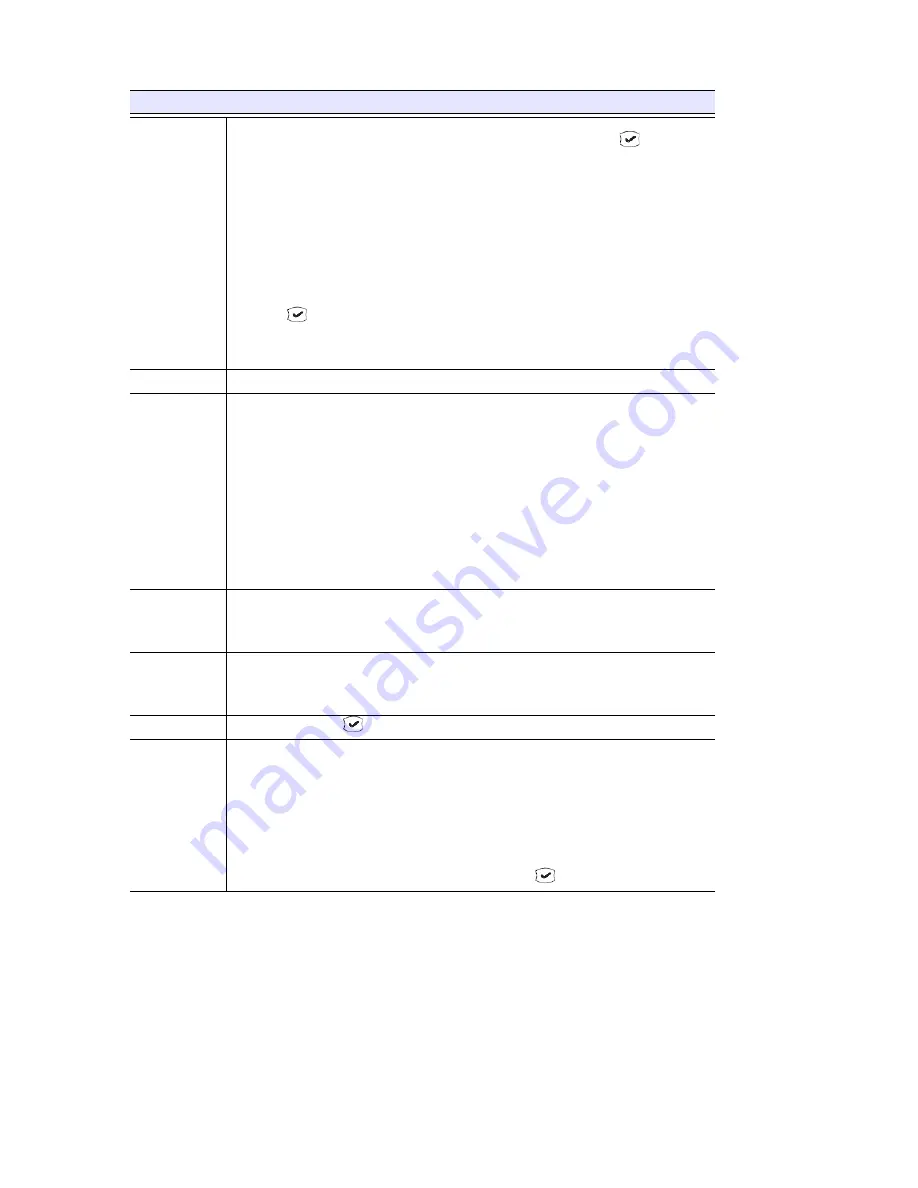
User Guide
IP 805 User Manual
21
Hold*
When Multiple Call Waiting is enabled at the extension, you can place multiple incoming
calls on hold and retrieve them using the phone’s
/
buttons and the
button.
Pressing Hold while onhook will retrieve the last call that you placed on hold.
You can place up to 9 calls on hold at a time.
During a call:
1) Press the
Hold
button to put the current call on hold and make a new call.
To retrieve a single call on hold:
1) Press the
Hold
button.
To retrieve multiple calls on hold:
1) Use
/
to select a hold call to be retrieved.
2) Press
.
OR
Press the
Hold
button to retrieve the last hold call.
Intercom *
Press
Intercom
to call an internal extension.
Line Park
A parked call line appearance can be assigned as a programmable Line Park key by the
administrator.
While connected to a caller, the call can be parked by pressing the Line Park button.
While a call is parked at a Line Park line, the button’s light will be on. The call can be picked
up by pressing the Line Park button.
When configured by the administrator, the IP phone can play an audible beep or one of
several different ring tones when a call is parked.
1) Press
#51
and then enter the 2-digit Line Park line, or press the
Line Park
button (if the
administrator has configured one).
2) The light on the button turns off when you pick up the parked call, when the caller hangs
up, or when the call is routed to voicemail.
Mute
While on a call with speaker, handset, or headset on
:
1) Press the
Mute
button.
2) To disengage mute, press the
Mute
button again.
Program Key
1) Press the
Menu
button.
2) Select PHONE SETTING, then PROGRAM KEYS, then the desired program key.
3) Enter the appropriate digits for the speed dial number or feature code.
Reboot
1) Press
* * 3
, then
Redial
Redials a selected number from the last 16 calls; redials up to 32 digits.
When a new call comes in, the phone will exit this menu and go to ring state. If in this menu
for longer than 20 seconds without any input, the phone exits this menu.
Phone is onhook:
1) Press the
Redial
button.
2) Use
/
to scroll to the desired entry. (
scrolls to previous entry,
scrolls to first
entry.)
3) Press the
Speaker
button, raise the handset, or press
to dial the selected number.
Function
Key Sequence
Summary of Contents for IP 805 Phone
Page 1: ...IP 805 Phone User Manual 4290 2805 April 2014 ...
Page 8: ...4 IP 805 User Manual ...
Page 14: ...American Disabilities Act ADA Compliance 10 IP 805 User Manual ...
Page 22: ...Workgroup Status Display 18 IP 805 User Manual ...
Page 38: ...34 IP 805 User Manual ...
Page 40: ...Index 36 IP 805 User Manual ...






























