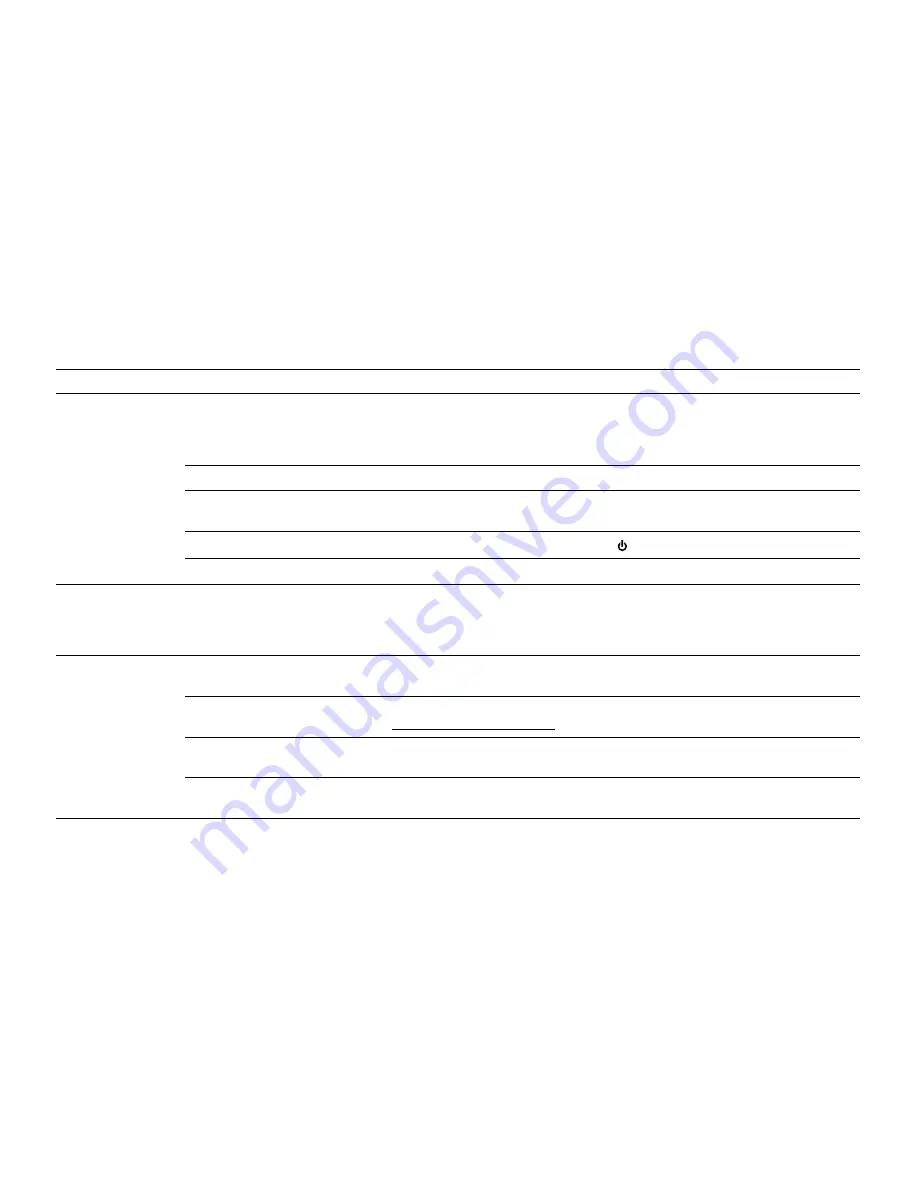
12
Troubleshooting
Symptom
Possible Problem
Solution
Speaker system
doesn’t respond
(no power)
AC adapter isn’t plugged into a
wall outlet or the connector isn’t
plugged into the power supply jack
on the back of the speaker system.
Plug the AC adapter into a wall outlet and plug the connector into the power supply jack
on the back of the speaker system.
Wall outlet is not functioning.
Plug another device into the same outlet to confirm the outlet is working.
The rechargeable battery isn’t
charged.
Charge the battery. (See the
Getting Started
section for details.)
The power isn’t turned on.
Turn on the speaker system by pressing the
button. The Power LED lights up.
The stand is in the closed position.
Open the stand.
iPhone or iPod
doesn’t dock properly
iPhone or iPod didn’t install
properly.
Remove your iPhone or iPod from the dock and check for obstructions on the connectors
in the dock and on your iPhone or iPod. Then reseat it in the dock. If using an iPhone or
iPod skin/protective cover, check to make sure it is not blocking the dock. If necessary,
remove the skin/protective cover, then reseat in the dock.
iPhone or iPod
doesn’t respond to
the speaker system
or remote
iPhone or iPod is not installed
properly.
Remove your iPhone or iPod from the dock and check for obstructions on the connectors
in the dock and on your iPhone or iPod. Then reseat it in the dock.
Your iPhone or iPod software is
too old.
Upgrade software on your iPhone or iPod. For details, visit
www.apple.com/ipod/download.
iPhone or iPod is locked up.
Please make sure your iPhone or iPod is working properly before docking into the unit.
Please refer to your iPhone or iPod manual for details.
Using 1st- or 2nd-generation iPod,
iPod shuffle or other devices.
Your speaker system cannot control those iPod models or other devices.




































