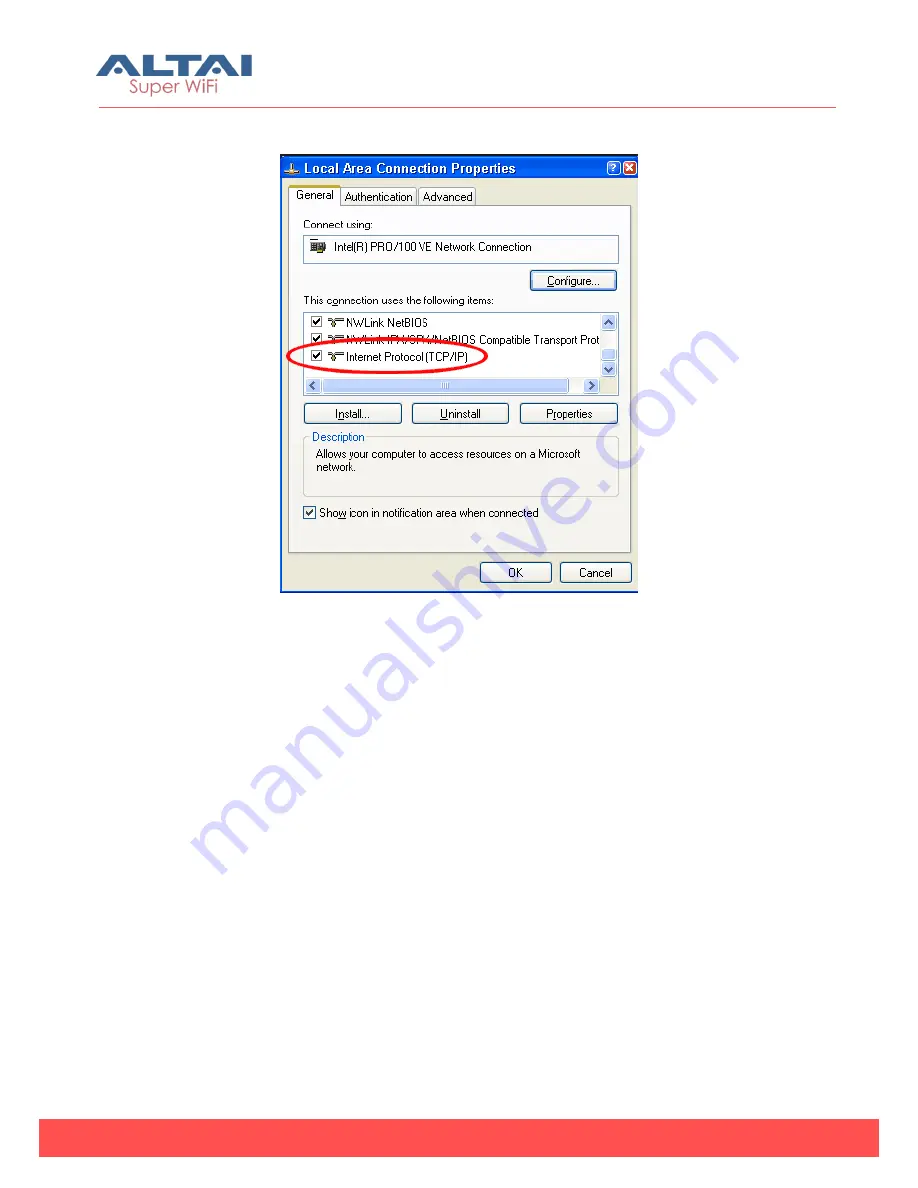
Altai Technologies Ltd. All rights reserved
Altai A2n WiFi Access Point/Bridge Web-Admin Configuration Manual
TPS13-001_rev1.0
4.
After clicking “
Properties
”, you will see the diagram as below.
Figure 3-3 Local Area Connection Properties in Windows XP
5.
Mark the “Internet Protocol (TCP/IP)” and click “
Properties
”.
6.
Type in an “
IP address
”, for example, 192.168.1.2, which is under the same
subnet as the Default IP Address of A2n Access Point/Bridge (192.168.1.222).
7.
Using the default “
Subnet mask
” (default: 255.255.255.0) setting in the first time.
8.
Keep the “
Default gateway
” as “Blank”.
9.
Keep the “
Preferred DNS server
” and “
Alternate DNS server
” as “Blank” also.
10.
Click “
OK
” when you finish setting and close the Window.
























