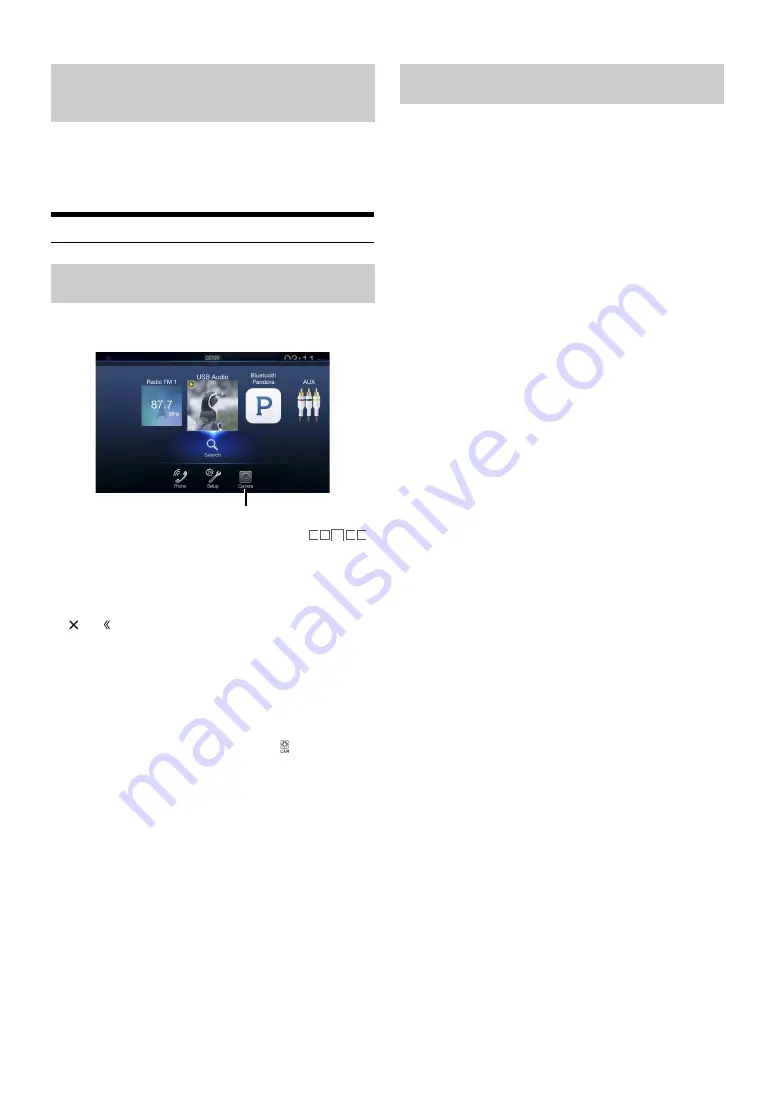
92
-EN
As with the rear camera, the front camera guide display ON/OFF setting
and Caution display location can be adjusted. See “Guide Display ON/
OFF Setting” (page 89) and “Adjusting the Caution Display Location”
(page 90) for the operations.
Side Camera Operation
1
Press the MENU button.
The menu screen is displayed.
• You can also display the menu screen by touching [
]
on the lower part of the Audio source screen or by swiping upward.
2
Touch
[Camera]
.
The Side Camera view is displayed.
• Touch the screen while the camera image is being displayed, and touch
[
]
or
[ ]
to return to the main source screen or previous screen.
• You can perform a Guide Adjustment. For details, see “Adjusting the
Rear/Front/Side Camera Guide” (page 45).
• If you connect a Side Camera using the optional Multi Camera
Interface module, you can display the Side camera image using the
[Camera]
button only when you set “Setting a Default Camera”
(page 47) to “Side”. If you connect a Rear Camera and Front Camera at
the same time, touch
[Rear]
or
[Front]
in the Rear Camera image to
switch the Camera image.
• You can also switch the Camera view by Pressing
(CAMERA)
button.
If the camera has a view switch function, the Direct Change switch is
displayed.
1
Touch the screen when the image from the side camera
is displayed.
The operation screen is displayed on the screen.
• After a 5-second time-out, the operation screen returns to the
camera display screen.
2
Touch
[Rear]
or
[Front]
.
The image pattern changes.
• For detailed information about image patterns, see the camera Owner’s
Manual.
• You can perform a Guide Adjustment. For details, see “Adjusting the
Rear/Front/Side Camera Guide” (page 45).
About the adjustment of guide display ON/
OFF setting and adjustment of Caution
display location
Displaying the Side Camera image from the
Menu screen.
[Camera] button
Switching the Image Pattern for the Side
Camera
Rear:
Vehicle Rear view
Front:
Vehicle Front view
Summary of Contents for X109D
Page 2: ......
Page 103: ...103 EN List of Language Codes For details see page 69 ...






























