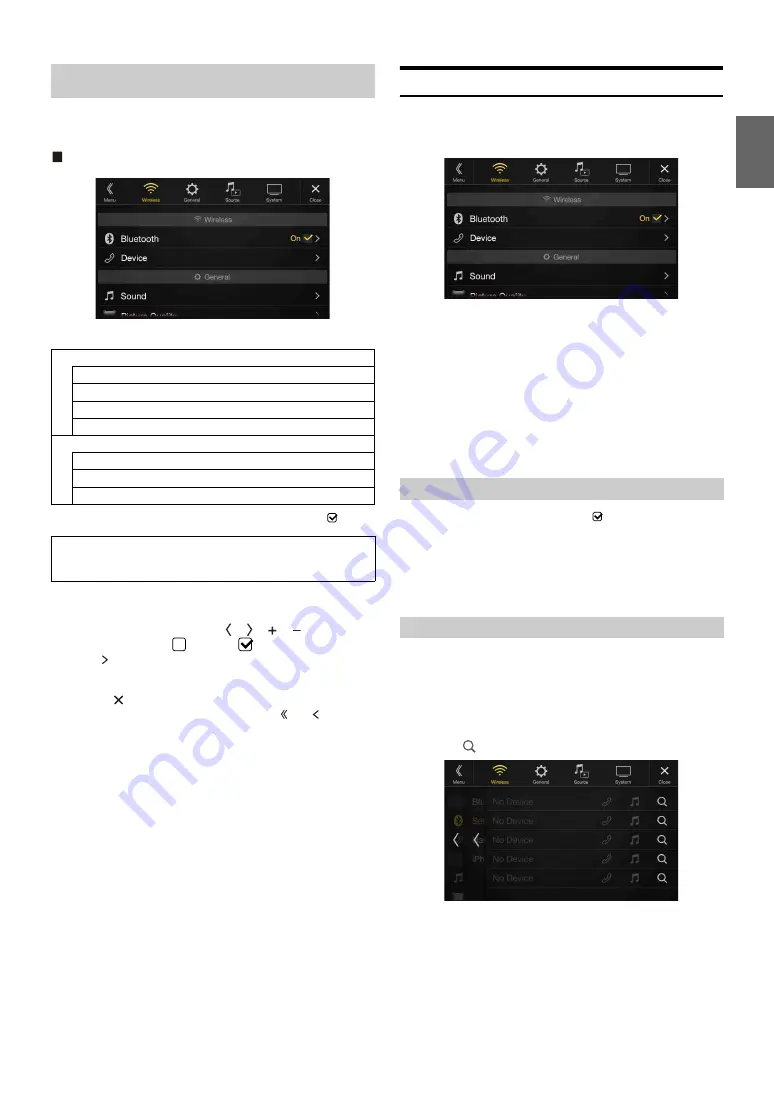
29
-EN
[Wireless]
is selected on the Setup main screen in step 3. See “Setup
Wireless Setup Menu screen
<Setting items>
*
This setting is only available when “Bluetooth” is set to “On” (
).
1
Select the desired item.
2
To switch the setting, touch
[ ]
,
[ ]
,
[
]
,
[
]
, or mark the
checkboxes “Off”(
) or “On”(
).
• If “ ” appears, there is a further hierarchy. Touch the desired
item.
3
Touch
[
]
to return to the main source screen.
• To return to the previous List screen, touch
[ ]
or
[ ]
in the
previous page. For details, see “About Basic Operation for List
Screen” (page 17).
Bluetooth Setup
[Bluetooth]
is selected on the Wireless Setup Menu screen in step 1. See
“Wireless (Bluetooth) Setup” (page 29).
You can register and set up Bluetooth compatible devices.
Setting item:
Bluetooth
Setting contents:
Off / On (Initial setting)
*
Turn this setting “On” to automatically connect a registered Bluetooth
device whenever this unit is turned ON. See “Registering the Bluetooth
Device” if no device is registered.
Make sure the “Bluetooth” setting is “On” (
). See “Bluetooth Setup”
(page 29).
You can display the Bluetooth device name and device address of this
unit.
Setting item:
Bluetooth Information
The Bluetooth device is used when a connectable Bluetooth compatible
device is searched and connected from this unit, or a new Bluetooth
compatible device is registered.
Setting item:
Set Bluetooth Device
1
Touch
[
] (Search)
of “No Device.”
Wireless (Bluetooth) Setup
Bluetooth
Bluetooth Information*
Set Bluetooth Device*
Hands-free Device Priority*
iPhone Auto Pairing*
Device
Passcode Change
Default Phone Book Format
Phone Speaker
The following steps 1 to 3 are common to each “Setting
item” of Wireless Setup. See each section for details.
Off:
Bluetooth function is not used.
On*:
Select when you would like to pair your Bluetooth
compatible phone with this unit.
Displaying Bluetooth Information
Registering the Bluetooth Device
Summary of Contents for X109D
Page 2: ......
Page 103: ...103 EN List of Language Codes For details see page 69 ...
















































