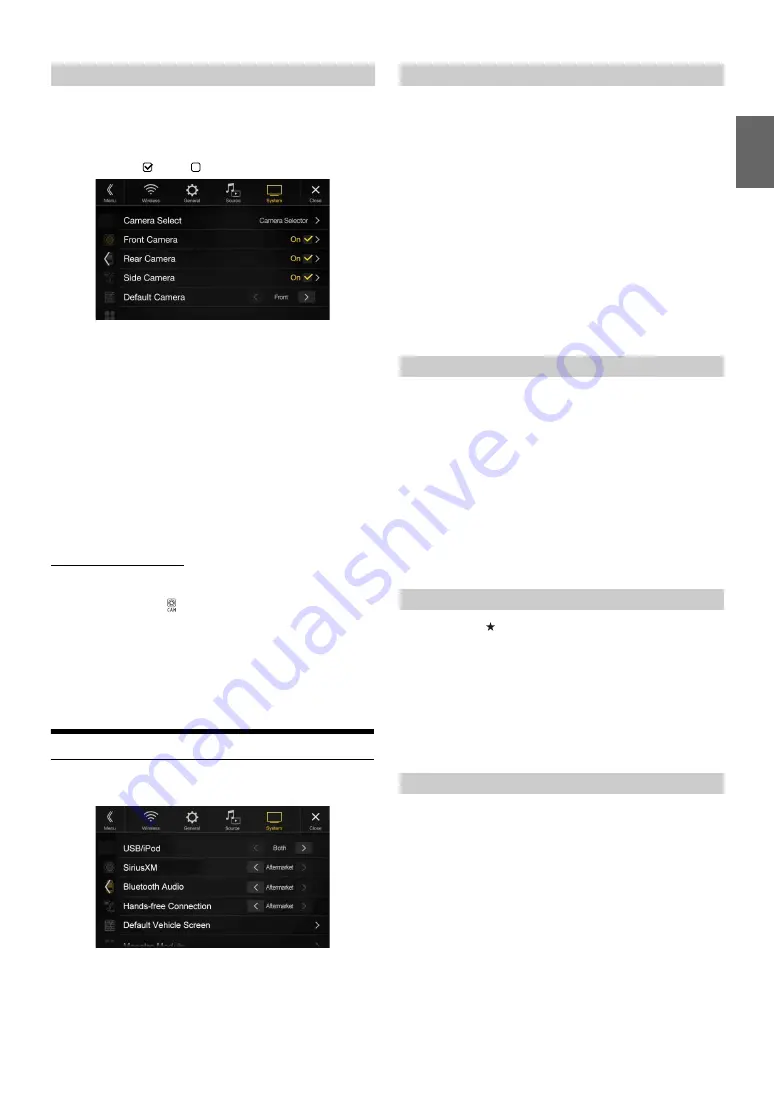
47
-EN
When connecting the optional Multi Camera Interface module, you can
connect up to 3 cameras as Front Camera/Rear Camera/Side Camera.
• When using the optional Multi Camera Interface module, select
“Camera Selector” to set the “Front Camera /Rear Camera/Side
Camera” to ”On”(
)/”Off ”(
).
Setting item:
Front Camera / Rear Camera / Side Camera / Default Camera*
Setting contents:
Off (Initial setting) / On
*
You can change the Default Camera only when you set more than one
camera for Front Camera/Rear Camera/Side Camera to “On.” For
details, see “Setting a Default Camera” (page 47).
Setting a Default Camera
When connecting an optional Multi View Camera, you can set which
camera image is displayed when you touch the Camera button on the
Menu screen or press the
(CAMERA) button.
Setting item:
Default Camera
Setting contents:
Front / Rear / Side
• The initial setting differs depending on the cameras set to “On” in
“Setting Multi Camera to On/Off.”
Factory System Setup
[Factory System Setup]
is selected on the System Setup Menu screen in
step 1. See “System Setup” (page 44).
You can set whether the following source icon in the Menu screen is
available.
Setting item:
USB/iPod (Initial setting: Both) / SiriusXM (Initial setting: Aftermarket) /
Bluetooth Audio (Initial setting: Aftermarket)
Setting contents:
Both / Factory / Aftermarket
*
USB/iPod only.
• The iDataLink source icons not displayed on the Menu screen when no
iDataLink module is connected even though “Both” or “Factory” is set.
• You cannot set the source that is currently being played.
Select to pair the Bluetooth compatible phone with this unit or the
connected iDataLink module.
Setting item:
Hands-free Connection
Setting contents:
Factory / Aftermarket (Initial setting)
• When “Factory” is selected, the screen changes to the Phone menu
screen of the iDataLink module.
Press and hold the
(Favorite) button for at least 2 seconds or touch
the Menu screen (page 20) to display the Info mode screen, and then set
the following.
Setting item:
Default Vehicle Screen
Setting contents:
Climate / Vehicle Info. / Gauges / Parking Assist / Last mode (Initial setting)
• Depending on the car, some setting contents or this setting item may not
be displayed.
You can change the setting of the connected iDataLink module.
Setting item:
Maestro Module
• Depending on the iDataLink module, the setting contents may differ.
Setting Multi Camera to On/Off
Camera
Signal:
See “Setting the Camera Signal Input” (page 45)
Guide
Adjustment:
See “Adjusting the Rear/Front/Side Camera Guide”
(page 45)
Camera
Interrupt
(Power Mode):
See “Camera Interrupt Setting (Power OFF Mode) (Rear
Camera Only)” (page 46)
Setting the Source Category
Both*:
Both the sources listed above from this unit and
iDataLink module are available.
Factory:
Only the source listed above from iDataLink module is
available.
Aftermarket:
Only the source listed above from this unit is available.
Setting the Hands-free Connection
Factory:
Select to pair the Bluetooth compatible phone with the
connected iDataLink module.
Aftermarket:
Select to pair the Bluetooth compatible phone with this
unit.
Setting the Default Vehicle Screen
Setting the Maestro Module
Summary of Contents for X109D
Page 2: ......
Page 103: ...103 EN List of Language Codes For details see page 69 ...






























