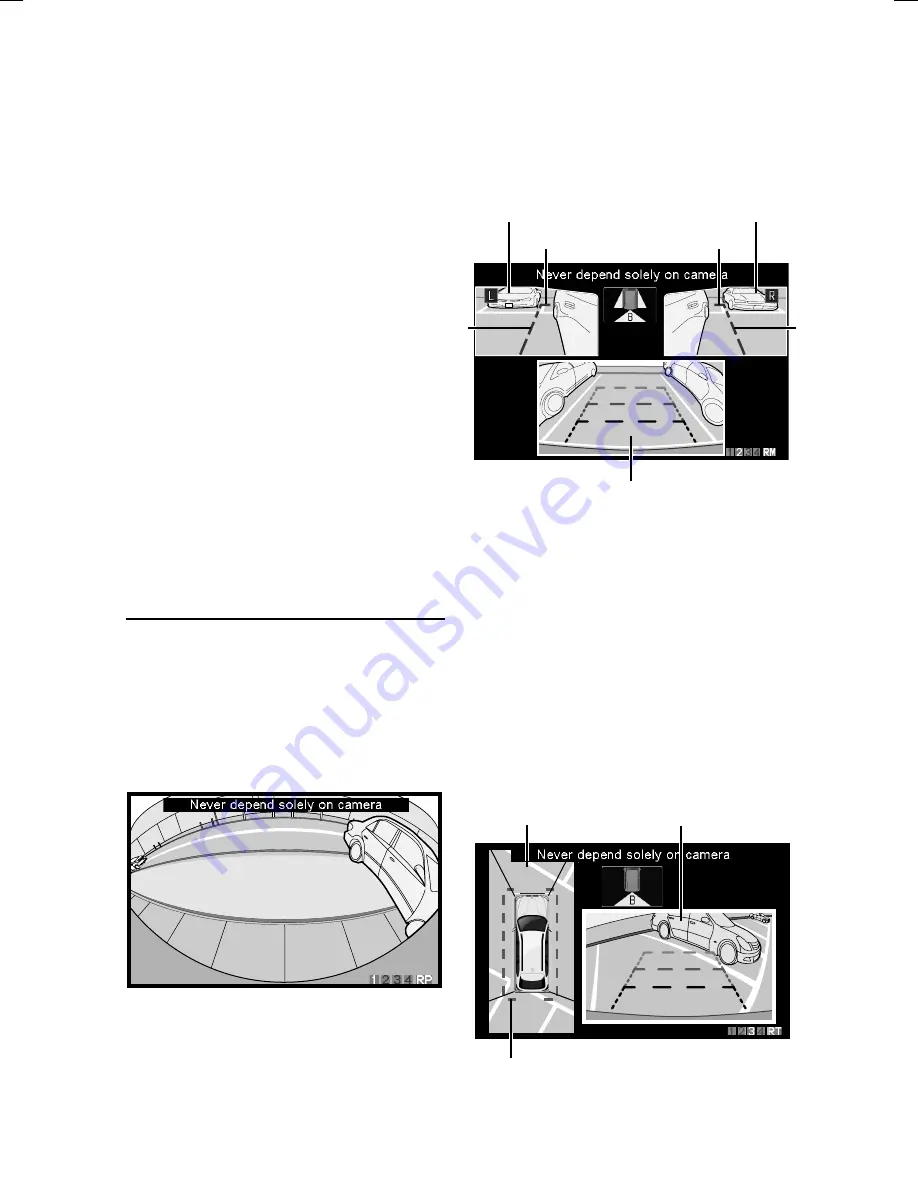
ALPINE HCE-C500 EN 68-18693Z84-A (A5)
8
-EN
With Top View, the camera image around the joins
or borders may not be displayed. For details, refer to
“About Top View Blind Spots” (page 13).
Do not use Top View while retracting the door
mirrors or when the vehicle doors are not completely
closed, as the image will not be displayed properly.
For details of how to switch image patterns, refer to
“Camera Operation” (page 14).
In the following conditions, screen visibility may be
impaired. This is not a malfunction.
When it is dark (at night, etc.).
When the temperature around the camera lens is
high or low.
When water drops adhere to the camera, or when
the humidity is high (such as rainy weather, etc.).
When foreign bodies (such as mud, etc.) adhere to
the camera or its peripheral area.
When sunlight or headlights directly strike the
camera lens.
The image range will be affected by the height or
inclination of the vehicle. The position indicated
by the distance guidelines, actual distance from
the road surface and distances from objects will
vary, depending on factors such as number of
passengers, load weight and suspension adjustments.
In addition, joins in Top View images may not be
properly aligned. Always visually check the actual
conditions around the vehicle to ensure safety.
About the Rear Camera Image and
Camera Guide
Rear Panorama View
Displays a wider-angled perspective of the area
behind the vehicle.
Use this when you want to make a wide-sweeping
check behind the vehicle. For example, when you
are reversing out of a narrow street onto a main
road where the oncoming traffic is hard to see.
Distance guidelines are not displayed.
•
•
•
•
–
–
–
–
–
•
e
*
Rear Mirror View
The triple-screen image displays the area on each
side behind the vehicle.
Use this when you want to check the area on
each side behind the vehicle. For example, when
reversing into a garage, reversing onto a hard
shoulder or pulling over to a kerb in reverse.
A
D
A
D
Rear View
Left Mirror View
Right Mirror View
Indication mark meaning
A
Guidelines representing a distance of
approx. 0.5 m on each side of the vehicle.
D
Guidelines representing a distance of
approx. 0.5 m behind the vehicle.
Rear View:
Refer to “Rear View” (page 9).
Rear Top View
The split-screen image displays an all-round view
from above the vehicle and the rear view.
Use this when you want to check for objects
around or behind the vehicle. For example, when
reversing into a garage.
C
Top View
Rear View
e
p
•
e
In
C
G
a
Re
Top
and
As
adj
the
(br
Wi
or b
“Ab
Do
mir
clos
For
“Ca
Th
in t
the
len
and
Ima
con
In
T
T
h
F
c
S
th
Th
inc
by
the
var
pas
In a
pro
con
p
•
•
•
•
•
•
•
–
–
–
–
–
•
























