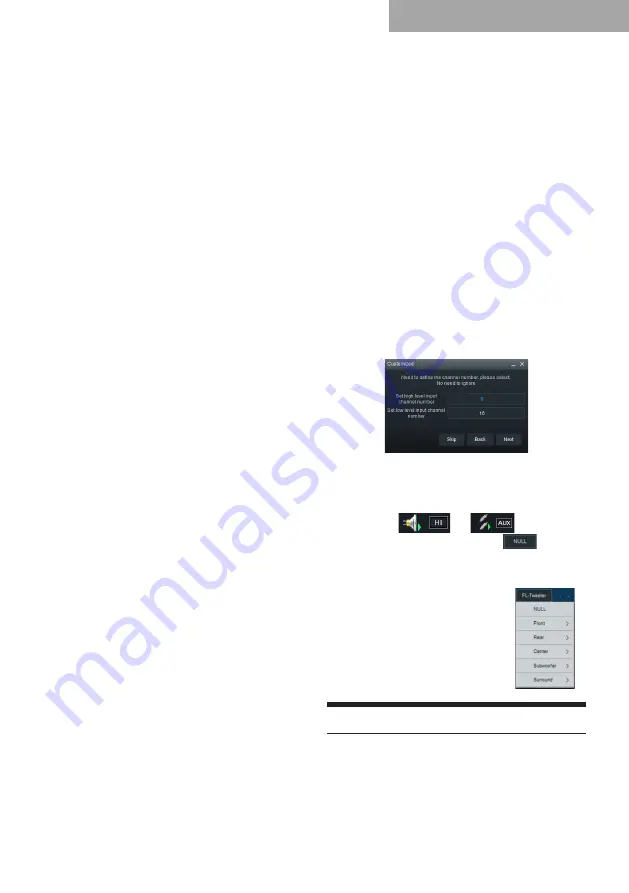
17
Rear Left and Rear Right channels of
IN 9 and 10 are set to Subwoofer;
IN 11 is the center channel and set to
Full-range.
(14) Three Front Ch Rear
Ch FC (9CH):
Front Left and Front Right channels of
IN 1 and 2 are set to Tweeter;
Front Left and Front Right channels of
IN 3 and 4 are set to Midrange;
Front Left and Front Right channels of
IN 5 and 6 are set to Woofer;
Rear Left and Rear Right channels of
IN 7 and 8 are set to Full-range;
IN 9 is set to Subwoofer.
(15) Three Front Ch Rear
Ch Left and Right FC
(10CH):
Front Left and Front Right channels of
IN 1 and 2 are set to Tweeter;
Front Left and Front Right channels of
IN 3 and 4 are set to Midrange;
Front Left and Front Right channels of
IN 5 and 6 are set to Woofer;
Rear Left and Rear Right channels of
IN 7 and 8 are set to Full-range;
Left and Right channels of IN 9 and 10
are set to Subwoofer.
(16) Three Front Ch Three Rear
Ch Center Channel High/
Low + Left and Right FC (16CH):
Front Left and Front Right channels of
IN 1 and 2 are set to Tweeter;
Front Left and Front Right channels of
IN 3 and 4 are set to Midrange;
Front Left and Front Right channels of
IN 5 and 6 are set to Woofer;
Rear Left and Rear Right channels of
IN 7 and 8 are set to Tweeter;
Rear Left and Rear Right channels of
IN 9 and 10 are set to Midrange;
Rear Left and Rear Right channels of
IN 11 and 12 are set to Woofer;
IN 13 is the center channel and set to
Tweeter;
IN 14 is the center channel and set to
Woofer;
Left and Right channels of IN 15 and
16 are set to Subwoofer.
2. Low level input selection
(1) Stereo (2CH):
Front Left and Front Right channels of
IN 1 and 2 are set to Full-range.
(2) Four-CH (4CH):
Front Left and Front Right channels of
IN 1 and 2 are set to Full-range;
Rear Left and Rear Right channels of
IN 3 and 4 are set to Full-range.
(3) Six-CH (5.1CH):
Front Left and Front Right channels of
IN 1 and 2 are set to Full-range;
Rear Left and Rear Right channels of
IN 3 and 4 are set to Full-range;
IN 5 is the center channel and is set to
Full-range
IN 6 is set to Subwoofer.
(4) Eight-CH (7.1CH):
Front Left and Front Right channels of
IN 1 and 2 are set to Full-range;
Rear Left and Rear Right channels of
IN 3 and 4 are set to Full-range;
IN 5 is the center channel and is set to
Full-range;
IN 6 is set to Subwoofer;
IN 7 and 8 are left and right surround.
3. Customization of high level and low level
The sum of the number of high level
channels and the number of low level
channels should not be greater than 16.
(1) Shift between high and low level inputs: Click
“HI” or “AUX” to shift between high level and low
level inputs (the green triangle symbol indicates
the input mode is the main sound source).
(2) Input mode selection: Click “
” and set
the input mode in the input mode setting dialog
box. For front channels, options include Tweeter,
Midrange, Woofer, Mid-tweeter,
Mid-bass, and Full-range; for rear
channels, options include
Tweeter, Midrange, Woofer, and
Full-range; FC options include left
subwoofer and right subwoofer,
and subwoofer; surround options
include left and right surround.
Setting the Output Mode
Click “Output Mode” to enter the output mode
setting interface. Select the output mode by
scrolling your mouse wheel or dragging the scroll
bar. Click “Clear all” to enter the customization
operation interface.
Software for PC











































