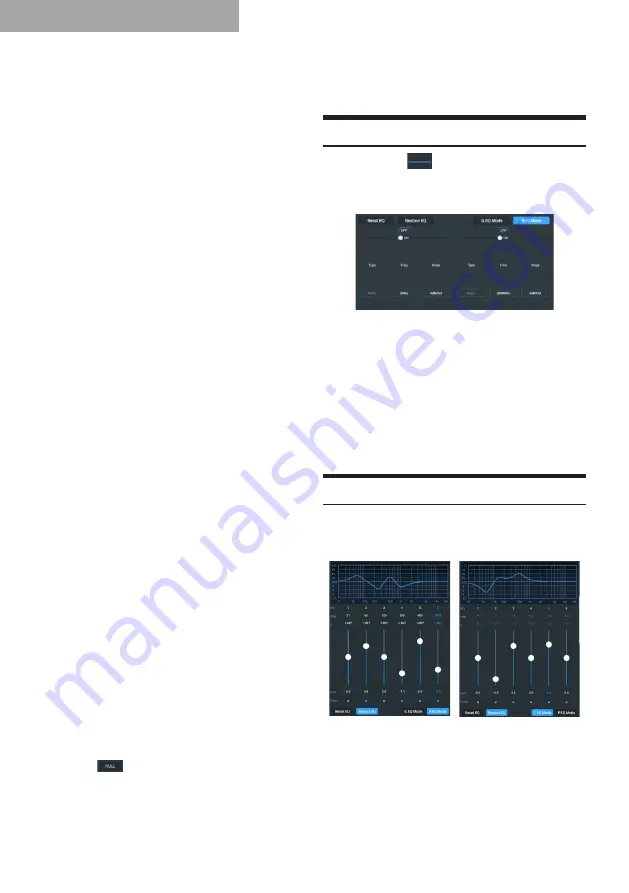
10
Mobile Phone App
Rear Left and Rear Right channels of OUT 9
and 10 are set to Subwoofer;
OUT 11 is the center channel and set to
Full-range.
14. Three Front Ch Rear Ch
FC (9CH):
Front Left and Front Right channels of OUT
1 and 2 are set to Tweeter;
Front Left and Front Right channels of OUT
3 and 4 are set to Midrange;
Front Left and Front Right channels of OUT
5 and 6 are set to Woofer;
Rear Left and Rear Right channels of OUT 7
and 8 are set to Full-range;
OUT 9 is set to Subwoofer.
15. Three Front Ch Rear Ch
Left and Right FC (10CH):
Front Left and Front Right channels of OUT
1 and 2 are set to Tweeter;
Front Left and Front Right channels of OUT
3 and 4 are set to Midrange;
Front Left and Front Right channels of OUT
5 and 6 are set to Woofer;
Rear Left and Rear Right channels of OUT 7
and 8 are set to Full-range;
Left and Right channels of OUT 9 and 10 are
set to Subwoofer.
16. Three Front Ch Three Rear
Ch Center Channel High/Low +
Left and Right FC (16CH):
Front Left and Front Right channels of OUT
1 and 2 are set to Tweeter;
Front Left and Front Right channels of OUT
3 and 4 are set to Midrange;
Front Left and Front Right channels of OUT
5 and 6 are set to Woofer;
Rear Left and Rear Right channels of OUT 7
and 8 are set to Tweeter;
Rear Left and Rear Right channels of OUT 9
and 10 are set to Midrange;
Rear Left and Rear Right channels of OUT
11 and 12 are set to Woofer;
OUT 13 is the center channel and set to
Tweeter;
OUT 14 is the center channel and set to
Woofer;
Left and Right channels of OUT 15 and 16
are set to Subwoofer.
17. Customized output mode:
Select the number of channels to be set
(1-16).
Click “
” to set the output channel in
the popup dialog box by moving the slider
up and down. For front channels, options
include Tweeter, Midrange, Woofer, Mid-
tweeter, Mid-bass, and Full-range; for rear
channels, options include Tweeter, Midrange,
Woofer, and Full-range; FC options include
left subwoofer and right subwoofer, and
subwoofer; surround options include left and
right surround.
Setting the Crossover
Click the icon “
” under EQ to enter the EQ
edit and Crossover setting window. The crossover
tuning area provides tuning of Tweeter and woofer
channels.
1. Mode setting: Linkwitz-Riley, Bessel and
Butterworth.
2. Frequency setting: Move the slider left and
right or press “+” / “-” to set the frequency.
Adjustment range: 20 Hz-20000 Hz.
3. Slope setting: Options include 6 dB/Oct, 12
dB/Oct, 18 dB/Oct, 24 dB/Oct, 30 dB/Oct, 36
dB/Oct, 42 dB/Oct, and 48 dB/Oct.
Note: When the slope is set to 6 dB/Oct, the
type displays “Null”.
Setting the Channel EQ
1. Input EQ edit area
The input EQ has two interfaces: Graphic EQ
and Parameter EQ.
P.EQ interface
G.EQ interface



























