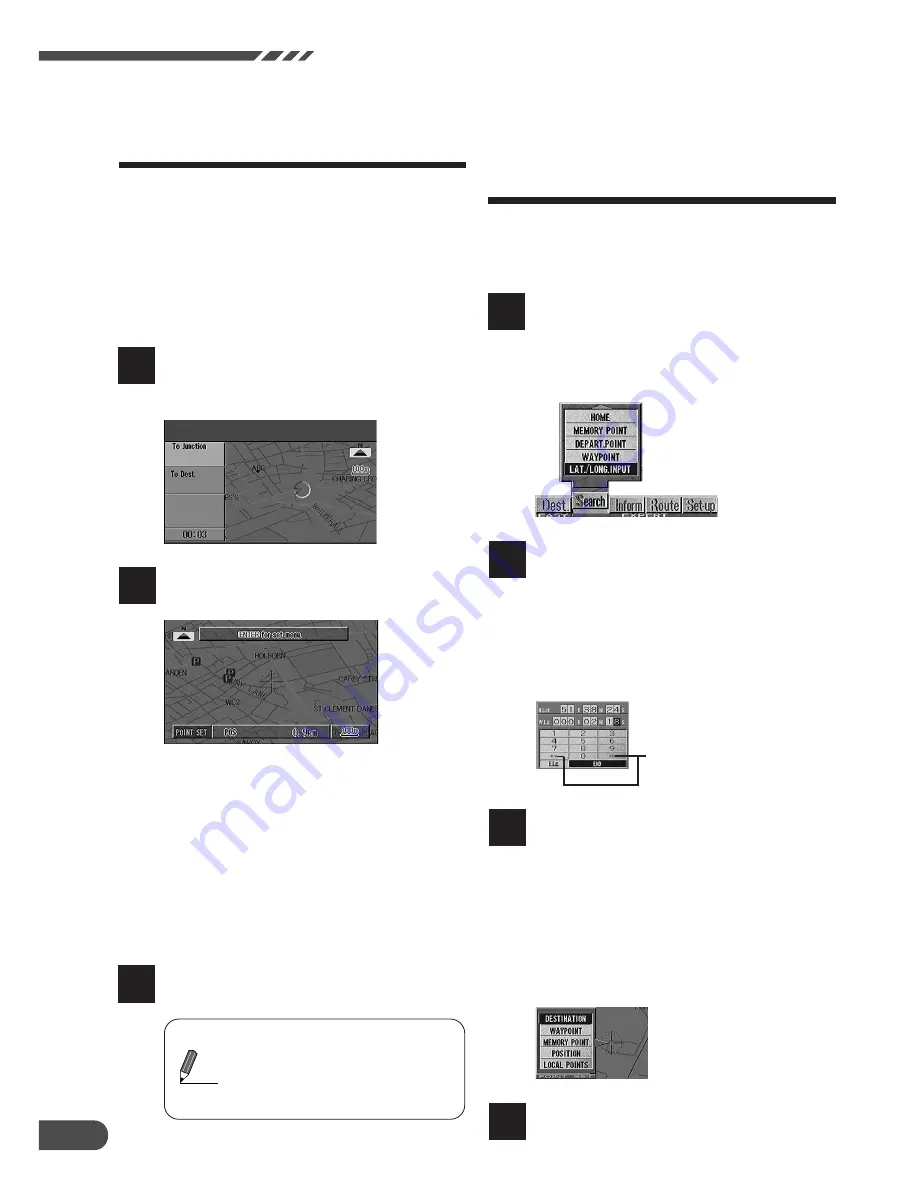
Searching For Locations
26
Moving the map to
search for locations
The map can be freely moved with the joystick
in 8 directions. The best way to find a location is
first to display the wide range map and specify
the approx. location. You can find the desired
location efficiently by specifying more and more
detailed maps. When the point menu appears,
you can search for your route with one touch.
(See page 35.)
With the map screen displayed, tilt
the remote control joystick in any
of the eight directions.
1
The map moves in the direction in
which the joystick is tilted.
2
(Joystick tilted right)
There are two movement speeds,
depending on how long the joystick is
tilted.
• To search for the route, move the map
to bring the destination point on the
map under the reticule icon, then press
the ENTER button. (See page 35.)
• To return to the previous screen, press
the RETURN button twice.
To return to the present vehicle
position, press the POS. button.
3
Tips
The map cannot be moved
during menu screen display. In
such a case, press the POS.
button to display the map
screen, then move the map.
Searching for loca-
tions by latitude/lon-
gitude input
If you know the latitude and longitude of the
desired location, you can display that location
by just inputting those numbers.
Press the MENU button to display
the main menu. Select "Search"
from the main menu, then select
LAT/LONG. INPUT from the sub-
menu and press ENTER.
The latitude/longitude pallet
appears. Tilt the joystick to select
number for the latitude and
longitude and press ENTER. Input
all digits.
When you have completed
inputtings, select "END" and press
ENTER.
2
The position for the input latitude
and longitude comes under the
reticule icon and the point menu
appears.
• For details on route searching, see
page 35.
• To return to the previous screen, press
the RETURN button
twice
. When this
button is pressed only once, the point
menu will not be displayed.
3
Column move
To return to the present vehicle
position, press the POS. button.
4
1
Summary of Contents for NVD-V001 SMART MAP PRO
Page 49: ...Useful Hints 49 Notes...






























