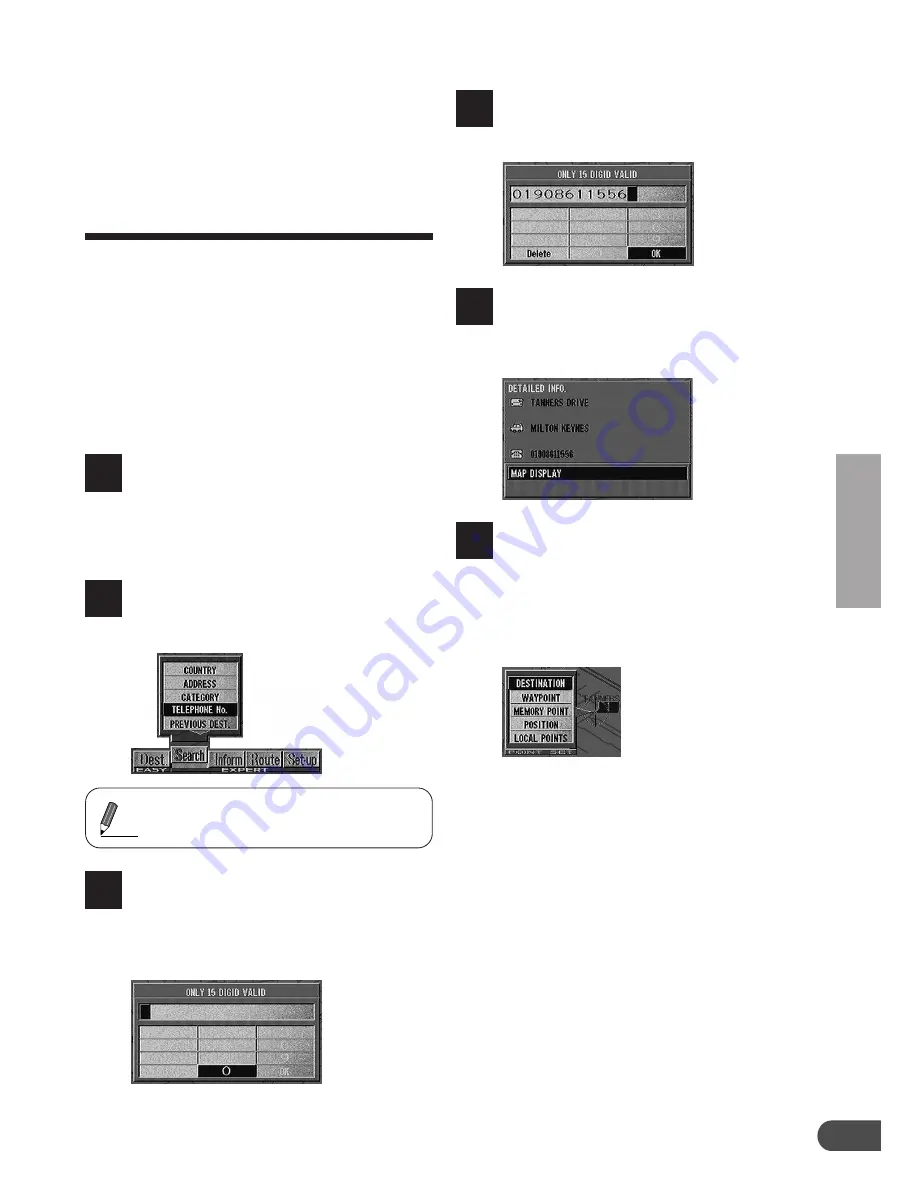
Searching For Locations
25
Searching for point of
interest from
telephone number
(Expert mode)
If you have stored the telephone number of the
point of interest (P.O.I.) in memory, you can
easily display that point of interest on the map
as your destination by just inputting the tel-
ephone number.
To store special points into memory, see
"Storing locations into memory" on page 30. To
add telephone numbers to the memory points,
see "Memory point editing-Telephone Number
Editing" on pages 31 and 33.
Press the MENU button to display
the main menu.
Select "Search" from the main
menu, the "Locate telephone No.
on map" menu appears in the
display automatically.
Select "TELEPHONE No." and
press ENTER. The numeric pallet
is displayed.
When the desired telephone
number has been input, select
"OK" and press ENTER.
4
1
2
If no telephone number has been
stored yet, the display shows "Tel-
ephone No. is not available."
Tips
Enter the telephone number of the
point following Steps 3 to 4 of the
"Searching for destination from
telephone number" section (page
21).
3
The details of the point of interest
appears in the display. If the de-
tails are correct, select "MAP
DISPLAY" and press ENTER.
5
The "Point may be set on map"
menu with the map showing the
area of the point of interest
appears. Select the desired menu
item and press ENTER to set the
point as a destination, waypoint,
etc.
6
Summary of Contents for NVD-V001 SMART MAP PRO
Page 49: ...Useful Hints 49 Notes...






























