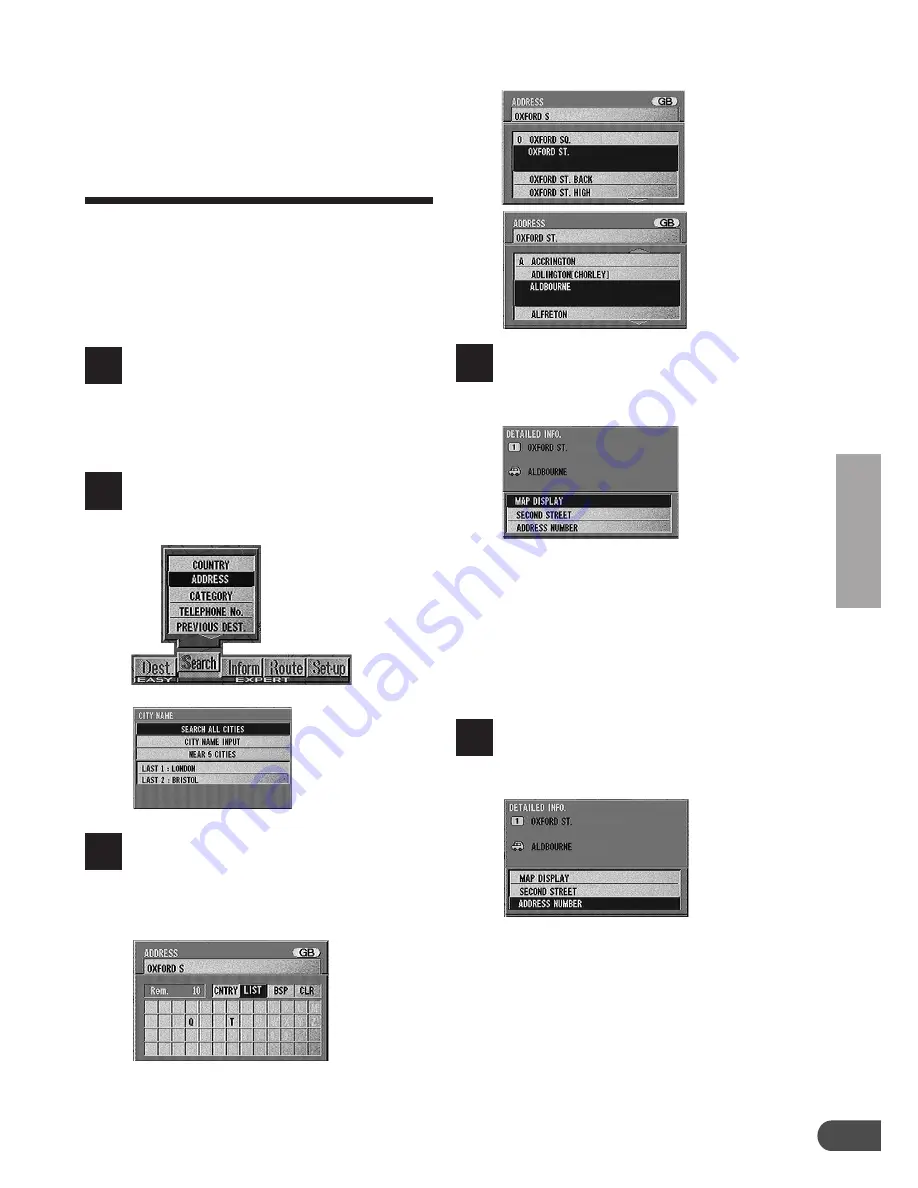
Searching For Locations
23
Searching for point of
interest from address
(Expert Mode)
If you know the address of the desired point of
interest (P.O.I.), you can easily display that
point of interest on the map by just inputting the
address.
The display examples show when the Oxford
Street is searched for.
Press the MENU button to display
the main menu.
Select "Search" from the main
menu, the "Locate address on
map" menu appears in the display
automatically.
Select "ADDRESS" and press
ENTER. The character pallet is
displayed.
1
The details of the point of interest
are displayed. If the details are
correct, select "MAP DISPLAY"
and press ENTER.
4
When "Second street" is selected, the list
of the second street names will be
displayed. Select the desired street name
and press ENTER.
Note: Your desired location can be searched
for more precisely by inputting the
address number.
The Detailed Information screen
appears. Select "ADDRESS NUM-
BER" from the menu and press
ENTER.
5
2
3
Enter the address of the point
following Steps 3 to 8 of the
"Searching for destination from
address" section (pages 19 and
20).
(To be continued)
Summary of Contents for NVD-V001 SMART MAP PRO
Page 49: ...Useful Hints 49 Notes...






























