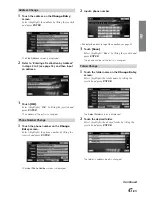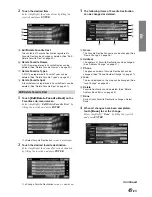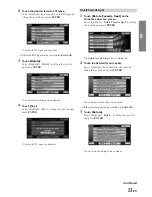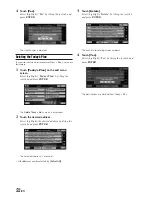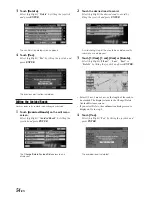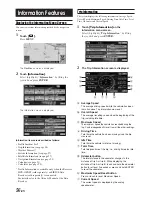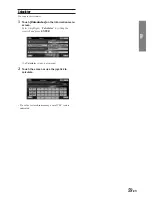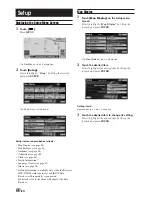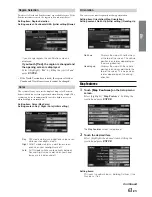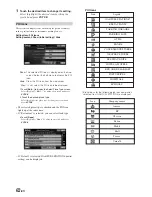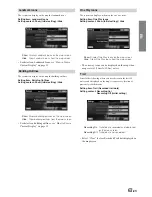49
-EN
EN
3
The following items of Favorite Destination
can be changed or deleted.
a
Name
The Favorite Destination name can be changed. (See
“Name Change” on page 46.)
b
Address
The address of Favorite Destination can be changed.
(See “Address Change” on page 47.)
c
Phone
The phone number of Favorite Destination can be
changed. (See “Phone Number Change” on page 47.)
d
Icon
The icon displayed on the map can be changed. (See
“Icon Change” on page 48.)
e
Delete
Favorite Destination can be deleted. (See “Delete
Address Book Entry” on page 48.)
f
Done
Save all your Favorite Destination changes. Select
Done.
4
When all changes have been completed,
touch
[Done]
to set the change.
Select (highlight) “
Done
” by tilting the joystick
and press
ENTER
.
a
b
c
d
2
Touch the desired item.
Select (highlight) the desired item by tilting the
joystick and press
ENTER
.
a
Edit/Delete Favorite Dest
The contents of Favorite Destination registered in
Favorite Dest can be changed or deleted. (See “Edit/
Delete Favorite Dest” on page 49.)
b
Delete Favorite Names
A POI Name registered in Favorite Names can be
deleted. (See “Delete Favorite Names” on page 50.)
c
Delete Favorite Types
A POI Type registered in Favorite Types can be
deleted. (See “Delete Favorite Types” on page 50.)
d
Delete Favorite Spot
A favorite location registered in Favorite Spots can be
deleted. (See “Delete Favorite Spot” on page 51.)
Edit/Delete Favorite Dest
1
Touch
[Edit/Delete Favorite Dest]
on the
Favorites sub-menu screen.
Select (highlight) “
Edit/Delete Favorite Dest
” by
tilting the joystick and press
ENTER
.
The
Select Favorite Destination
screen is displayed.
2
Touch the desired favorite destination.
Select (highlight) the desired favorite destination
by tilting the joystick and press
ENTER
.
The
Change Favorite Destination
screen is displayed.
a
b
c
d
e
f
Continued