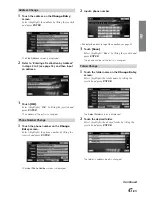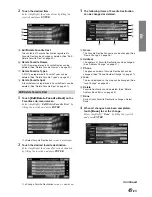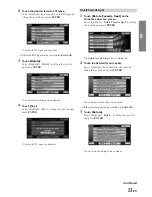36
-EN
Save as Home
Register any destination as home. By doing so, it can be instantly
recalled for finding your way home.
1
Touch
[Save as Home]
on the
Select
Option
screen.
Select (highlight) “
Save as Home
” by tilting the
joystick and press
ENTER
.
The
Save as Home
screen is displayed.
2
Touch
[Done]
.
Select (highlight) “
Done
” by tilting the joystick
and press
ENTER
.
• You can modify items in Home. For details, see
“Editing the Home” (page 53).
• You can register only one “home.”
Add to Favorites
There are 4 categories, Destination, Name, Type and Spot. You
can register 5 different favorites for each category.
1
Touch
[Add to Favorites]
on the
Select
Option
screen.
Select (highlight) “
Add to Favorites
” by tilting the
joystick and press
ENTER
.
The
Add to Favorites
screen is displayed.
2
Touch
[Add]
of the desired item.
Select (highlight)
“Add”
of the desired item by
tilting the joystick and press
ENTER
.
a
Dest
Register Dest as a frequent destination, which can
easily be recalled. When the
Confirm Favorite
Destination
screen is displayed, select
“Done.”
b
Name
Register only a place name. This function is useful for
finding places of the same name.
c
Type
Register only a place type. This function is useful for
finding places of a particular type.
d
Spot
Register a location. Use this location to find local POIs
within the surrounding area registered.
The system returns to the
Confirm Destination
screen.
• Items in Favorite can be modified, see “Editing the
Favorites” on page 48.
Set as Waypoint
You can set up to 1 waypoint from your current position to the
destination.
1
Touch
[Set as Waypoint]
on the
Select
Option
screen.
Select (highlight) “
Set as Waypoint
” by tilting the
joystick and press
ENTER
.
The system automatically calculates a route with your
set waypoints enroute.
• You can set up to 1 waypoint. Waypoint flag icon
is
displayed on the map screen.
a
b
c
d