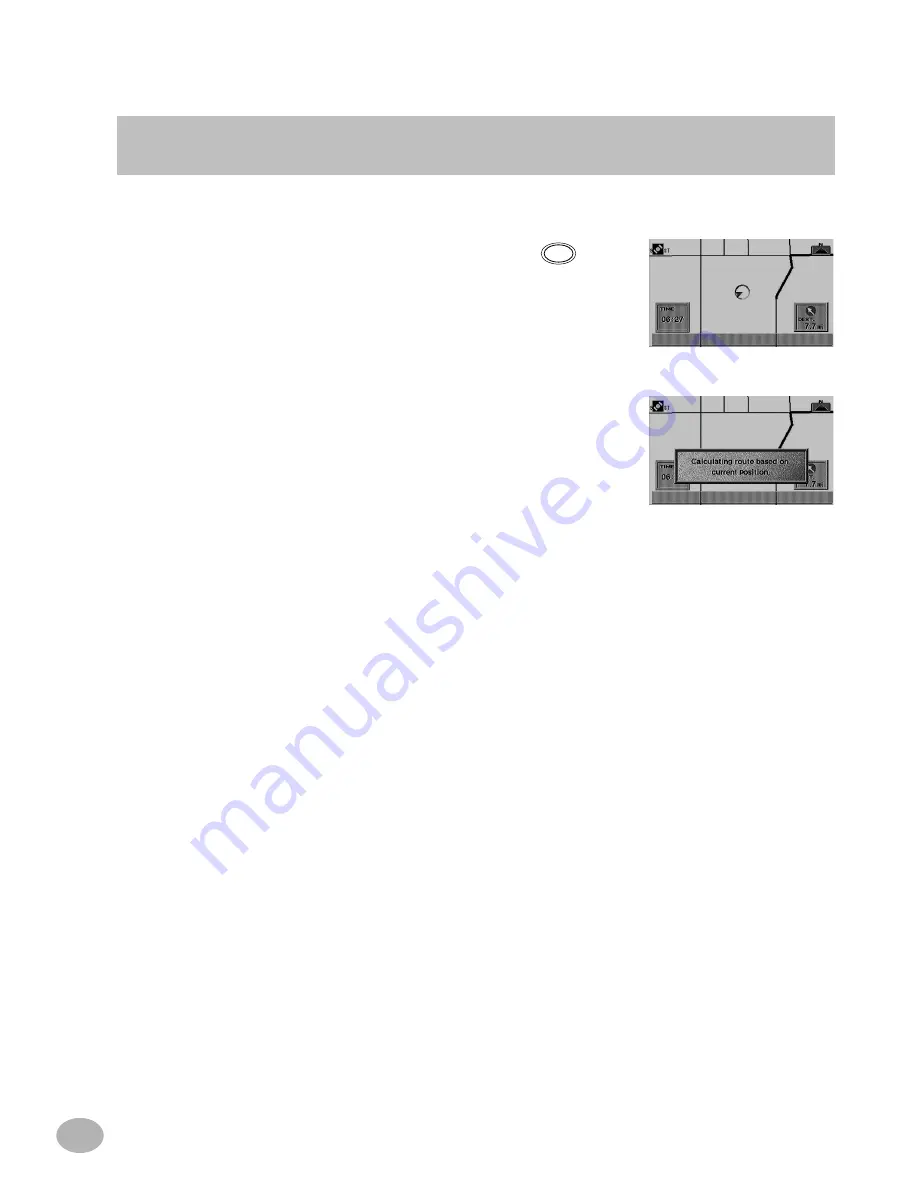
80
1
If during a route you require the system to detour around an obstacle, you may use the DETOUR button
to automatically recalculate a new route.
Press the DTR (DETOUR) button in the
Guidance mode. A window appears con-
firming the detour request.
The system recalculates the route around
the upcoming maneuver.
Note: The system will detour around the next
maneuver for about 3 miles ahead on freeways/
expressways and the next 1 mile ahead on surface
streets.
2
Using the Detour function
2
DTR








































