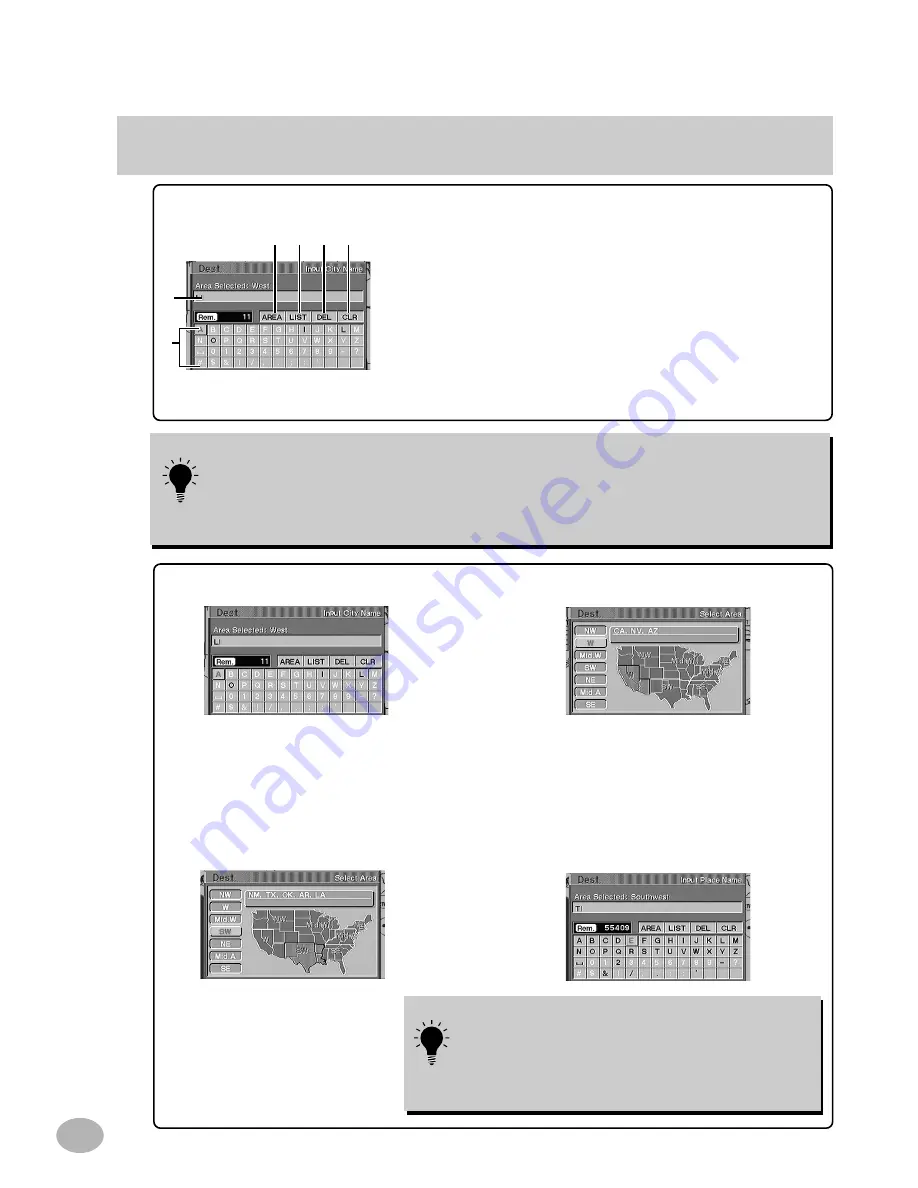
10
Basic Operation (continued)
a. Text window
Displays the selected characters.
b. AREA
Selects areas other than the current-vehicle-position area.
c. LIST
Displays a list of the candidate names for the selected characters.
d. DEL
Returns to the previous character and erases it.
e. CLR (Clear)
Clears the text window.
f. Character pallet
Select the desired characters.
The characters selected are displayed in the text window.
To search in other areas:
Select the area to be searched by tilting
the joystick and pressing ENTER. For
example, if you wish to go to Texas, select
SW or the "South West" area.
The current area being
searched is shown as "WEST."
The Input City Name screen will appear
and will show "South West" as the area
selected.
Proceed to step 10.
b
c
d
e
f
The selected area map is displayed.
Current area map (West area shown).
a
You can search all US cities with either disc.
However, if you search a city in the West area with
the East version disc, the “Named Place” and “IA
items (facilities) around the highway exit with IA data”
(page 43) lists are displayed. To search for another
place, change the disc.
a
When 1 character is input, the candidates for the next character are narrowed down (and the
others disappear from the character pallet).
a
You can also search for a location by inputting just the start of its name and selecting "LIST."
a
If you want to display the list of candidate city names, select "LIST" and press ENTER. If the
number of candidates narrows down to less than 7, the display automatically shows the
Select City screen. Skip to Step 10.






























