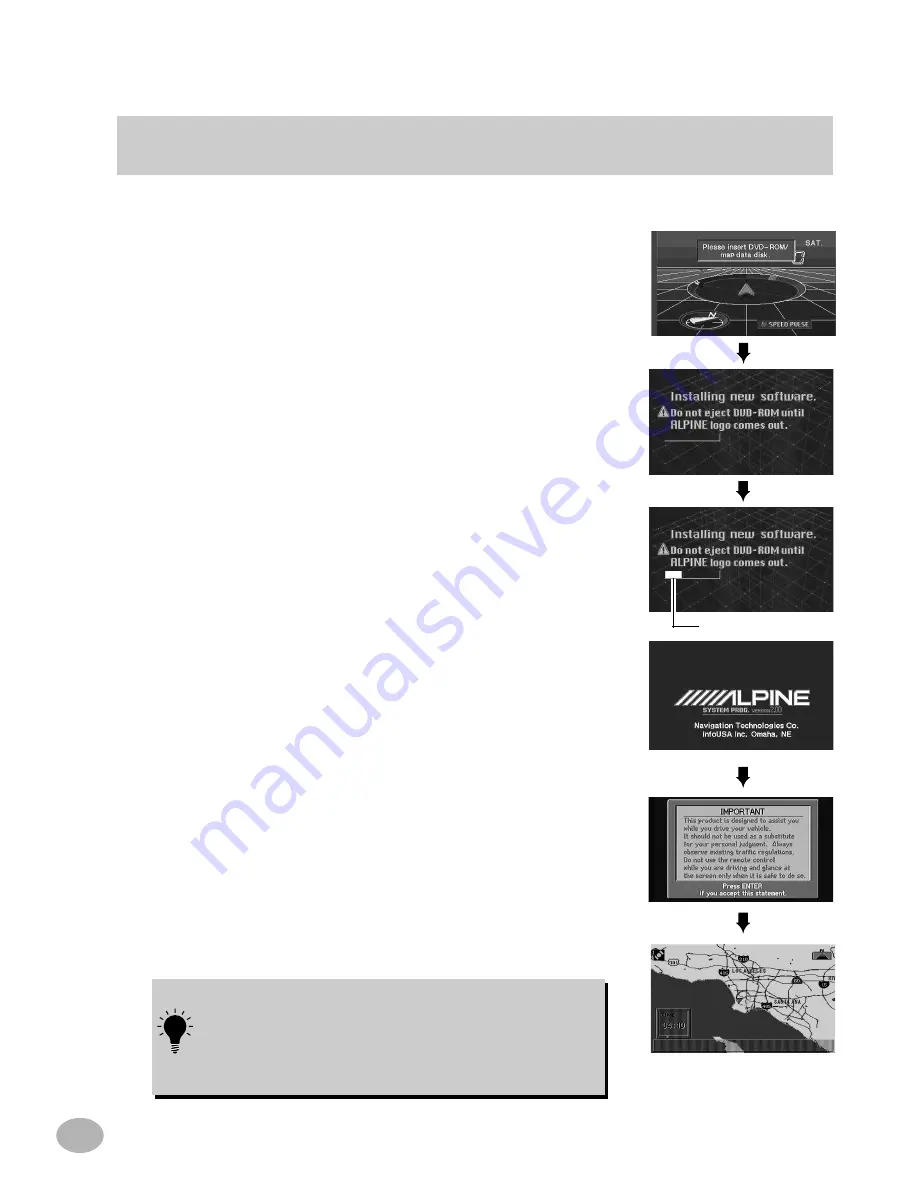
6
If a different version of the map disc has been used with your navigation system, the operating system
program installed will be rewritten automatically to read this SMART MAP PRO disc.
Remove the different version of the map disc from your
navigation system. Insert this SMART MAP PRO disc.
The display shows "Please insert DVD-ROM/ map data
disk." Insert the DVD-ROM disc into the NVE-N851A/
NVE-N852A Series Navigation System. (For instructions
on inserting and removing the DVD-ROM disc, refer to
the NVE-N851A/NVE-N852A Series Hardware Manual.)
The opening screen appears on the monitor display.
If a CVA-1003/CVA-1004/CVA-1005/CVA-1006/IVA-
C800/IVA-C801/IVA-D900 type system control monitor
is used, you may not see this screen.
A disclaimer screen appears. Please read this important
information. Press the ENTER button on the remote
control if you accept this statement.
Once the ENTER button on the remote control is
pressed, the map screen will appear on the display. The
vehicle's present location is indicated. If the vehicle's
present location is incorrect, drive the vehicle several
miles in an area with an open view to sky. This will
correctly synchronize the navigation system.
B
EFORE
U
SING
T
HE
S
YSTEM
1
2
3
Installing New Navigation System Software
4
Installation Progress
When powering on the unit for the first time, it takes the
GPS receiver approximately 10 minutes to calculate the
vehicle
'
s current position. During this period, the vehicle
position icon may not move even if the vehicle is being
driven.















































