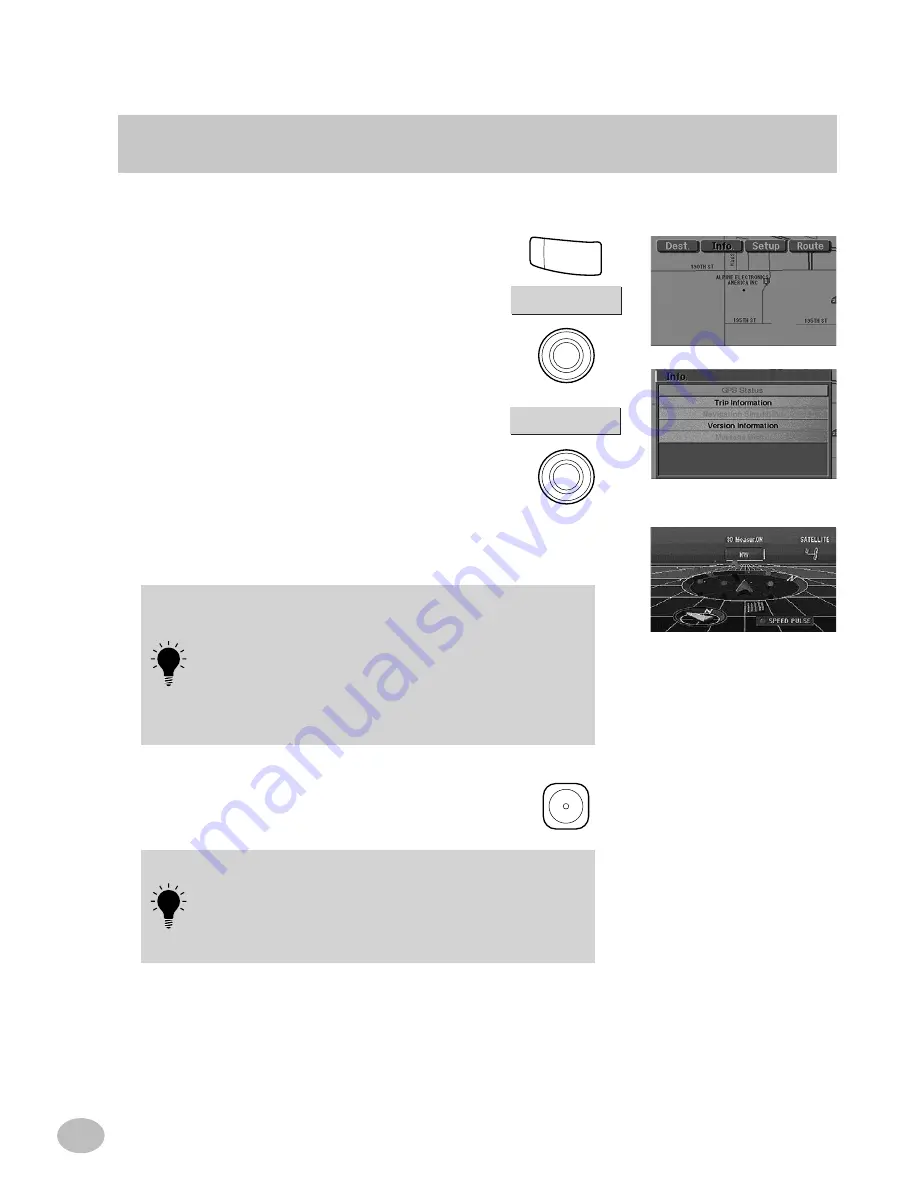
72
Press the
Menu
button to display the
main menu bar. Select
Info.
and press
ENTER
. The
Info.
menu appears.
Highlight the
GPS Status
setting.
The navigation system allows you to view dynamic location information received from GPS
satellites. This feature is very useful for off-road users in establishing a starting point before trekking.
The
GPS information
screen is
displayed.
Viewing GPS Information
Press the
MP/RG
button.
The system returns to the map screen.
1
2
a
Satellites from which you are receiving are displayed
green and those from which you are not receiving are
displayed red. Yellow indicates that your position is being
calculated.
a
The direction gives the heading of your vehicle.
a
The speedometer display shows how fast your vehicle is
travelling.
a
SPEED PULSE blinks when the speedometer signal is
coming in.
3
Info.
GPS Status
M E N U
MP/RG
ENTER
ENTER
Altitude display accuracy can vary widely since the system
uses only GPS signals for determining altitude approximations.
Unlike altitude measurement, map matching accuracy is
much more precise due to calculation methods that
utilize, three inputs: 1) GPS signals, 2) vehicle speed
signals, and 3) the system’s built-in electronic gyro signals.






















