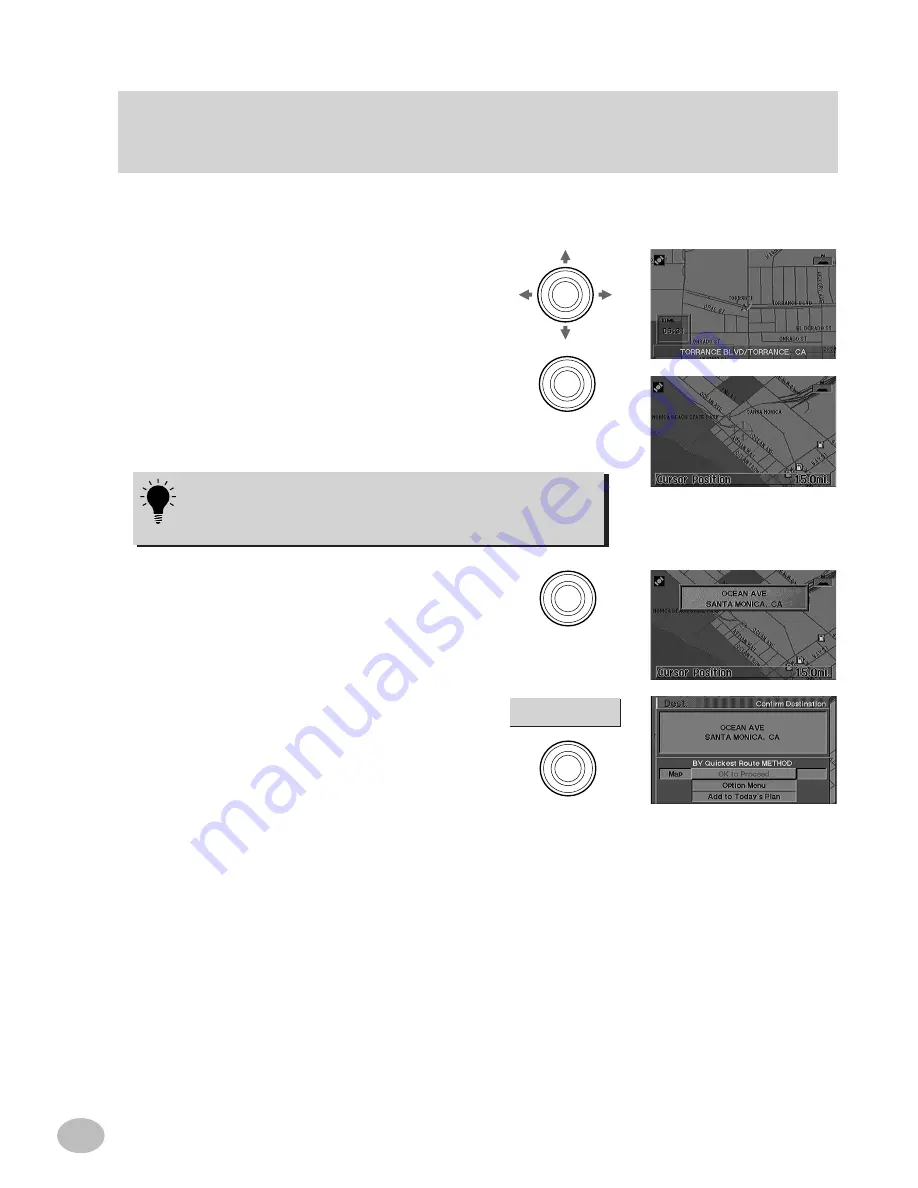
32
This feature allows quick and easy selection of a new destination directly from a street segment or Point of
Interest icon on the Detailed Map Display. By selecting a street segment or icon, you can quickly enter a
destination without the need to input the city name, street, etc. It operates even while in Guidance Mode.
Entering a destination directly from the
Map Display
During normal navigation with the
Detailed Map Display
in view, move the
cursor
from the
Present Vehicle
Position
icon to the new desired street
or POI icon destination. As you move the
cursor it will change from the Present
Vehicle Position icon to the Map
Crosshair icon. You do not need know the
names of either the streets or POI. Press
ENTER
.
OK to Proceed
To move greater distances on the Detailed Map Display quickly, use
the Zoom keys on the remote control to zoom out. Then use the
joystick to move in any of 8 different directions. When the approximate
location has been reached, zoom back in for more detail.
1
2
3
The
Confirm Destination
screen
appears. Select
OK to Proceed
and
press
ENTER
. The system starts
calculating the route.
Note: If you wish to add this entry to Today's Plan,
select Add to Today's Plan (see page 35). To store
this destination in your personal address book,
select Save in Address Book (see page 34).
A call-out appears indicating the street
and city name. If you chose a POI icon,
its name will appear in a Place Name list.
To confirm this as your destination, press
ENTER
.
ENTER
ENTER
ENTER
ENTER






























