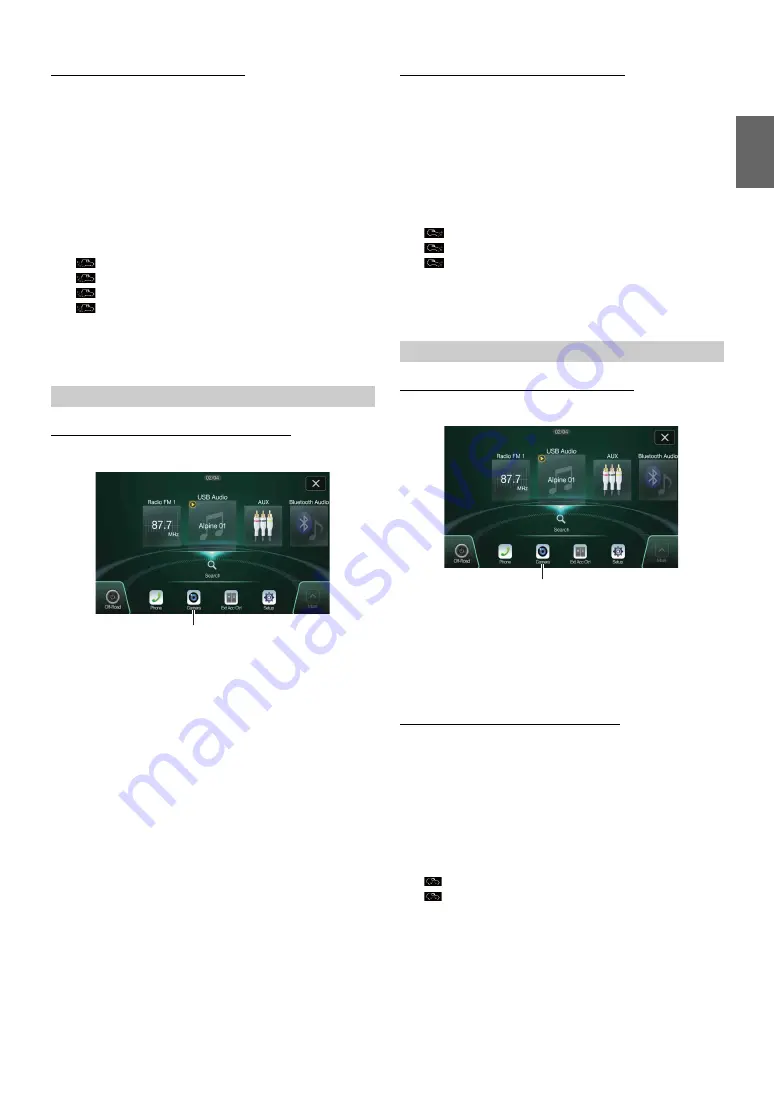
91
-EN
Changing the Off-Road Camera View
If a multi-view camera is connected, a
[VIEW]
button to cycle the view
(Panorama/Back/Top/Corner) will be displayed at the bottom of the
camera screen.
1
Touch the camera screen while the Off-Road Camera
screen is active.
The multi-view camera and accessory controller buttons
become visible. (Only if these accessories are connected.)
• The camera and accessory controller buttons will be cleared from
the camera screen after 5 seconds of no interaction.
2
Touch
[VIEW]
to cycle the camera view.
• You can also cycle the camera view by pressing the [Source/
Camera View] button on the steering wheel, only when you set
“Off-Road SWRC Settings” to “Camera”. For details, see “Off-
Road SWRC Settings (X409 only)” (page 40).
Displaying the Off-Road Front Camera screen
1
Press the
MENU
button.
2
Touch
[Camera]
.
The Off-Road Front Camera view is displayed.
• You can also activate the Off-Road front camera by pressing the
[Source/Camera View] button on the steering wheel, only when
you set “Off-Road SWRC Settings” to “Camera”. For details, see
“Off-Road SWRC Settings (X409 only)” (page 40).
Changing the Front Off-Road Camera View
The
[VIEW]
button displays if a multi-view camera is connected.
1
Touch the camera screen while the Off-Road front
camera screen is active.
The multi-view camera and accessory controller buttons
become visible. (Only if these accessories are connected.)
• The camera and accessory controller buttons will be cleared from
the camera screen after 5 seconds of no interaction.
2
Touch
[VIEW]
to change the camera view.
• You can also cycle the Off-Road Camera view by pressing the
[Source/Camera View] button on the steering wheel, only when
you set “Off-Road SWRC Settings” to “Camera”. For details, see
“Off-Road SWRC Settings (X409 only)” (page 40).
Displaying the Off-Road Side Camera screen
1
Press the
MENU
button.
2
Touch
[Camera]
.
The Off-Road Side Camera view is displayed.
• You can also activate the Off-Road side camera by pressing the
[Source/Camera View] button on the steering wheel, only when
you set “Off-Road SWRC Settings” to “Camera”. For details, see
“Off-Road SWRC Settings (X409 only)” (page 40).
Changing the Side Off-Road Camera View
The
[VIEW]
button displays if a multi-view camera is connected.
1
Touch the camera screen while the Off-Road side camera
screen is active.
The multi-view camera and accessory controller buttons
become visible. (Only if these accessories are connected.)
• The camera and accessory controller buttons will be cleared from
the camera screen after 5 seconds of no interaction.
2
Touch
[VIEW]
to change the camera view.
• You can also cycle the Off-Road Camera view by pressing the
[Source/Camera View] button on the steering wheel, only when
you set “Off-Road SWRC Settings” to “Camera”. For details, see
“Off-Road SWRC Settings (X409 only)” (page 40).
:
Panorama View
:
Back View
:
Top View
:
Corner View
Off-Road Front Camera Operation
[Camera] button
:
Panorama View
:
Top View
:
Corner View
Off-Road Side Camera Operation
:
Rear View
:
Front View
[Camera] button






























