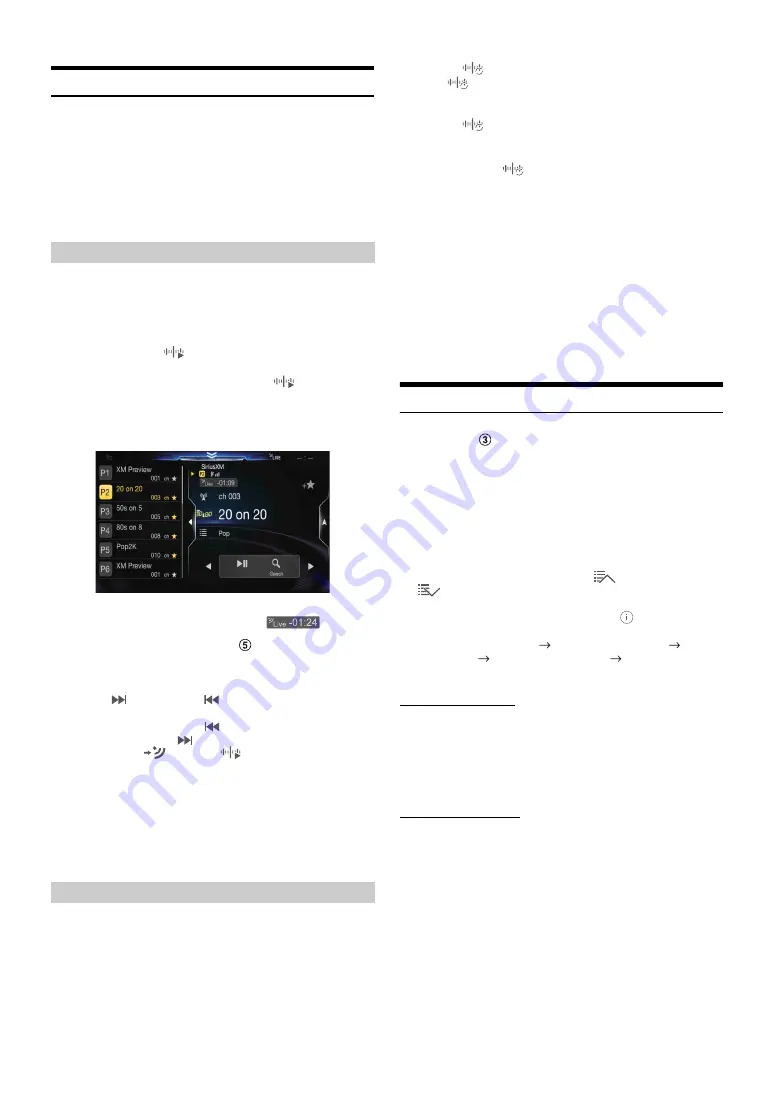
66
-EN
SmartFavorites Functions
SmartFavorites allow you to rewind and replay any missed
programming from your current Band of Preset channels. Miss a music,
news, talk or sports segment? No Problem, because you can rewind and
replay when you tune to one of your SmartFavorites channels and hear
what you missed. Note that buffering starts 5 seconds after changing the
band. It takes 5 seconds for SmartFavorites to start buffering the preset
channels in the new band. TuneScan and TuneStart functions are
enabled by the above-mentioned SmartFavorites functionality.
With the TuneStart™ feature turned ON, you will hear the beginning of
the song when you tune to one of your SmartFavorites channels. It may
take a minute or two for the feature to work after power up or after
changing preset bands.
1
Touch and hold
[
] (TuneStart)
for at least 2 seconds
to activate or deactivate the TuneStart function.
When the TuneStart function is activated, [
] (TuneStart) is
highlighted.
2
On the Preset Mode screen, touch the Preset number.
TuneStart mode will begin.
During TuneStart mode, the time difference between the play
point and Live radio is displayed by the “
” indicator.
• To switch to the Preset mode screen, see
example (Song Info. Mode)” (page 64).
• The number of preset channels that TuneStart can access differs
depending on the SiriusXM Tuner Box.
• Touching
[
] (Track Up)
or
[
] (Track Down)
will move a track
up/down.
• To fast reverse, touch and hold
[
] (Track Down)
and to fast
forward, touch and hold
[
] (Track Up)
.
• When you touch
[
] (Live)
or
[
] (TuneStart)
during
TuneStart, the program currently selected in TuneStart mode changes to
the program currently being broadcast.
• This function is available only when SiriusXM Tuner-SXV200 or later
is connected. When Tuner-SXV200 is connected, this function is
available only for Preset channels 1-6. When Tuner-SXV300 is
connected, this function is available for all Preset channels.
• Preset channels that play other than music-type content will start
playing the channel from the current live play point when selected.
If you’ve got more than one Favorites music channel, you’ve got a lot of
choices every time you tune in. Instead of pushing every preset button
and hearing the live song, you can simply use the TuneScan function to
get a short preview of songs that you have missed on each of your
SmartFavorites music channels.
1
Touch
[
] (TuneScan)
.
The
[
] (TuneScan)
icon is highlighted during TuneScan
mode.
2
Touch
[
] (TuneScan)
during scan playback,
TuneScan mode will be canceled and the selected track
will be played back normally.
Touch and hold
[
] (TuneScan)
for at least 2 seconds during
scan playback to cancel TuneScan mode. The tuner returns to
the channel before TuneScan was initiated.
• This function is available only when SiriusXM Tuner-SXV200 or later
is connected. When Tuner-SXV200 is connected, this function is
available only for Preset channels 1-6. When Tuner-SXV300 is
connected, this function is available for all Preset channels.
• If no operation is performed during the scanning process, when
scanning finishes, the next mode depends on the SiriusXM Tuner.
• During TuneScan mode, the artist and song name will be displayed.
• The SiriusXM Tuner scans through the songs from the preset music
channels on the current band only, scanning from oldest to newest.
• The number of Preset channels and the play times that can perform
TuneScan differ depending on the SiriusXM Tuner box.
Search Function
1
Touch the
Search mode button.
The Search list screen appears.
Search item:
All Channels / Category Name*
1
/ My Music / My Games /
Featured*
2
*1
The Category name for the channel currently being received is
displayed.
*2
Displayed only when the SiriusXM Tuner-SXV200 or later is
connected.
• You can switch the category by touching
[
] (Category Up)
or
[
] (Category Down)
on the List screen after selecting a Search
item other than Featured.
• You can switch the display format by touching
[
] (Info)
in the List
screen after selecting a Search item.
Channel No./Channel Name
Channel No./Artist Name
Channel
No./Song Title
Channel No./Content Info
Channel No./Channel
Name
Searching by Channel
2
Touch
[All Channels]
.
All Channels will be displayed in a list.
3
Touch the selected channel.
The channel you selected is received.
Searching by Category
2
Touch Category Name.
The channels within the category of the current channel are
listed.
3
Touch the selected channel.
The channel you selected is received.
TuneStart™ Function
TuneScan™ Function






























