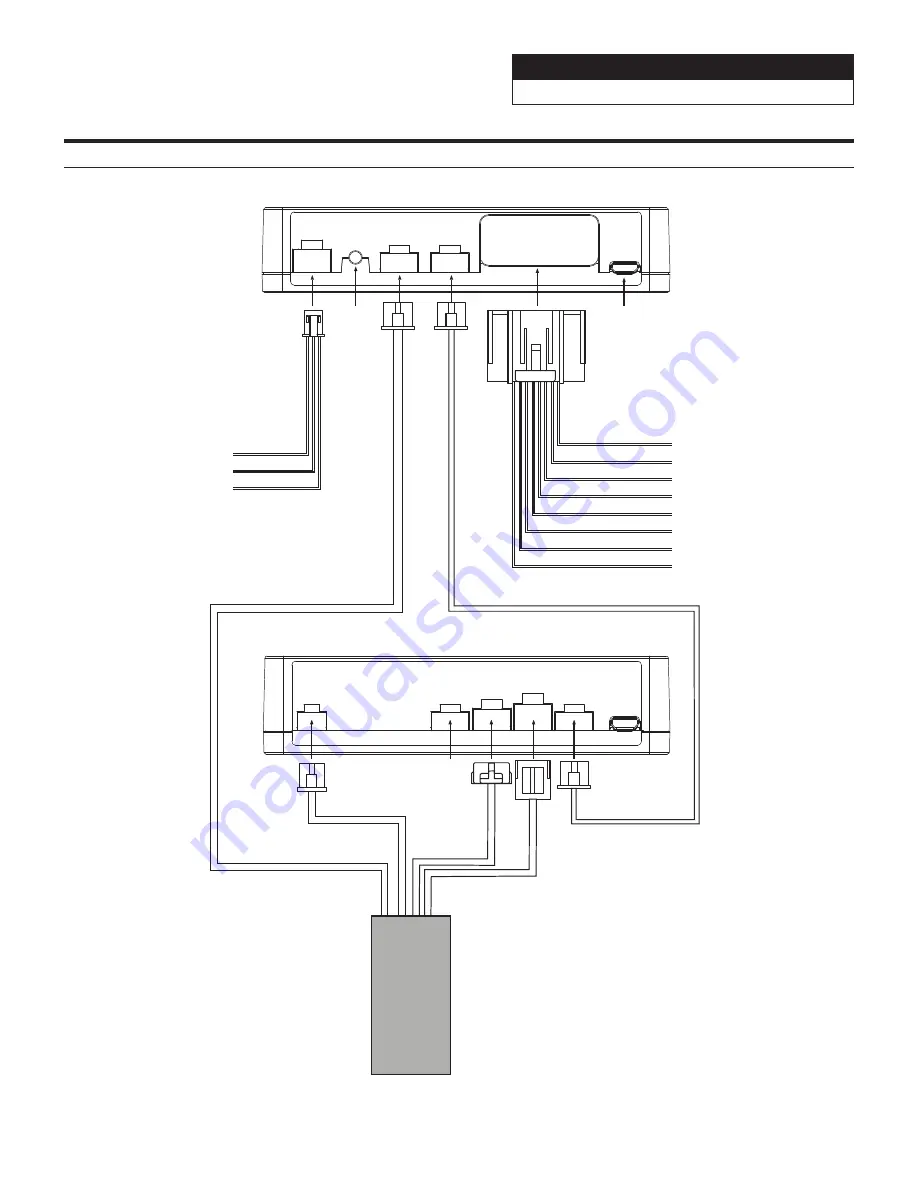
Jeep Wrangler
X409-WRA-JL 20200825v1
25/29
Connection Of KAC-001 (Sold Separately)
4 Pin
Black Data
POWER RESET HEADUNIT
CAN
OUTPUT
UPDATE
BATT* (Yellow)
Output 1 (Purple)
Output 2 (White/Red)
Output 3 (Brown)
Output 4 (Blue)
Output 5 (Green)
Output 6 (Pink)
Output 7 (White)
Output 8 (Gray)
Connect to Relay/output to
accessories (Sold separately)
Reset
Button
Interface Ha
rness (4-pin White)
Power Ha
rness
(3-pin White)
8ch Output Ha
rness
(24-pin White)
Interface Cable (4-pin) (included with ADS module)
USB port
(Firmware
updates only)
ACC (Red)
GND (Black)
*Fuse Rating: 7A
To 4 Pin Black Data
Connect to IDATALINK I/F
cable from head unit. This is
the 4 pin data connector
shown on page 12 in the
installation diagram that
comes directly off of the
main harness
Main Har
ness
3 Pin
Black
4 Pin
Blue
10 Pin
Green
3 Pin
Black
Not
Used
To Head Unit
Maestro Module Side View
KAC-001 Side View






























