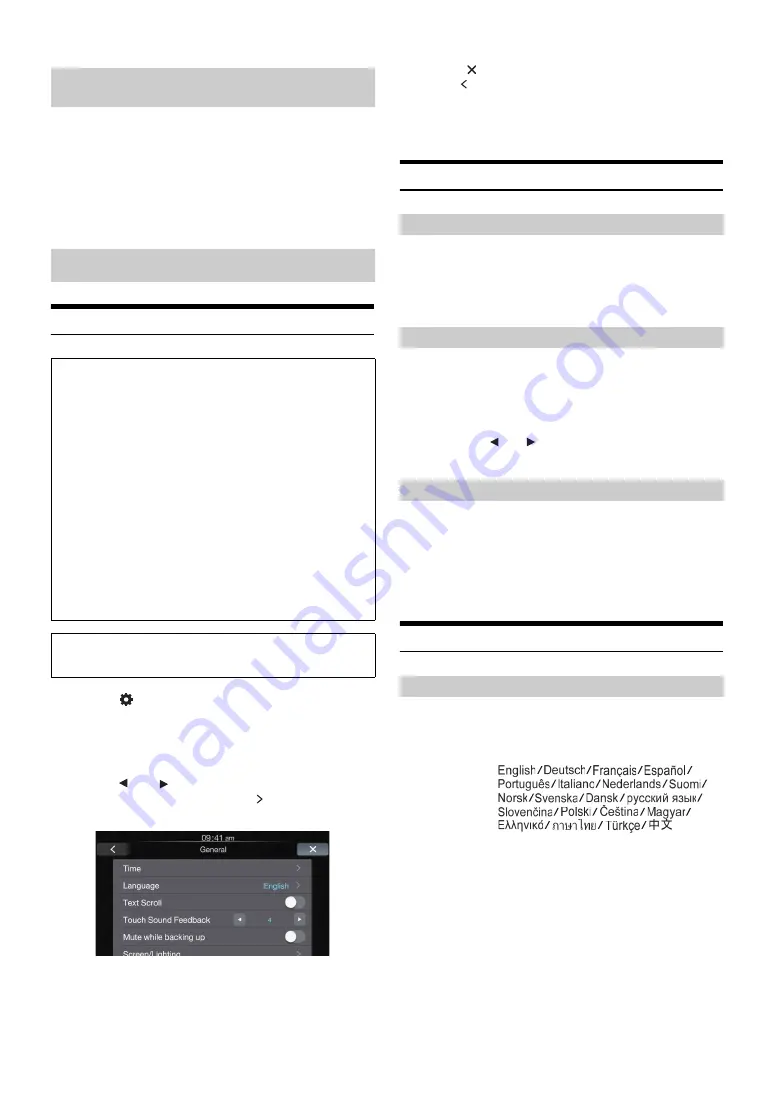
20
-EN
When adjusting Camera, you can store the settings made for “Adjusting
Brightness, Color, and Contrast”.
Setting item: Preset1 / Preset2
1 After completing “Adjusting Brightness, Color, and
Contrast” (page 19), touch and hold
[Preset1]
or
[Preset2]
to save the settings.
2 Touch
[Preset1]
or
[Preset2]
to call the saved settings.
General Setup Operation
1
Touch
[
]
on the Home screen.
The Setup main screen is displayed.
2
Touch
[General]
.
The General Setup screen appears.
3
Touch
[
]
or
[
]
etc., of the desired item to change
its setting. For items that have “ ,” touch the item to
display the screen for the next hierarchy.
Setting items: Time / Language / Text Scroll / Touch Sound
Feedback / Mute while backing up / Screen /
Lighting / About / Demo mode
•
Depending on the item, repeat step 3.
•
Depending on the setting, displayed items may differ.
4
Touch
[
]
to return to the main application screen.
Touch
[ ]
to return to the previous screen.
•
Immediately after changing the settings of General Setup (While the
system is writing data automatically) do not turn the ignition key to
OFF. Otherwise, the settings may not be changed.
Time Setting
You can select the clock display type, 12-hour or 24-hour, depending on
your preference.
Setting item: Clock Mode
Setting contents: 12h (Initial setting) / 24h
Setting item: Clock Adjust
Additional items: Hour / Minute
Setting contents: 1-12 or 0-23 / 0-59
•
Touch and hold
[
]
or
[
]
to run through a change sequence
automatically.
Setting item: Daylight Saving
Setting contents: ON / OFF (Initial setting)
Language Setting
The Setup menu, feedback information, etc. for this unit can be changed
to appear in the selected language.
Setting item: Language
Setting contents:
•
Touch
[OK]
to confirm the language and display the screen in the
specified language.
Saving and calling the adjusted picture
quality
General Setup
To display the General Setup Menu screen:
Your vehicle must be parked with the ignition key in the ACC or
ON position. To do this, follow the procedures below.
1 Bring your vehicle to a complete stop at a safe
location. Engage the parking brake.
2 Release the parking brake. (For safety, release the
parking brake while depressing the foot brake pedal).
3 Engage the parking brake again.
•
For automatic transmission vehicles, place the transmission lever
in the Park position.
Now, the locking system for the General mode operation has
been released. Engaging the parking brake can reactivate the
General Setup Menu, as long as the car’s ignition has not been
turned off. It is not necessary to repeat the above procedure
(1 through 3) of “To display the General mode screen.”
Each time the ignition is turned OFF, perform the procedure of “To
display the General mode screen.”
The following steps 1 to 4 are common operations to each
“Setting item” of General Setup. Refer to each section for details.
Setting the Clock Display
Setting the Time
Hour:
Adjust the hour.
Minute:
Adjust the minute.
Setting the Daylight Saving Time
ON:
Turn Daylight Saving Time mode ON. The time
advances by one hour for areas observing Daylight
Saving Time.
OFF:
Return to the ordinary time.
Setting the Menu Language






























