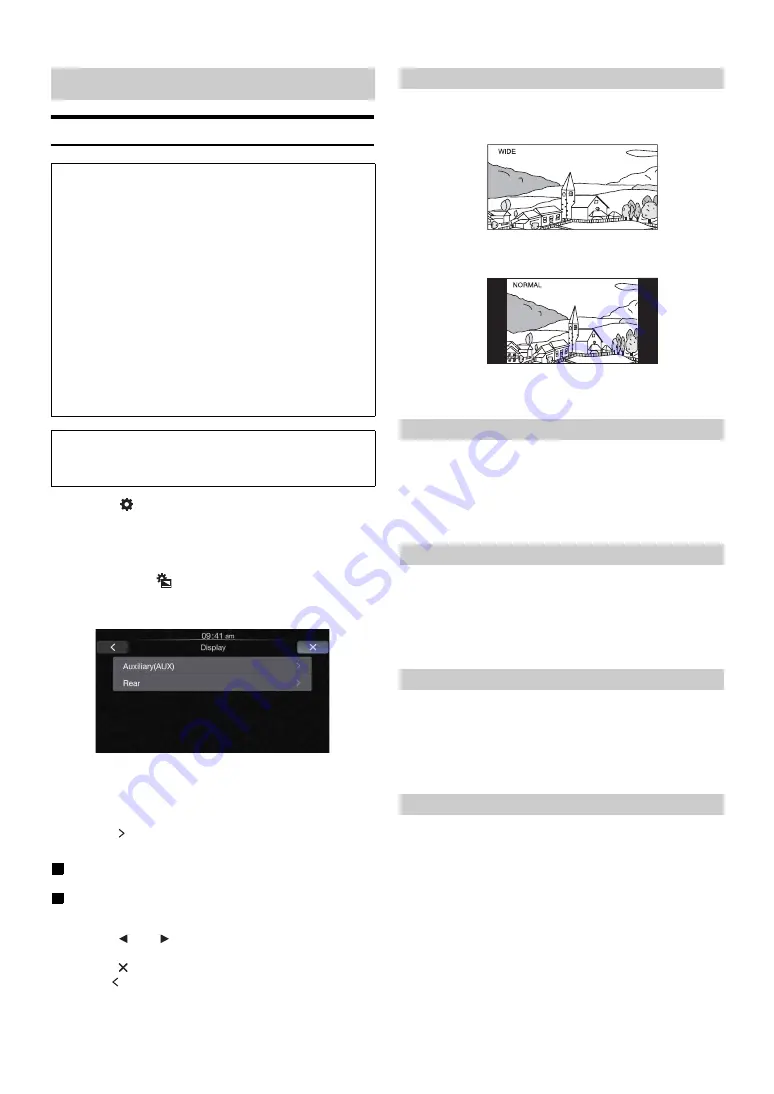
19
-EN
Display Setup Operation
1
Touch
[
]
on the Home screen.
The Setup main screen is displayed.
2
Touch
[Display]
.
The Display Setup screen appears.
•
You can display the Display Setup screen from each application
screen. Touch
[
]
on any application screen (video mode).
3
Touch the desired application.
•
“Auxiliary (AUX)” can be selected while in AUX mode.
•
The camera names set under the “Camera” settings are
displayed. The camera names are not displayed when “Off” is
set (page 22).
4
Touch
[ ]
of the desired item.
Settable items differ depending on the application.
[Auxiliary (AUX)]:
Display Mode / Brightness / Color / Contrast / Sharpness
[Camera]:
Brightness / Color / Contrast
5
Touch
[
]
or
[
]
to change its setting.
6
Touch
[
]
to return to the main application screen.
Touch
[ ]
to return to the previous screen.
•
Immediately after changing the settings of Display Setup (While the
system is writing data automatically) do not turn the ignition key to
OFF. Otherwise, the settings may not be changed.
Setting item: Display Mode
Setting contents: WIDE (Initial setting) / NORMAL
In WIDE mode, the picture is stretched horizontally to fill the
entire display.
In NORMAL mode, the monitor displays a normal picture at the
center of the screen with a vertical black band at each side.
Setting item: Brightness
Setting contents: -15 to +15 (Initial setting: 0)
You can adjust the brightness between MIN (-15) and MAX
(+15). When it reaches the minimum or maximum point, the
display shows “MIN” or “MAX” respectively.
Setting item: Color
Setting contents: -15 to +15 (Initial setting: 0)
You can adjust the Color between MIN (-15) and MAX (+15).
When it reaches the minimum or maximum point, the display
shows “MIN” or “MAX” respectively.
Setting item: Contrast
Setting contents: -15 to +15 (Initial setting: 0)
You can adjust the contrast between MIN (-15) and MAX (+15).
When it reaches the minimum or maximum point, the display
shows “MIN” or “MAX” respectively.
Setting item: Sharpness
Setting contents: -3 to +3 (Initial setting: 0)
Picture quality adjustment range is -3 to +3. “SOFT” and “HARD”
appear as the minimum and maximum values.
Display Setup
To display the Display Setup Menu screen:
Your vehicle must be parked with the ignition key in the ACC or
ON position. To do this, follow the procedures below.
1 Bring your vehicle to a complete stop at a safe
location. Engage the parking brake.
2 Release the parking brake. (For safety, release the
parking brake while depressing the foot brake pedal).
3 Engage the parking brake again.
•
For automatic transmission vehicles, place the transmission lever
in the Park position.
Now, the locking system for the Setup operation has been
released. Engaging the parking brake can reactivate the Display
Setup Menu, as long as the car’s ignition has not been turned off.
It is not necessary to repeat the above procedure (1 through 3) of
“To display the Display Setup Menu screen.”
Each time the ignition is turned OFF, perform the procedure of “To
display the Display Setup Menu screen.”
The following steps 1 to 6 are common operations to each
“Setting item” of Display Setup. Refer to each section for
details.
Switching Display Modes
Adjusting Brightness
Adjusting Color of Picture
Adjusting Image Contrast
Adjusting Picture Quality






























