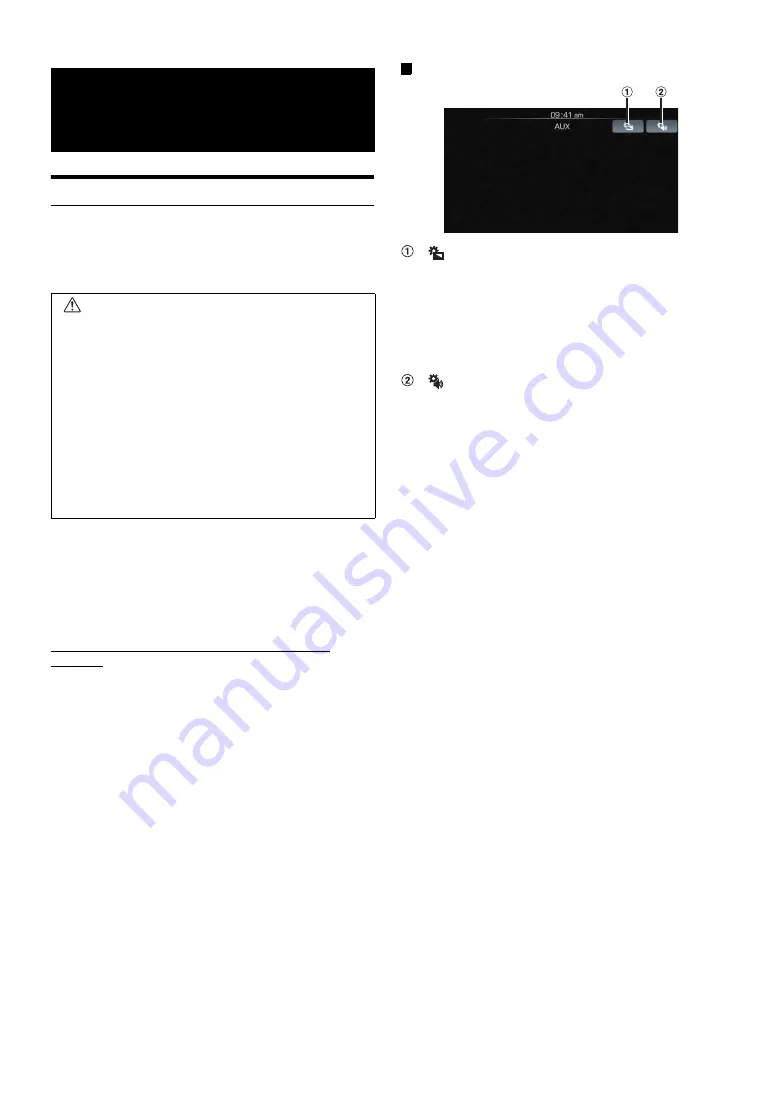
13
-EN
Operating Auxiliary Devices (Optional)
To operate devices connected to the AUX terminals of iLX-107, follow
the procedure described below.
•
Turn on the “AUX In”. Refer to “Setting the Auxiliary (AUX) Mode”
(page 23).
•
The video is disabled while driving.
1
Press the
Home
button.
The Home screen is displayed.
2
Touch
[AUX]
.
The Auxiliary (AUX) mode screen is displayed.
AUX Operation Screen Display During Video File
Playback
Touch the screen.
The Auxiliary (AUX) operation screen is displayed.
Example for AUX main screen
[
]
Calls up the Display Setup screen. (See “Display Setup
Operation” on page 19)
•
The operation screen changes to the visual screen in the
Auxiliary (AUX) mode for 5 seconds after an operation has
been performed.
Touch the display panel to display the operation screen
again.
[
]
Calls up the Audio Setup screen. (See “Audio Setup
Operation” on page 16)
Auxiliary Device
(Optional)
WARNING
It is dangerous (and illegal in many states) for the
driver to watch TV/video while driving the vehicle. The
driver may be distracted from looking ahead and an
accident could occur.
Install the iLX-107 correctly so that the driver cannot
watch TV/video unless the vehicle is stopped and the
emergency brake is applied.
If the iLX-107 is not installed correctly, the driver will
be able to watch TV/video while driving the vehicle
and may be distracted from looking ahead and cause
an accident. The driver or other people could be
severely injured.




























