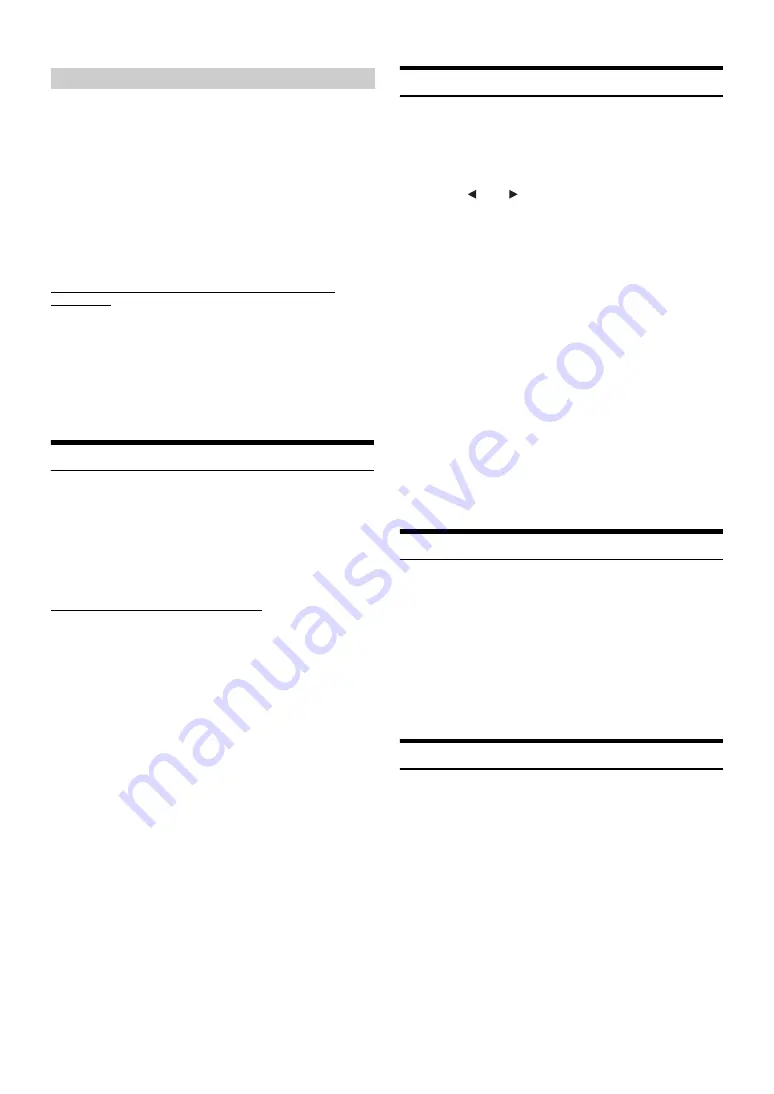
18
-EN
With BASS ENGINE SQ ON, adjusting the Bass level uniformly effects
various sound parameters for optimum Bass effect.
Setting item: Bass level
Setting contents: 0 to 6 (Initial setting: 3)
•
Adjustable only when Defeat is Off.
•
The Bass parameters affected contain Bass Level, Treble Level, EQ
PRESETS, Parametric EQ*, SUBWOOFER*, Subwoofer Level,
Media Xpander, X-Over* and Time correction*. These items are set
automatically in BASS ENGINE SQ mode and cannot be adjusted
separately.
•
From Level 0 to Level 6, the effect of BASS ENGINE SQ increases
level by level.
* When set this item via Alpine TuneIt App.
About Setup when the external power amplifier is
connected
In order to optimize the Bass Engine SQ, we recommend the following
procedure to set up the power amplifier.
After setting up, the Bass Engine SQ Level will be adjusted according to
the music.
1)
Set GAIN of the power amplifier to “MIN”.
2)
Set the Crossover Mode Sector switch to “OFF”.
3)
Set the Bass Engine SQ of this unit to “ON”, and the Bass Engine
SQ Level to “3”.
4)
Play a song of the genre you frequently listen to, and adjust GAIN
of the power amplifier.
Setting the Volume for Each Application
The volume level for each application can be adjusted.
Setting item: Application Volume
Further setting item: Radio / Factory Audio / Apple CarPlay /
Auxiliary (AUX)
Setting contents*: -14 to +14 (Initial setting: 0)
* Only for Radio, Factory Audio and Auxiliary (AUX) mode.
•
Settable applications differ depending on the connected device and
settings.
Setting the Volume for Apple CarPlay
When an iPhone 5 or later is connected, after touching [Apple CarPlay],
you can adjust Media, Phone Calls, Ringtones & Alerts level,
Notifications & Guidance level and Siri for Apple CarPlay mode.
Setting item: Media / Phone Calls / Ringtones & Alerts /
Notifications & Guidance / Siri
Setting contents for Media: -14 to +14 (Initial setting: 0)
Setting contents for Phone Calls / Ringtones & Alerts /
Siri: 1 to 11 (Initial setting: 5)
Setting contents for Notifications & Guidance: 1 to 7 (Initial
setting: 4)
Setting the MX (Media Xpander)
The FM radio, Factory Audio, Apple CarPlay and Auxiliary (AUX),
will be able to reproduce the music clearly, even in cars when there is a
lot of road noise.
Setting item: Media Xpander
1
Turn on the Media Xpander.
2
Touch
[
]
or
[
]
to select your preferred level, or
Off.
FM
The medium to high frequencies become more clear, and
produces well balanced sound in all the bands.
Factory Audio
This corrects information that was omitted at the time of
compression. This reproduces a well-balanced sound close to
the original.
Apple CarPlay (CMPM)
This corrects information that was omitted at the time of
compression. This reproduces a well-balanced sound close to
the original.
Auxiliary (AUX)
Choose the MX mode (CMPM, MOVIE, or MUSIC) that
corresponds to the media connected.
•
Settable applications differ depending on the connected device and
settings.
•
To cancel MX mode for all music applications, turn off Media
Xpander in step 1.
•
There is no MX mode for AM radio.
•
Factory Media (USB/iPod)/Factory SiriusXM correspond to Factory
Audio.
•
The function is disabled when Defeat is set to “ON”, or Bass Engine
SQ is set to “ON”.
Equalizer Presets (EQ Presets)
10 typical equalizer settings are preset at the factory for a variety of
musical source material.
Setting item: EQ Presets
Setting contents: FLAT (Initial setting) / POP / ROCK / NEWS /
JAZZ / ELECTRONIC / HIP HOP / EASY
LISTENING / COUNTRY / CLASSICAL
•
“USER” is displayed when Bass/Treble level is adjusted or any
change of Parametric is adjusted via Alpine TuneIt App.
•
Only one type is selectable for playback.
•
The function is disabled when Defeat is set to “ON”.
•
The function is disabled when Bass Engine SQ is set to “ON”.
Setting Defeat
If Defeat is “On”, Bass Level, Treble Level, Bass Engine SQ, MX and
EQ Presets functions are turned OFF. This disables any settings made
for these functions.
Setting item: Defeat
Setting contents: OFF (Initial setting) / ON
Adjusting the Bass Engine SQ Level






























