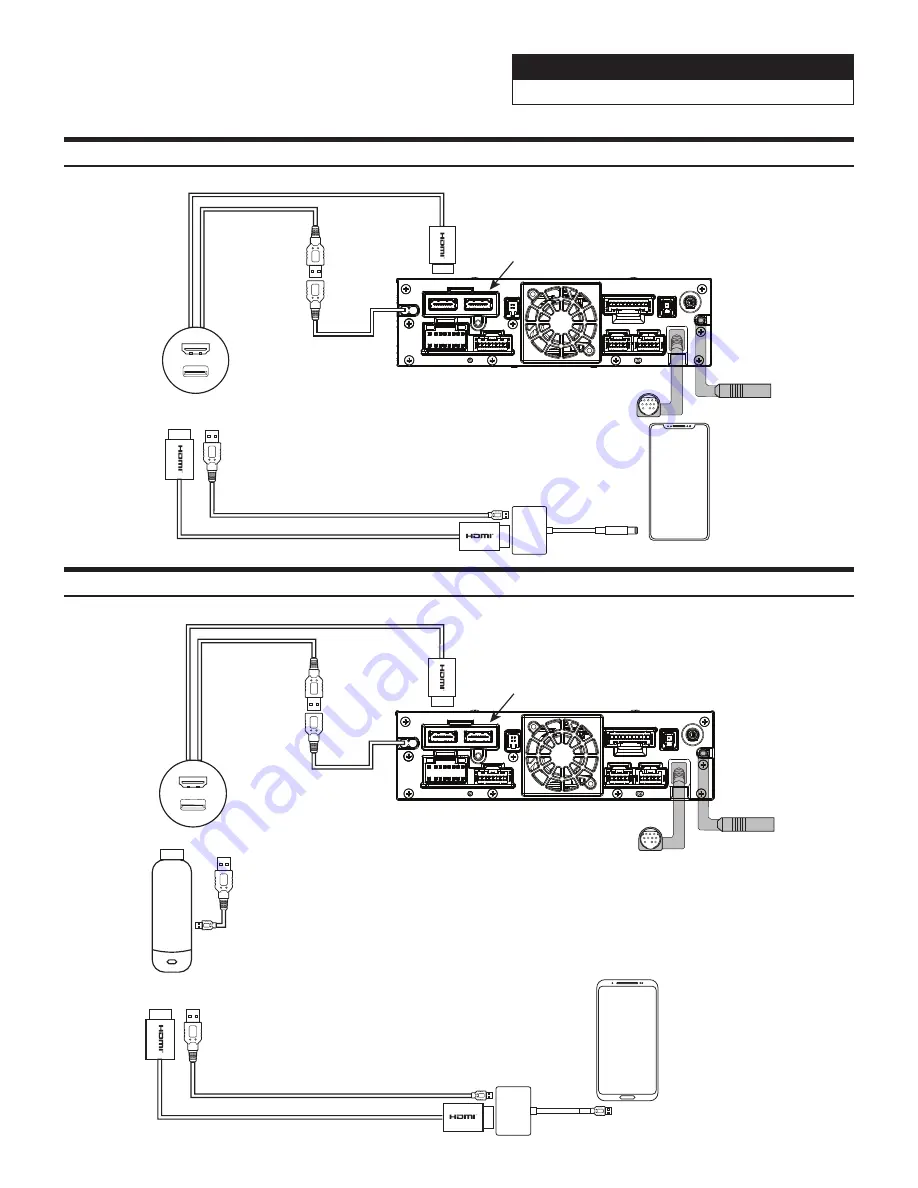
Jeep Wrangler
i509-WRA-JK 20220404v1
14/22
i509-WRA-JK HDMI Usage With An iPhone
Lightning To HDMI
adapter needs to be
purchased from Apple.
Third party adapters may
not work
iPhone
USB
i509-WRA-JK Source Unit
To HDMI In
The black USB is the
only one you can plug
the HDMI adapter into.
That is 2.4A and the
only USB that will power
on the HDMI adapter.
The gray USB will NOT
power on the device. This
also means that you can not
use CarPlay/Android Auto and
HDMI at the same time.
PREOUT
USB
CAMERA
ANTENNA
MAIN
REMOTE
SXM
DISPLAY
EX KEY
GPS
OUT
IN
Most HDMI devices use
copyright protections
which means it can’t be
output from the Source
Unit (a phone would be
an example of this).
For Android users some Android
phones do not have HDMI adapters.
If the phone can cast video
then you can use a Miracast adapter
(for example a Roku Stick
or Amazon Firestick).
Or
Android Phone
Some Android phones may
have a HDMI adapter. That
would be sold separately by
the phone manufacturer. Third
party adapters will not work.
USB
i509-WRA-JK Source Unit
To HDMI In
The black USB is the
only one you can plug
the HDMI adapter into.
That is 2.4A and the
only USB that will power
on the HDMI adapter.
The gray USB will NOT
power on the device. This
also means that you can not
use CarPlay/Android Auto and
HDMI at the same time.
PREOUT
USB
CAMERA
ANTENNA
MAIN
REMOTE
SXM
DISPLAY
EX KEY
GPS
OUT
IN
Most HDMI devices use
copyright protections
which means it can’t be
output from the Source
Unit (a phone would be
an example of this).
i509-WRA-JK HDMI Usage With An Android Phone
Lightning To HDMI
adapter needs to be
purchased from Apple.
Third party adapters may
not work
iPhone
USB
i509-WRA-JK Source Unit
To HDMI In
The black USB is the
only one you can plug
the HDMI adapter into.
That is 2.4A and the
only USB that will power
on the HDMI adapter.
The gray USB will NOT
power on the device. This
also means that you can not
use CarPlay/Android Auto and
HDMI at the same time.
PREOUT
USB
CAMERA
ANTENNA
MAIN
REMOTE
SXM
DISPLAY
EX KEY
GPS
OUT
IN
Most HDMI devices use
copyright protections
which means it can’t be
output from the Source
Unit (a phone would be
an example of this).
For Android users some Android
phones do not have HDMI adapters.
If the phone can cast video
then you can use a Miracast adapter
(for example a Roku Stick
or Amazon Firestick).
Or
Android Phone
Some Android phones may
have a HDMI adapter. That
would be sold separately by
the phone manufacturer. Third
party adapters will not work.
USB
i509-WRA-JK Source Unit
To HDMI In
The black USB is the
only one you can plug
the HDMI adapter into.
That is 2.4A and the
only USB that will power
on the HDMI adapter.
The gray USB will NOT
power on the device. This
also means that you can not
use CarPlay/Android Auto and
HDMI at the same time.
PREOUT
USB
CAMERA
ANTENNA
MAIN
REMOTE
SXM
DISPLAY
EX KEY
GPS
OUT
IN
Most HDMI devices use
copyright protections
which means it can’t be
output from the Source
Unit (a phone would be
an example of this).















































