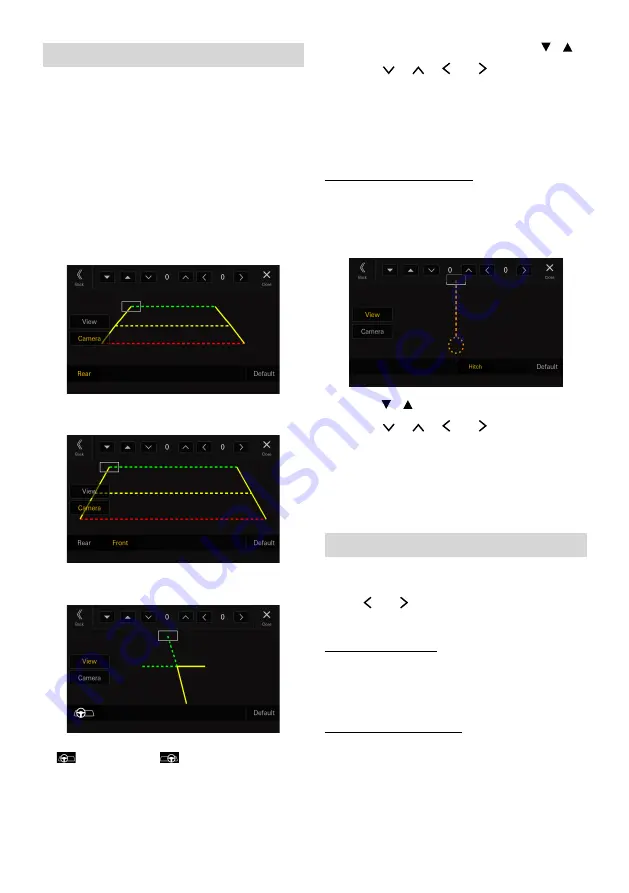
26
-EN
Camera Guide Setup
You can adjust the camera guide position.
Setting item:
Camera Guide Setup
1
Touch [Camera Guide Setup] on the Camera
Setup menu screen.
The camera guide adjustment screen is displayed.
2
Touch [Camera], and then touch a camera,
[Rear], [Front] or [Side], to adjust.
•
The guide line of the Other Camera cannot be adjusted.
■
Rear Camera screen example
■
Front Camera screen example
■
Side Camera screen example
•
When adjusting the side camera, touch [
View
], and then
[
] (Left steering) or [
] (Right steering) to make the
guide line adjustment that matches the position of the steering
wheel in your vehicle.
3
Select a guide to adjust by touching [ ][ ].
4
Touch [ ], [ ], [ ] or [ ] to adjust the
position of the guide.
5
Touch [Back] or [Close] to complete the
adjustment.
•
The setting can be returned to the default setting by touching
[
Default
].
Hitch Guideline Adjustment
Adjustment can be made only by Rear Camera.
1
Touch [View], and then touch [Hitch].
The Hitch adjustment screen is displayed.
2
touch [ ][ ]to select the guide to adjust.
3
Touch [ ], [ ], [ ] or [ ] to adjust the
position of the guide.
4
Touch [Back] or [Close] to complete the
adjustment.
•
The setting can be returned to the default setting by touching
[
Default
].
Video Setup
Setting item:
Video Setup
Touch[ ] or [ ] of “Brightness, Color, Contrast”
to set the picture quality
Adjusting Brightness
Setting item:
Brightness
Setting contents:
-15 to +15 (Initial setting: 0)
Adjusting Color of Picture
Setting item:
Color
Setting contents:
0 to 2 (Initial setting: 0)
















































