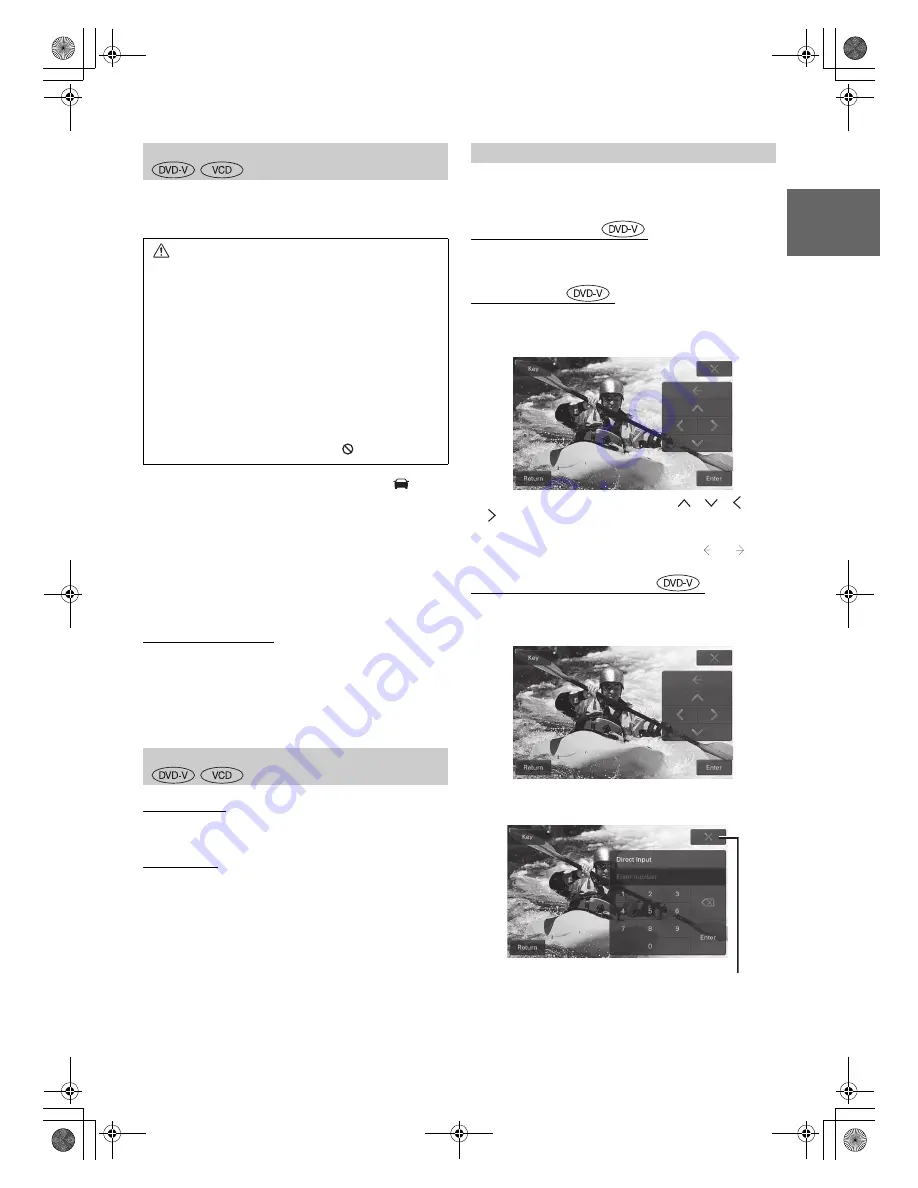
17
-EN
01GB05i109ED-i109AD.fm
ALPINE i109ED/i109AD 68-30368Z97-A (EN)
•
If you try to activate the auxiliary device while driving, the display
will show the warning-For your safety, video playback is only
available while the vehicle is parked.
1
If there is a disc in the unit, press and hold
(CAR)
button for at least 2 seconds to recall the Home
screen.
2
Touch
[Disc]
.
The display shows the DISC mode screen.
•
If there is no disc in the unit, insert a disc with the label side facing
up. The unit starts to play the disc.
•
The display mode can be changed by touching
[Wide]
.
For operation, see “Switching Display Modes” on page 18.
Inserting/Ejecting a Disc
Refer to “Inserting/Ejecting a Disc” (page 10).
•
The reverse side of a double-sided DVD will not be played
automatically. Remove the disc, turn it over, and reinsert it.
•
If the disc does not eject, press and hold
c
for at least 2 seconds.
•
Do not insert discs containing maps for the navigation system. Doing
so could result in damage.
•
Refer also to “Disc Setup” (page 30).
For DVD Video:
1 Touch the visual screen in the DVD mode.
2 Touch [Control] on the right top corner.
For Video CD:
1 Touch the visual screen in the Video CD mode.
•
The Function Guide changes to the visual screen in the DVD or
Video CD mode for 5 seconds after an operation has been performed.
On DVDs and Video CDs with playback control (PBC), menu screens
may appear automatically. If this happens, perform the operation
described below to start playback.
Direct Menu Operations
1 Touch the DVD menu directly.
Menu Operations
1 Touch [>] to change the function guide.
2 Touch
[Menu Control]
to display the menu operation mode
screen.
3 Select a desired menu item by touching
[
]
,
[
]
,
[
]
or
[
]
.
4 Touch
[Enter]
to confirm the selected item.
•
You can change the key panel position by touching [ ] or [ ] .
•
Touch
[X]
to close the menu operation screen.
Numeric Keypad Input Operations
1 Touch [>] to change the function guide.
2 Touch
[Menu Control]
to display the menu operation mode
screen.
3 Touch
[Key]
on the left top corner.
The numeric keypad input mode screen appears.
4 Touch a desired number.
5 Touch
[Enter]
on the numeric keypad mode screen to confirm
your selection.
To display the Disc mode screen
Caution
• Not all functions will operate for every DVD. See the
individual DVD’s instructions for details on the
features supported.
• Fingerprints on a disc may adversely affect
playback. If a problem occurs, remove the disc and
check for fingerprints on the playback side. Clean
the disc if necessary.
• If you switch the power or Ignition Key OFF or
change sources during playback, playback will
continue where you left off when you resume
playback.
• If you try to perform an invalid operation (based on
the type of disc being played), the following mark is
displayed on the monitor screen:
To display the Function Guide
If a menu screen appears
•
Some operations cannot be performed depending on the disc.
Touch
[X]
to close the numeric
keypad input screen.
01GB00i109ED-i109AD.book Page 17 Tuesday, October 18, 2016 5:50 PM






























