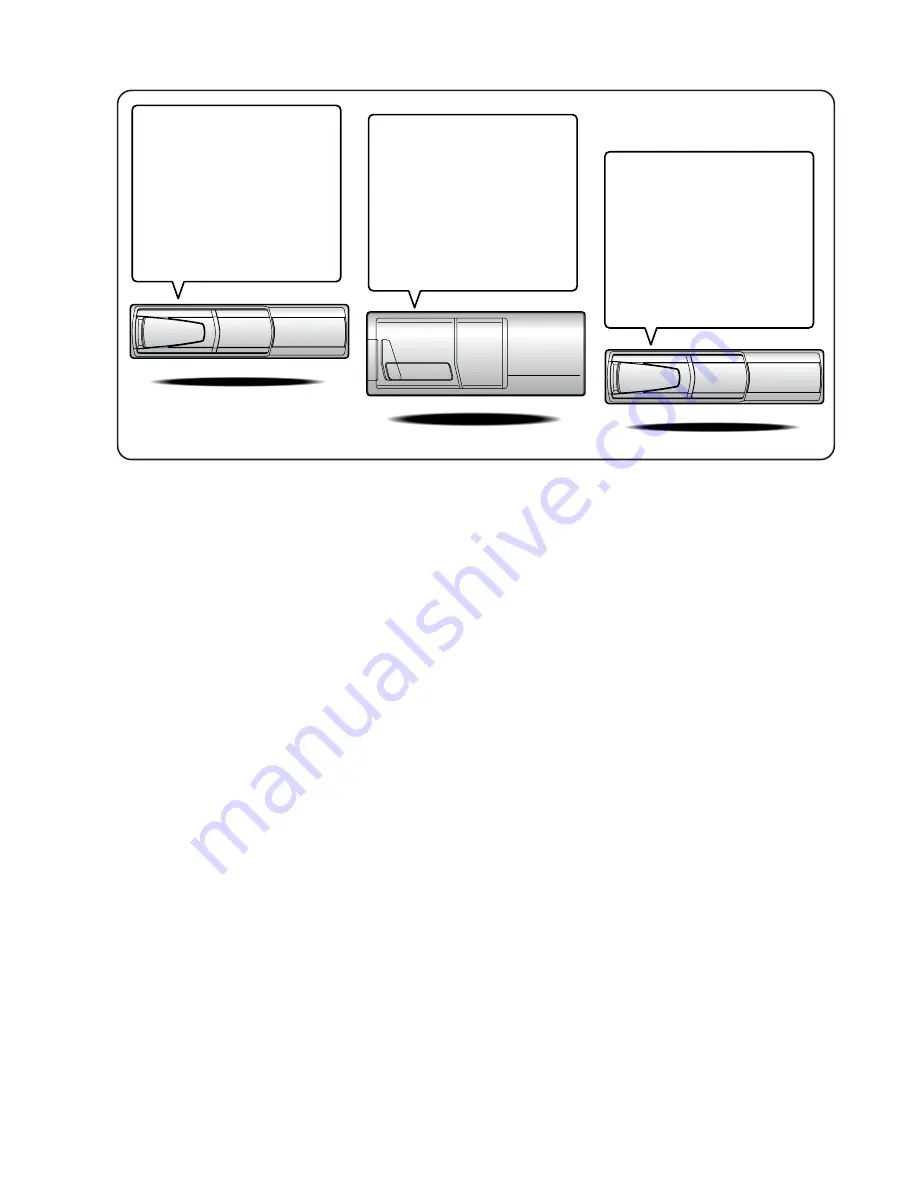
CD changer for CVA-1014R/CVA-
1014RB/CVA-1014RR.
CD-Wechsler für CVA-1014R/CVA-
1014RB/CVA-1014RR.
Changeur CD pour CVA-1014R/CVA-
1014RB/CVA-1014RR.
Cambiador de CD para CVA-1014R/
CVA-1014RB/CVA-1014RR.
Cambia CD per CVA-1014R/CVA-
1014RB/CVA-1014RR.
CD-växlare för CVA-1014R/CVA-
1014RB/CVA-1014RR.
CHA-1214
CHM-S630
You cannot connect to CVA-1014R/CVA-
1014RB/CVA-1014RR.
Il est impossible de se raccorder au CVA-
1014R/CVA-1014RB/CVA-1014RR.
No es posible conectarlo a CVA-1014R/
CVA-1014RB/CVA-1014RR.
Ein Anschluß an CVA-1014R/CVA-
1014RB/CVA-1014RR ist nicht möglich.
Non è possibile effettuare il collegamento
a CVA-1014R/CVA-1014RB/CVA-
1014RR.
Du kan inte ansluta till CVA-1014R/CVA-
1014RB/CVA-1014RR.
Alpine CD Changers Give You More!
More musical selections, more versatility, more convenience.
An Alpine CD Changer adds more musical choices to your sound system. All models except CHM-S630 can be controlled from Alpine head
units and deliver excellent sound quality. The CHA-S634 is a high-performance 6-disc changer with a new M DAC, Ai-NET compatibility,
Optical Digital Output, 150 Disc Title Memory and CD TEXT. The CHA-1214 Ai-NET model holds 12 discs, and the CHM-S630 M-Bus
model is a super-compact 6-disc changer.
Von Alpine CD-Wechslern haben Sie mehr!
Mehr Musikauswahl, mehr Vielseitigkeit, mehr Komfort.
Mit einem Alpine CD-Wechsler erweitern Sie die Musikauswahl Ihres Systems. Sämtliche Modelle außer dem CHM-S630 lassen sich von
einer Alpine-Bedieneinheit aus steuern und liefern hervorragende Klangqualität. Der CHA-S634 ist ein Ai-NET-kompatibler Hochleistungs-
Wechsler für 6 CDs mit dem neuen M-DAC, Digitalausgang für Glasfaserkabel, CD-Titelspeicher für 150 Titel und CD-TEXT. Das Ai-NET-
Modell CHA-1214 nimmt 12 CDs auf, und der M-Bus-kompatible CHM-S630 ist ein superkompakter Wechsler für 6 CDs.
Changeurs de CD Alpine : vous avez le choix!
Plus de sélections musicales, plus de souplesse, plus de confort.
Un changeur de CD Alpine permet d'augmenter la plage des sélections musicales de votre système embarqué. Tous les modèles, l'exception
du CHM-S630, peuvent être contrôlés à partir des autoradios Alpine et offrent une excellente qualité audio. Le modèle CHA-S634 est un
changeur 6 disques ultra performant compatible Ai-NET et équipé d'un convertisseur N/A standard, d'une sortie optique numérique, d'une
mémoire d'une capacité de 150 titres et de la fonction CD TEXT. Le modèle CHA-1214 Ai-NET peut contenir 12 disques. Le modèle CHM-
S630 M-Bus est un changeur 6 disques super compact.
¡Los cambiadores Alpine de CD le ofrecen más!
Más selecciones musicales, más versatilidad y más ventajas.
Un cambiador Alpine de CD añade más opciones musicales a su equipo de sonido. Todos los modelos, excepto el CHM-S630, pueden
controlarse desde las unidades principales de Alpine y proporcionar un sonido de calidad excepcional. El modelo CHA-S634 es un
cambiador de 6 discos de alto rendimiento con el nuevo DAC "M" y compatibilidad con Ai-NET, salida digital óptica, memoria de títulos de
150 discos y TEXTO CD. El modelo CHA-1214 Ai-NET admite 12 discos y el modelo CHM-S630 Bus-M es un cambiador de 6 discos y
tamaño reducido.
I caricatori CD Alpine danno di più!
Più scelta, più versatilità, più comodità.
Un caricatore CD Alpine offre maggiore scelta. Tutti i modelli, eccetto il modello CHM-S630, possono essere controllati tramite le unità di
controllo Alpine e producono un suono di qualità eccellente. CHA-S634 è un caricatore a 6 dischi Ai NET compatibile e dotato di un nuovo
M DAC, di un'uscita ottica digitale, memorizzazione dei titoli di 150 dischi e CD TEXT. Il modello CHA-1214 Ai NET può contenere un
massimo di 12 dischi, mentre il modello CHM-S630 M-Bus è un caricatore a 6 dischi ultra compatto.
Alpines CD-växlare ger mer!
Fler musikval, mer variation, större bekvämlighet.
Med Alpines CD-växlare i systemet får du större musikalisk valfrihet. Alla modeller, utom CHM-S630, kan styras från Alpines huvudenheter
och ger enastående ljudkvalitet. CHA-S634 är en högpresterande växlare för 6 skivor med en ny M D/A-omvandlare, kompatibel med Ai-
NET, optisk digitalutgång, titelminne för 150 skivor och CD-TEXT. Modellen CHA-1214 Ai-NET rymmer 12 skivor och modellen CHM-
S630 M-Bus är en superkompakt växlare för 6 skivor.
CD changer for CVA-1014R/CVA-
1014RB/CVA-1014RR.
CD-Wechsler für CVA-1014R/CVA-
1014RB/CVA-1014RR.
Changeur CD pour CVA-1014R/CVA-
1014RB/CVA-1014RR.
Cambiador de CD para CVA-1014R/
CVA-1014RB/CVA-1014RR.
Cambia CD per CVA-1014R/CVA-
1014RB/CVA-1014RR.
CD-växlare för CVA-1014R/CVA-
1014RB/CVA-1014RR.
CHA-S634
Summary of Contents for CVA-1014R
Page 67: ......


















