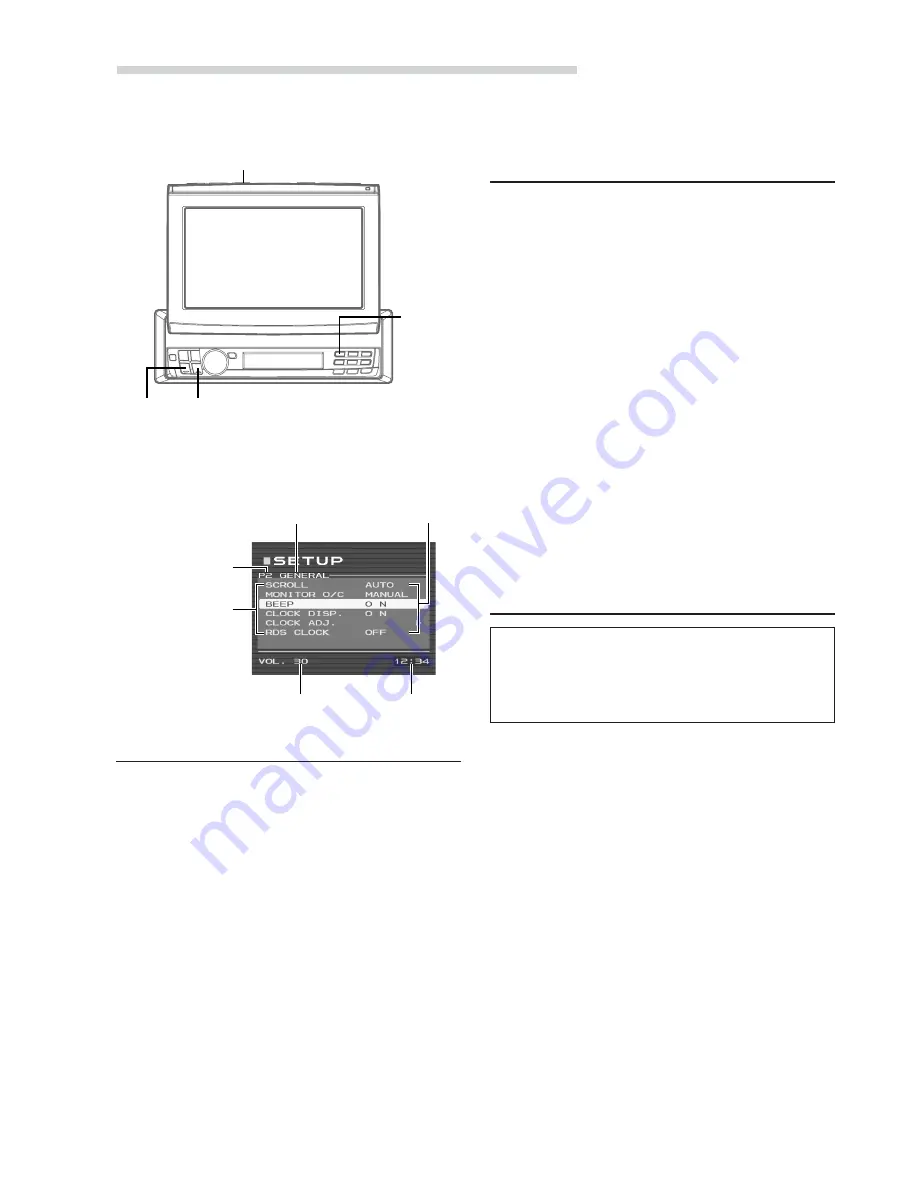
40
-EN
Other Useful Features
Illumination Control
1
When the monitor is open, press and hold
MUTE/SETUP
for at least 2 seconds. The
SETUP screen appears.
2
Press
preset 1
to activate the DISPLAY setting
mode. Press
preset 1
again to select DIMMER.
3
Press
g
or
f
to set the Illumination control.
AUTO: In the Auto Dimmer mode, the
backlighting of the monitor is dimmed
when the instrument panel lighting of the
vehicle is turned on (the dimmer input
lead must be connected.)
ON:
Deactivate the Auto Dimmer mode and
keep the backlighting low.
OFF:
Keep the backlighting of the monitor bright.
For any other settings, press
preset 1
or another
preset button.
4
After setting is completed, press
MUTE/SETUP
to return to normal mode.
Adjusting Brightness of Picture
1
When the monitor is open, press and hold
MUTE/SETUP
for at least 2 seconds. The
SETUP screen appears.
2
Press
preset 1
to activate the DISPLAY setting
mode. Press
preset 1
again to select BRIGHT.
3
Press
g
or
f
to make the picture darker or
brighter. You can adjust the brightness between
MIN (–16) and MAX (+16). When it reaches the
minimum or maximum point, the display shows
"MIN" or "MAX" respectively.
For any other settings, press
preset 1
or another
preset button.
4
After setting is completed, press
MUTE/SETUP
to return to normal mode.
NOTE
The brightness settings for the video sources (AUX/DVD/
NAV.) will be individually memorized.
Adjusting Colour of Picture
Colour adjustment can be made only to video
sources (DVD, Navigation System, etc.).
Colour adjustment cannot be made if a Navigation
system with the RGB feature is connected.
1
When the monitor is open, press and hold
MUTE/SETUP
for at least 2 seconds. The
SETUP screen appears.
2
Press
preset 1
to activate the DISPLAY setting
mode. Press
preset 1
again to select COLOR.
3
Press
g
or
f
to adjust the color between
MIN (-16) and MAX (+16) until you get your
desired colour. When it reaches the minimum or
maximum point, the display shows “MIN” or
“MAX” respectively.
For any other settings, press
preset 1
or another
preset button.
4
After setting is completed, press
MUTE/SETUP
to return to normal mode.
NOTE
The Colour setting for the video sources (AUX/DVD/
NAV.) will be individually memorized.
MUTE/SETUP
g
g
g
g
g
f
f
f
f
f
Preset 1
Example of SETUP. mode Screen
Setting/Adjusting
status
Volume Level
Current Time
Selected
Preset Number
Selected
Mode
Setting items of
the Display
Setting Mode
Summary of Contents for CVA-1014R
Page 67: ......






























