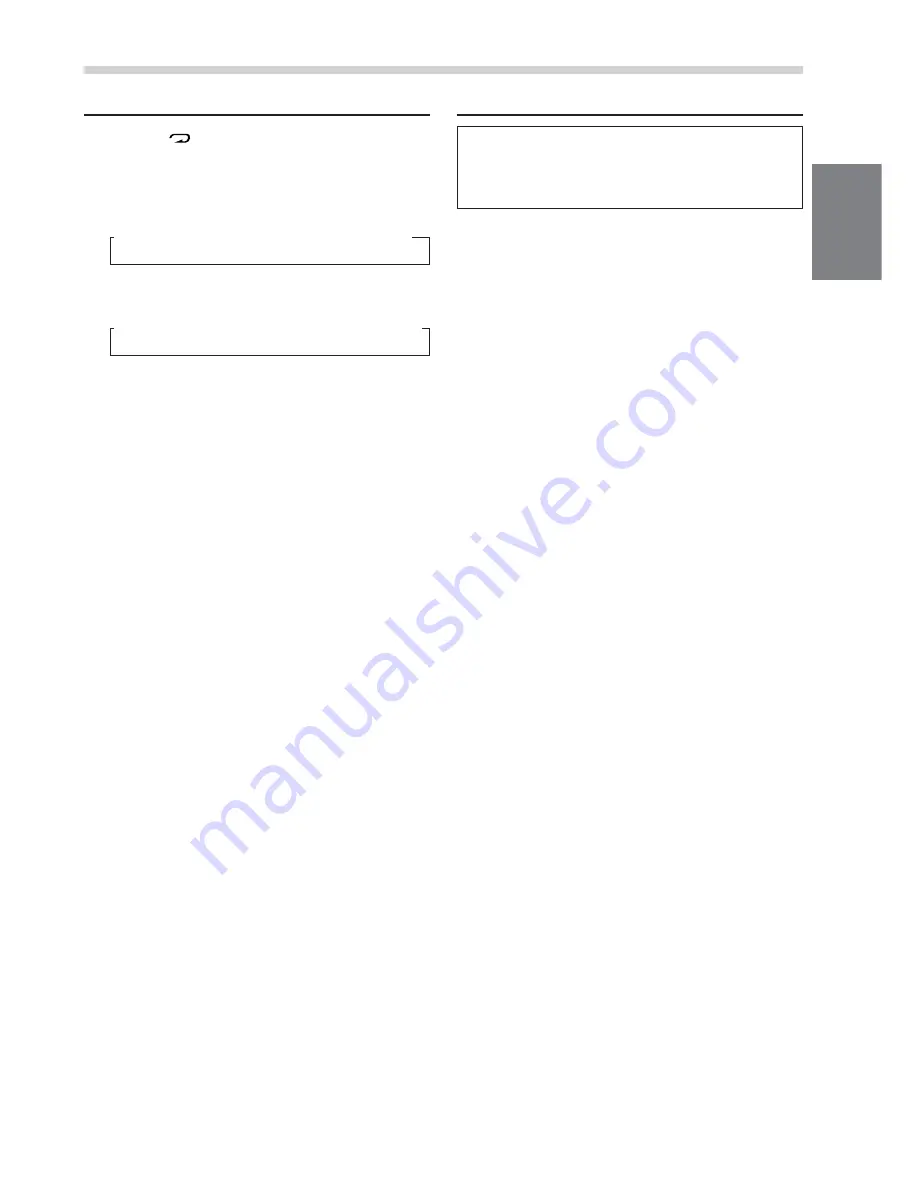
27
-EN
DVD/Video CD/CD Player Operation (Optional)
Repeat Play
1
Press
5 (
)
during play to repeatedly play the
chapter/track or title/disc being currently played.
Each press changes the repeat play as follows:
DVD:
Video CD/CD:
NOTES
•
The track/disc repeat modes cannot be used on video
CDs with playback control (PBC). Press "MENU" to
turn the PBC function off. For more details, see the
operating instructions of your DVD player.
When the monitor is open: displayed in the monitor
•
In case a 6-disc DVD changer is connected:
In DVD changer mode, press
FUNC
to light in red the
"FUNC" indicator and go to step 1.
When the monitor is closed: displayed in the sub-
display
•
In case a 6-disc DVD changer is connected:
In DVD changer mode, press
FUNC
to illuminate the
"FUNC" indicator and go to step 1.
Chapter
(repeat play)
Title
(repeat play)
Repeat Off
(normal play)
→
→
→
Track
(repeat play)
Disc
(repeat play)
Repeat Off
(video CD only)
→
→
→
Controlling DVD Changer
If an optional Alpine DVD Changer is connected
to the CVA-1014R/CVA-1014RB/CVA-1014RR,
the DVD Changer can be controlled from the
CVA-1014R/CVA-1014RB/CVA-1014RR.
1
Press
SOURCE/POWER
. The "DVD Changer"
appears in the monitor.
"DVD CHG" is displayed in the sub-display.
2
Press the
disc select buttons (1 through 6)
corresponding to one of the discs loaded in the
DVD changer.
Playback starts.
NOTES
•
After selecting the desired disc, you can operate in the
same way as for the DVD/Video CD/CD Player.
For details please see elsewhere in this section.
•
When the "FUNC" indicator is lit in red in the
monitor, or is lit in the sub-display, the disc select
buttons become nonfunctional.
Summary of Contents for CVA-1014R
Page 67: ......






























