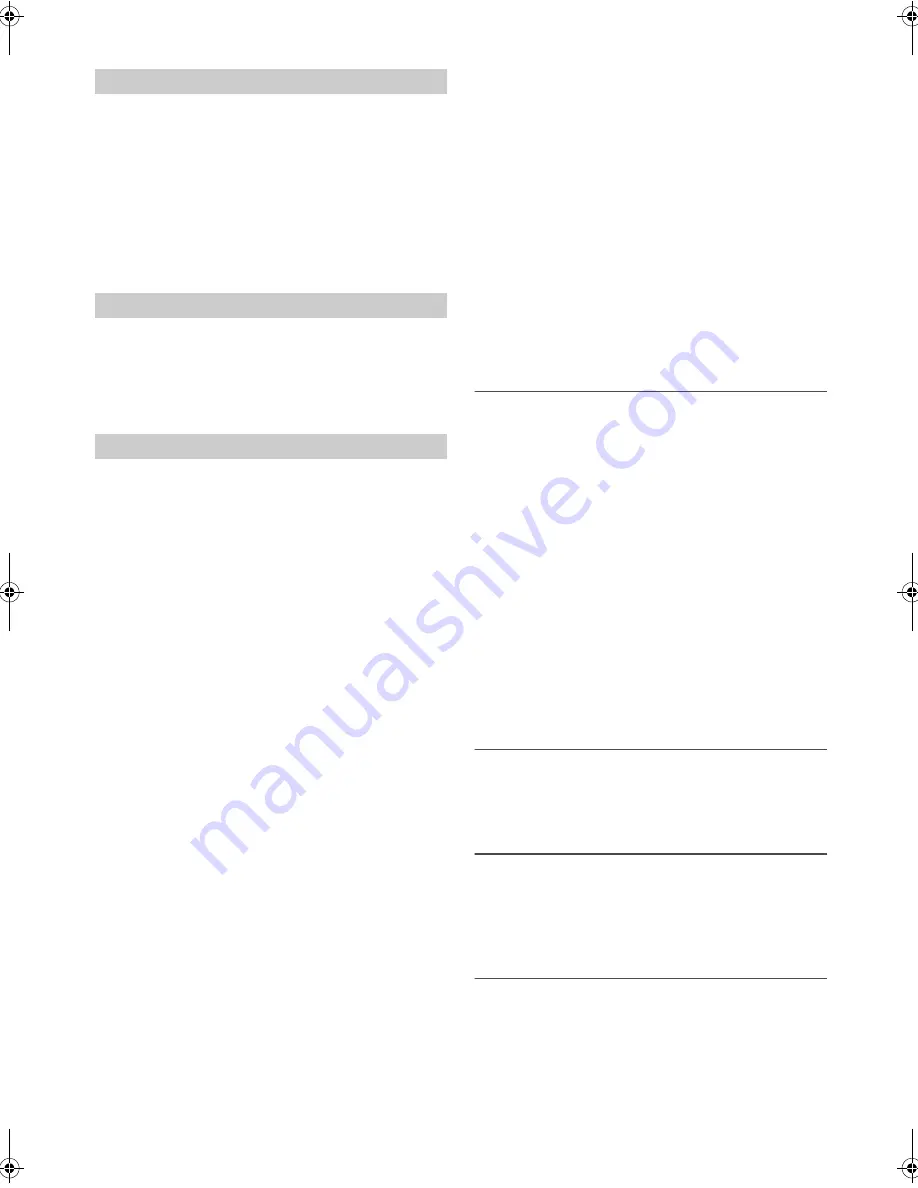
22
-EN
Incoming calls are announced by the received call ring tone and a
displayed message (PHONE).
Press
f
.
The call starts.
Notes
• When “AUTO ANS” is set to AT ANS ON, you can receive a call
automatically. Refer to “Setting the Received Calls automatically (Auto
Answer)” on page 21.
• While calling, the source sound on the unit is muted. After calling,
playback will resume.
Press
f
.
The call finishes.
Note
• You can also hang up the call by pressing and holding
for at least 2
seconds.
Call History is recorded for the last dialed/received/missed calls (80
records for each). There are various ways of making calls based on the
“Calling”. The following steps 1 to 5 are common to the various ways of
making these calls. For details, refer to each individual category for
making calls.
1
Press and hold
f
for at least 2 seconds.
The outgoing method list is displayed.
2
Turn the
Rotary encoder
to select the outgoing mode.
Setting contents:
VOICE DIAL / DIALED / RECEIVED / MISSED /
PHONE BOOK
VOICE DIAL:
Voice dial operation
DIALED:
Dialed history
RECEIVED:
Received history
MISSED:
Missed incoming history
PHONE BOOK:
Mobile phone book
3
Press
ENTER
.
The outgoing mode is activated, and each mode list is displayed.
Note
• It may take some time for the list to be displayed, and also directly after
connection, the list may not be brought up to date.
4
Turn the
Rotary encoder
to select a name or a telephone
number from the list.
Note
• You can use Phone book alphabet search function to search a name or
number from Phone Book. For details, refer to “Phone book Alphabet
Search Function” on page 23.
5
Press
ENTER
.
The selected telephone number will be called.
If one name has several numbers registered in the telephone
book, press
ENTER
after selecting the name
*
, then turn the
Rotary encoder
to choose the desired number and press
ENTER
, the telephone will be called. Press and hold
ENTER
for at least 2 seconds after selecting the name, the
default number of the name will be called. Depending on the
connected mobile phone, this function may not be performed.
*
If the name cannot be recognized, default number will be
displayed.
Notes
• Press
to return to the previous mode.
• If no operation is performed for 60 seconds, the unit will return to
normal mode automatically.
• The names registered in the telephone book are displayed. If the name is
not registered, a number is displayed. If both name and number cannot
be displayed, “ID UNSENT” will be displayed.
Voice Dial Operation
You can make a call using voice commands.
Setting item:
VOICE DIAL
When the VOICE DIAL mode is activated, “SPEAK” is
displayed. Say the telephone number*, name* you want
to call into the microphone.
*
This message depends on the voice tag prestored in the mobile
phone.
Notes
• You can perform this operation only when a voice dial compatible
mobile phone is connected. If the mobile phone is not compatible with
the voice dial, “NO SUPPORT” is displayed for 2 seconds.
• The Voice Dial function performance depends on the recognition range
of the mobile phone and mounting location of the microphone. Please
pay attention when the microphone is mounted.
• Voice dial operation depends on the function of the mobile phone. For
details, refer to the Owner’s Manual of the mobile phone.
• If a called person that you say is not found, “NO CALL” is displayed for
2 seconds.
Redialing a Number In Outgoing History
Previously dialed telephone numbers are stored in dialed calls history.
You can redial a number by searching from dialed calls history.
Setting item:
DIALED
Dialing a Number In Incoming History
Telephone numbers from received calls are stored in the Received List.
You can redial these numbers by searching here.
Setting item:
RECEIVED
Dialing a Number In Incoming Missed Call
History
Telephone numbers for received calls that are missed, are stored in the
Missed List. You can redial these numbers by searching here.
Setting item:
MISSED
Answering a Call
Hanging up the Telephone
Calling
00ALPINE.book Page 22 Sunday, November 20, 2011 6:35 PM






























