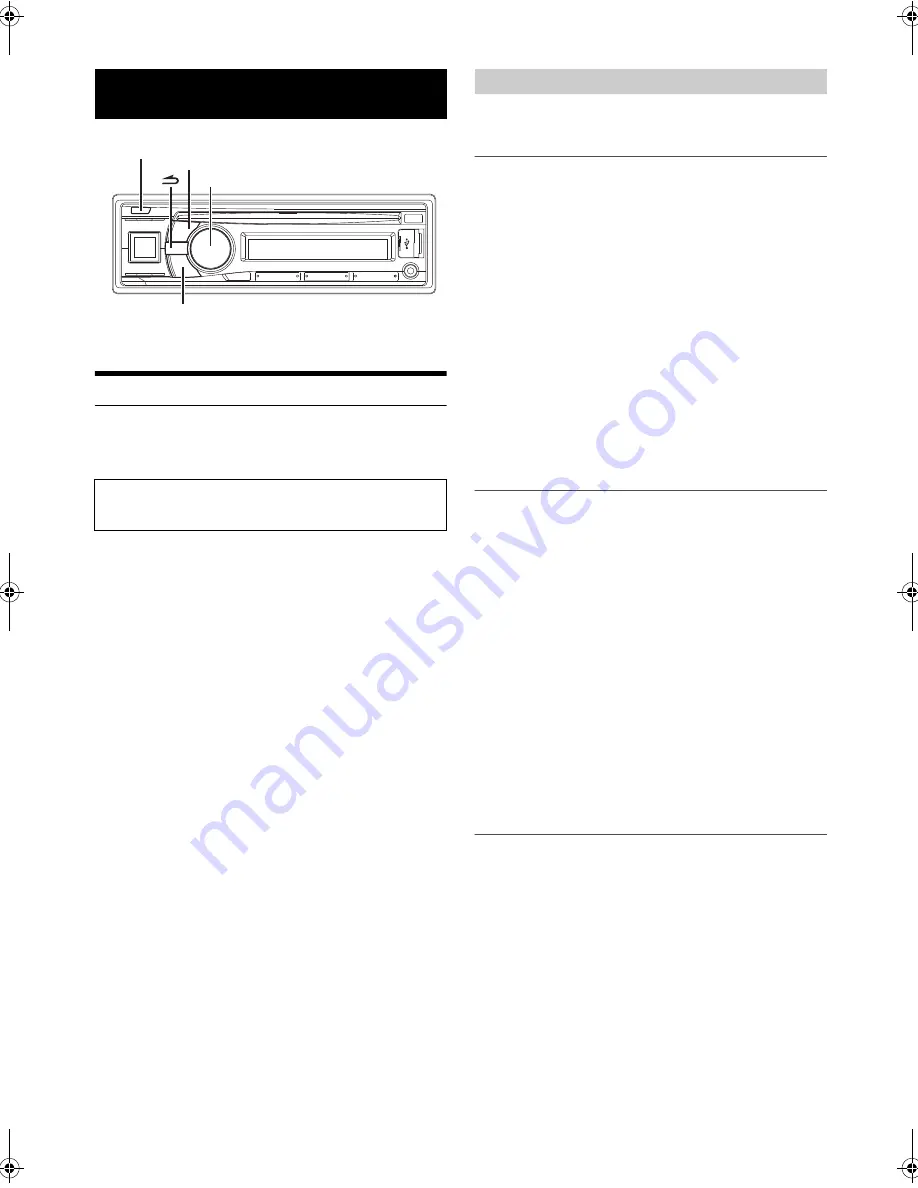
16
-EN
*
The illustration is for CDE-135EBT.
Setting
You can flexibly customize the unit to suit your own preferences and
usage. From the SETUP menu, GENERAL Setting, DISPLAY Setting,
etc., can be modified.
1
Press and hold
AUDIO
SETUP
for at least 2 seconds to
activate the SETUP mode.
2
Turn the
Rotary encoder
to select the desired item, and
then press
ENTER
.
BLUETOOTH
*1
GENERAL
AUDIO
*2
DISPLAY
iPod & USB
(e.g. Select GENERAL)
GENERAL:
CLOCK ADJ
*3
PLAY MODE
AUX SETUP
AUX NAME
*4
AUX GAIN
*4
POWER IC
DEMO
DISPLAY:
ILLUMINATI
DIMMER
SCROLLTYPE
TEXT SCR
iPod & USB:
USB SEARCH
USB SKIP
*1
Refer to “BLUETOOTH SETUP” on page 19.
*2
Refer to “Sound Setting” on page 12.
*3
Refer to “Setting the Time” on page 8.
*4
Displayed only when AUX SETUP is set to ON.
3
Select an Item with the
Rotary encoder
, and then press
ENTER
.
(e.g. Select POWER IC)
4
Turn the
Rotary encoder
to change the setting, and then
press
ENTER
.
(e.g. Select POWER IC ON or POWER IC OFF.)
5
Press and hold
AUDIO
SETUP
for at least 2 seconds to
return to normal mode.
Notes
• Press
to return to the previous mode.
• If no operation is performed for 60 seconds, the unit will return to
normal mode automatically.
GENERAL is selected on the setup main menu in step 2.
Playing MP3/WMA/AAC Data (PLAY MODE)
This unit can play back CDs containing both CD and MP3/WMA/AAC
data (created in Enhanced CD (CD Extra) format). However, in some
situations, playback of an enhanced CD may be difficult. In this case,
you can choose to play back the CD data session only. When a disc
contains both CD and MP3/WMA/AAC data, playback starts from the
CD data portion of the disc.
Setting item:
PLAY MODE
Setting contents:
CD-DA (Initial setting) / CDDA/MP3
CD-DA:
Only the CD data in Session 1 can be played back.
CDDA/MP3:
CD data, MP3/WMA/AAC files in mixed mode, and multi-session
discs can be played back.
Note
• Perform this setting before inserting a disc. If a disc has already been
inserted, remove it first.
Setting the AUX SETUP Mode
You can input the audio of an external device (such as a Portable audio
player) to the AUX connector of this unit.
Setting item:
AUX SETUP
Setting contents:
ON (Initial setting) / OFF
ON
*
:
Set to ON when a portable device is connected. If
SOURCE
is
pressed and AUX is selected, the sound of the portable device is
input to the unit.
*
You can change the AUX NAME display when AUX SETUP is
set to ON. Press
ENTER
when AUX SETUP is set to ON,
and select AUX NAME by turning the
Rotary encoder
, then
press
ENTER
. After that, turn the
Rotary encoder
to
select the desired AUX NAME.
Note
• When the PORTABLE is set, PMD is displayed on the unit.
OFF:
When set to OFF, AUX source cannot be selected.
Setting the AUX Level (AUX GAIN)
After setting to ON in “Setting the AUX SETUP Mode”, this setting can
be carried out.
Setting item:
AUX GAIN
Setting contents:
LOW (Initial setting) / HIGH
LOW:
Decreases the external input audio level.
HIGH:
Increases the external input audio level.
SETUP
Use steps 1 to 5 to select one of the SETUP modes to modify.
See the applicable section below for details about the
selected SETUP item.
AUDIO/SETUP
Rotary encoder/
/ENTER
General Setting
00ALPINE.book Page 16 Sunday, November 20, 2011 6:35 PM






























