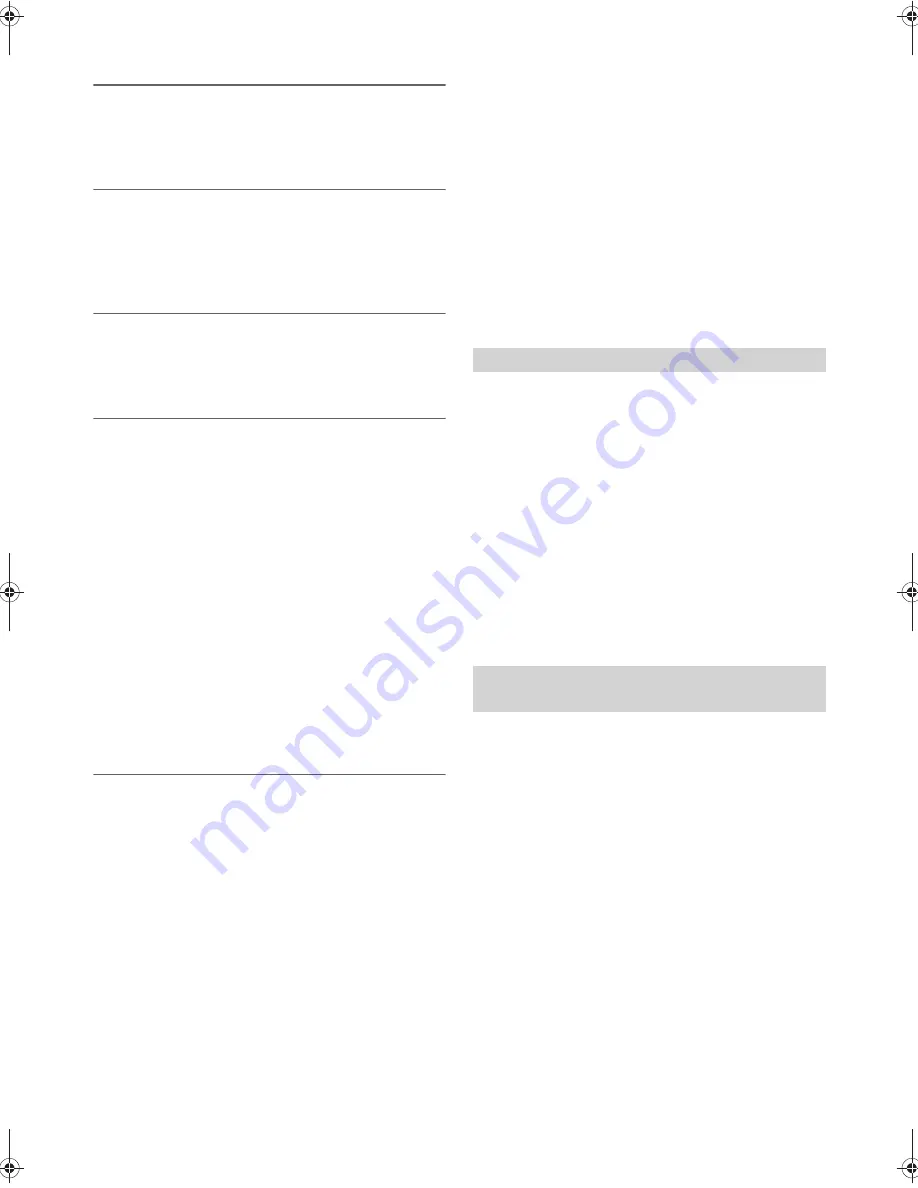
22
-EN
Redialing a Number In Outgoing History
Previously dialled telephone numbers are stored in dialled calls history.
You can redial a number by searching from dialled calls history.
Setting item:
DIALED
Dialing a Number In Incoming History
Telephone numbers from received calls are stored in the Received List.
You can redial these numbers by searching here.
Setting item:
RECEIVED
Dialing a Number In Incoming Missed Call
History
Telephone numbers for received calls that are missed, are stored in the
Missed List. You can redial these numbers by searching here.
Setting item:
MISSED
Dialing a Number In The Phone Book
Up to 1,000 names (at most 5 telephone numbers for each name) are
downloadable from a mobile phone. Dial a call by selecting a person
from the phone book list.
Setting item:
PHONE BOOK
Notes
• The order of the list display depends on the setting of “PB ORDER”
(refer to “Changing the Phone book List Order” on page 20).
• If the call history or phone book of the mobile phone is added or deleted
while it is connected to the unit, the list displayed on the unit may not
be brought up to date. If it is not updated, you cannot correctly place a
call.
• You can display the information of a number stored in phone book by
pressing
VIEW
. Each press changes the display as Name
Telephone
NO.
Telephone label
*
Name
If the information can not be obtained, “NO NAME”,“NO NUMBER”
or “NO LABEL” will be displayed.
*
The telephone label of a number depends on the number information
stored in Phone book of the mobile phone, which includes 5
types-GENERAL, MOBILE, HOME, OFFICE and OTHER.
Phone book alphabet search function
You can select the first three letters to search for a desired name in
phone book list by using the Phone book alphabet search function.
For example:
Searching a name “Michael James”
The following example explains how the search is performed.
Depending on the setting in PB ORDER (refer to “Changing the Phone
book List Order” on page 20), the phone book is listed in first name or
last name order. Please search for the first name or last name according
to the setting.
1
Press
ABC SKIP
while in the phone book list, the phone
book alphabet search mode is activated.
The letter selection list is displayed.
2
Turn the
Rotary encoder
to select the first letter (e.g. M),
and then press
.
The letter selection list is displayed.
3
Turn the
Rotary encoder
to select the second letter (e.g. I),
and then press
.
The letter selection list is displayed.
4
Turn the
Rotary encoder
to select the third letter (e.g. C),
and then press
ENTER
.
The names stored in phone book which begin with “MIC” are
searched.
5
Turn the
Rotary encoder
to select the desired name (e.g.
Michael James), and then press
ENTER
to make the
call.
Notes
• If the selected name has several numbers registered in phone book, you
need to turn the
Rotary encoder
to select the desired number, and
then press
ENTER
.
• Press
in step 3 or 4 to delete the current entry and return to the
previous step.
• You can search for a name by its first letter, first two letters or first three
letters. Press
ENTER
after entering the desired number of letters. A
list displays the names beginning with the entered letter(s).
If a second call is received during a current call, you can have the first
caller wait momentarily while you take the second call. When you are
finished with one call, you can switch to the other one.
If a second call is received during the current call (call1),
the information of second caller (call2) is displayed
instead of the current caller's name. Press
2
, the call
waiting mode is activated.
In this case, call1 is on hold, while you take call2.
Notes
• In the call waiting mode, press
1
or
2
to switch between the calling
person and the person on hold.
• In the call waiting mode, press and hold
1
or
2
for at least 2
seconds to hang up call1 or call2, and the other call will be answered
automatically.
• In the call waiting mode, you can press
VIEW
to change the display
between waiting number (1or 2) and caller name.
Assign numbers that you dial frequently to presets for quick recall. You
can assign up to six frequently called phone numbers to number presets.
Select a number you want to preset from the Phone Book.
Press and hold any one of the
preset buttons (1 through
6)
as the one that you wish to store the number for at least
2 seconds.
The phone number you selected is stored in presets.
Notes
• If the name has several numbers registered in the phone book, press
ENTER
after selecting the name. Turn the
Rotary encoder
to
choose the desired number. Press and hold any one of the
preset
buttons (1 through 6)
for at least 2 seconds. The selected number is
stored as a preset number.
• A total of 18 phone numbers can be stored in the preset memory (6
numbers for each mobile phone in the paired device list.) If a mobile
phone is deleted from the paired device list, the stored preset numbers of
this mobile phone are deleted, even when it is paired again.
• If you store a phone number in a preset with a previously stored
number, the current number will be cleared and replaced by the new
one.
Call waiting function
Preset a number in the Phone Book
(Shortcut dial)






























