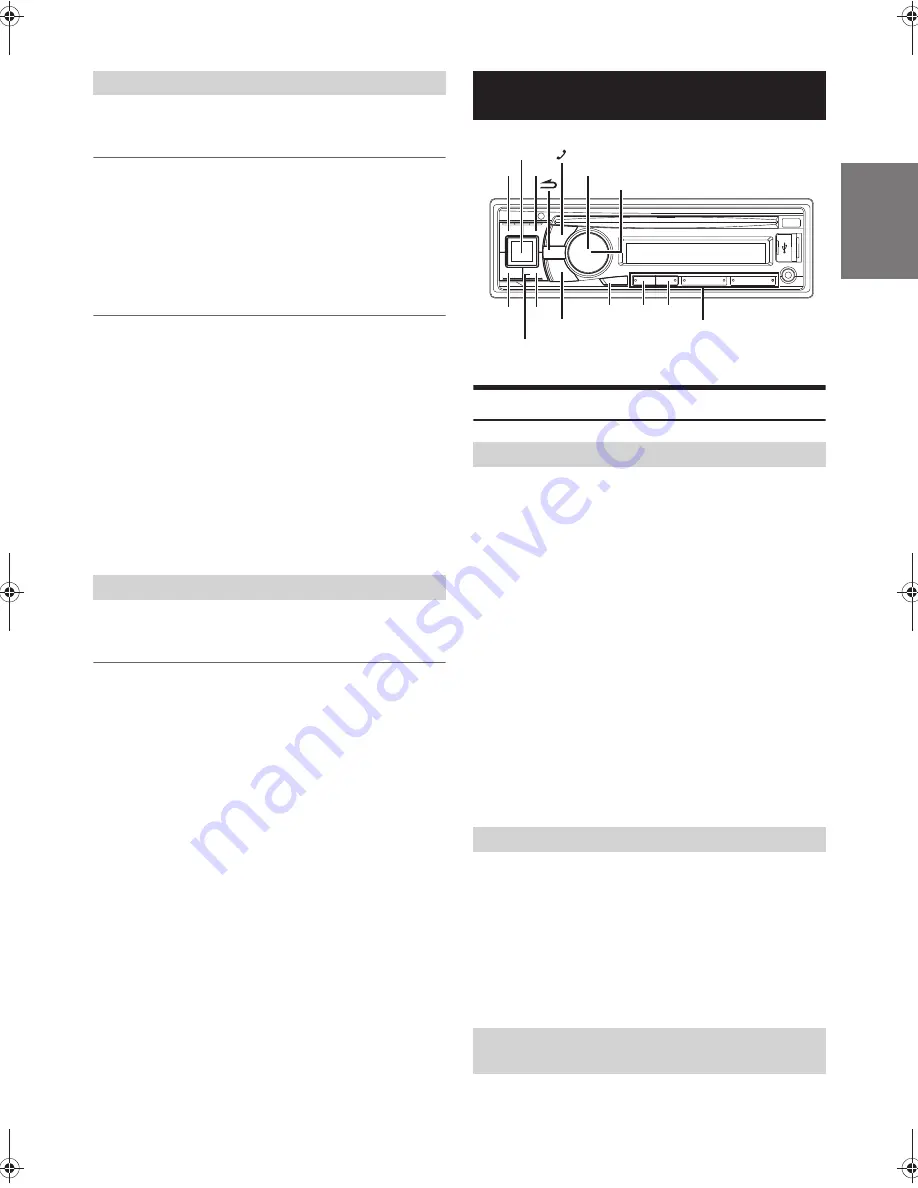
17
-EN
DISPLAY is selected on the setup main menu in step 2.
Dimmer Control
Set the Dimmer control to Auto to decrease the illumination brightness
of the unit with the head lights of the vehicle ON. This mode is useful if
you feel the unit’s backlighting is too bright at night.
Setting item:
DIMMER
Setting contents:
DIM MANUAL / DIM AUTO (Initial setting)
Scroll Setting (SCROLLTYPE)
This CD player can scroll the disc and track names recorded on
CD-TEXT discs, as well as the text information of MP3/WMA files,
folder names and tags.
Setting item:
SCROLLTYPE
Setting contents:
SCR MANUAL (Initial setting) / SCR AUTO
SCR MANUAL:
The display is scrolled when a disc is loaded or when a track is
changed, etc.
SCR AUTO:
The current text information of CD, folder, tag, etc. is scrolled
automatically.
Note
• The unit scrolls CD text names, folder names, file names or tag display.
“iPod” is selected on the setup main menu in step 2.
iPod/iPhone Search Mode Setting
The unit allows you to search for the iPod/iPhone using eight different
search modes.
Setting item:
iPod LIST
Further setting items:
PLAYLISTS / ARTISTS /ALBUMS /
AUDIOBOOKS / PODCASTS / GENRES / COMPOSERS / SONGS
Setting contents:
OFF / ON
Notes
• When the search mode is in Playlists/Artists/Albums/Podcasts/Genres/
Songs, the initial setting is On, and when the search mode is in
Audiobooks/Composers, the initial setting is Off.
• For search mode details, refer to “Searching for a desired Song” on
page 26.
Setup Before Using
BLUETOOTH is a wireless technology allowing communication
between a mobile device or personal computer over short distances.
This enables a hands-free call or data transmission between
BLUETOOTH compatible devices. BLUETOOTH transmission is
available in the unlicensed 2.4 GHz spectrum if the distance between
devices is within 10 metres. For details, refer to the BLUETOOTH
Home page (http://www.bluetooth.com).
Notes
• Depending on the BLUETOOTH version, a BLUETOOTH compatible
device may not be able to communicate with this unit.
• Proper function of this unit with all BLUETOOTH compatible devices
is not guaranteed. For handling of the BT compatible device, consult
your ALPINE dealer or ALPINE website.
• Depending on the surroundings, BLUETOOTH wireless connection
may be unstable.
• When you place a call, or perform setup operations, be sure to stop your
car in a safe place.
• Depending on the connected BLUETOOTH compatible device(s), the
function may differ. Also refer to the Owner’s Manual of the connected
device(s).
• When you search this unit using the BLUETOOTH compatible phone,
the unit name is displayed as “Alpine CD Receiver” model name.
Before using the BLUETOOTH function, the following settings need to
be made.
Set “HPF” or “AUDIO” to ON when you want to use
Hands-Free phone or BT Audio function. Refer to “Setting
the BLUETOOTH Connection (BT IN)” on page 18.
Note
• Before using BLUETOOTH function, it must be paired with this unit.
Refer to “How to connect to a BLUETOOTH compatible device
(Pairing)” on page 17.
For details on the control from a BLUETOOTH compatible device, refer
to the Owner’s Manual of the BLUETOOTH compatible device.
Display Setting
iPod/iPhone Setting
BLUETOOTH Operation
About BLUETOOTH
Before Using BLUETOOTH Function
How to connect to a BLUETOOTH
compatible device (Pairing)
SOURCE/
BAND
ABC SKIP
AUDIO/SETUP
Rotary encoder
ENTER
VIEW
Preset buttons
(1 through 6)
1
2






























