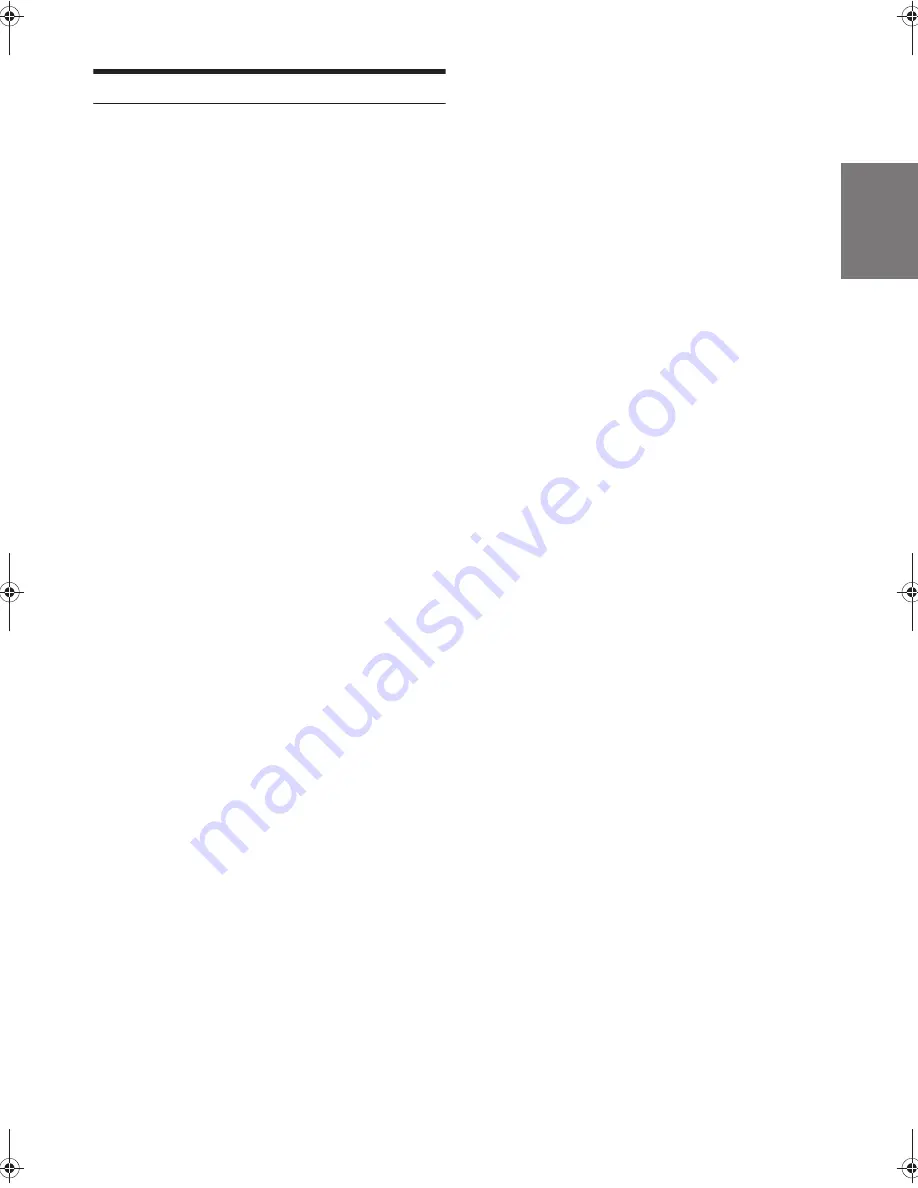
15
-EN
Option Menu Setting
You can quickly adjust the setting items relevant to the current SOURCE
by using Option Menu.
1
Press and hold
ENTER/OPTION
for at least 2 seconds
to activate the Option menu of the current source.
Note
• The option menu varies depending on the source.
2
Turn the
Rotary encoder
to select the desired setting
item, and then press
ENTER
.
3
Turn the
Rotary encoder
to change the setting, and then
press
ENTER
.
After the setting, the display will return to the current source
automatically.
Setting item:
TUNER mode:
VOL LV ADJ
*1
DISC mode:
CD SET
*2
VOL LV ADJ
*1
USB mode:
VOL LV ADJ
*1
iPod mode:
iPod CONT
*3
iPod SET
*4
VOL LV ADJ
*1
AUX mode:
AUX SET
*5
VOL LV ADJ
*1
BT AUDIO mode:
BT SET
*6
VOL LV ADJ
*1
Phone mode (Non-calling mode):
PHONE SET
*7
VOL LV ADJ
*8
Phone mode (Calling mode):
SPK SWITCH
*9
VOICE MUTE
*10
CALL WAIT
*11
CALL SOUND
*12
END CALL
*13
VOL LV ADJ
*8
*1
You can individually emphasise or weaken the volume level of
the current source to create your own tonal preference. The
setting values in Option mode and in SETUP mode are linkage.
Refer to “Setting the Source Volume Level” on page 13.
*2
PLAY MODE can be selected in this mode. For details, refer to
“Playing MP3/WMA Data (PLAY MODE)” on page 16.
*3
Refer to “Setting the iPod Control” on page 25.
*4
The setting items are the same as iPod setting in SETUP mode.
For details, refer to “iPod/iPhone Setting” on page 17.
*5
AUX NAME can be selected in this mode. For details, refer to
“Setting the AUX SETUP Mode” on page 16.
*6
FW VERSION can be selected in this mode. You can see the
current firmware version about BLUETOOTH by using this
setting.
*7
CALL SOUND, SENDER ID, PB UPDATE, PB ORDER, AUTO
ANS, SEV NAME, SPEAKER SL and FW VERSION can be
selected in this mode. For details about these settings, refer to
“BLUETOOTH SETUP” on page 18.
*8
The Hands free phone talk level, ring tone level and microphone
gain level can be adjusted by using this setting. The setting
values in Option mode and in SETUP mode are linkage. Refer to
“Setting the Source Volume Level” on page 13.
*9
While calling, the call sound can be switched between the unit
and mobile phone by using this setting.
This operation can also be done by pressing
BAND
. Refer to
“Call Switching Operation” on page 23.
*10
While calling, and the Voice Mute is activated, the microphone
input will mute instantly and “VOICE MUTE” will blink. This
operation can also be done by pressing
. Refer to “Muting
the microphone input quickly (Voice Mute)” on page 23.
*11
If there is a waiting call, select this item to display the caller’s
Name and waiting number (1 or 2). Press
VIEW
and the display
will switch.
*12
Refer to “Setting the BLUETOOTH sound quality” on page 19.
*13
Select this item to hang up the call.






























