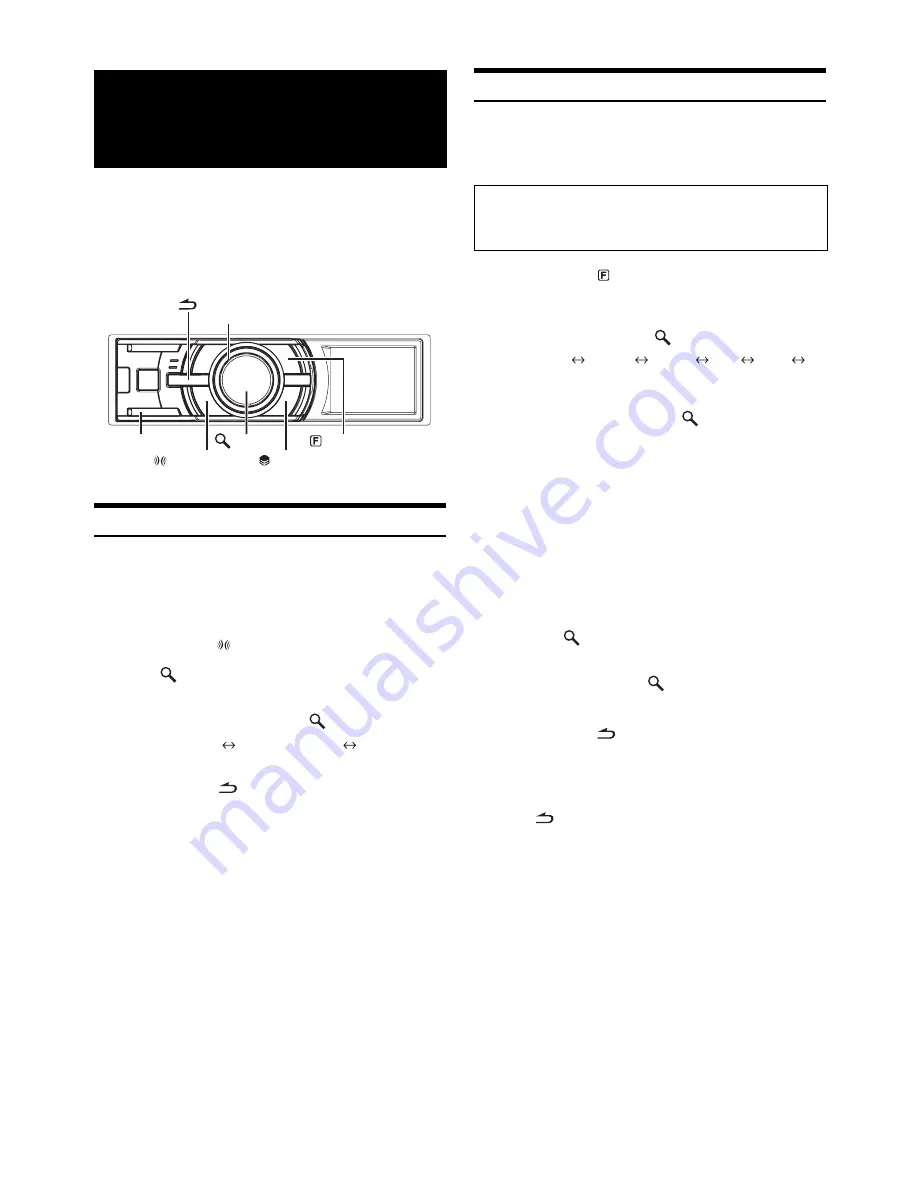
32
-EN
Alpine introduces IMPRINT - the world’s first technology that
thoroughly eliminates in-car acoustic problems that normally degrade
sound quality, which enables us to experience music the way the artist
intended.
When the IMPRINT audio processor (PXA-H100) (sold separately) is
connected to this unit, MultEQ and the following sound adjustment can
be performed.
Changing MultEQ mode
MultEQ, developed by Audyssey Labs, automatically corrects the audio
for the listening environment. The system is optimized for selected
positions in the vehicle. To accomplish this, MultEQ must take
measurements of the vehicles response characteristics. For details on the
set up procedure, consult your authorized Alpine dealer.
1
Press and hold
(IMPRINT)
for at least 2 seconds.
2
Press
/ENTER
.
3
Rotate the
Double Action encoder
to select the
MultEQ mode, and then press
/ENTER
.
Curve 1 (MultEQ-1)
Curve 2 (MultEQ-2)
OFF (Manual Mode)
4
Press and hold
for at least 2 seconds to return
to normal mode.
•
The Curve mode can be selected only when curve 1 and curve 2 are
stored.
•
When MultEQ is set to ON, MX, Factory’s EQ, Parametric EQ,
Graphic EQ, X-Over, Time Correction, Subwoofer System, Tweeter,
EQ Mode, Filter Type, Time Correction Parameter and MX Level
Adjustment are set automatically. They are no longer user adjustable.
Adjusting Sound Setting in Manual Mode
The sound settings can be modified to create your own preference when
the MultEQ mode is off (Manual Mode).
The changes made in manual mode can be stored into a preset. Refer to
“Storing and Recalling the Adjusted Contents” (page 36).
1
Press and hold
(FUNCTION/SETUP)
for at least
2 seconds to activate the SETUP selection mode.
2
Rotate the
Double Action encoder
to select
“Audio”, and then press
/ENTER.
BLUETOOTH
General
Display
iPod
Tuner
Audio
3
Rotate the
Double Action encoder
to select the
desired item, and then press
/
ENTER
.
User Preset/MX/Factory’s EQ/Sound Field Adjustment
*
4
/
Subwoofer/Subwoofer System
*
1
/Subwoofer Phase
*
1
/
Subwoofer Channel
*
1
/Tweeter
*
2
/EQ Mode/Filter Type/
Time Correction Parameter/MX Level Adjustment
*
3
(e. g. Select MX)
*
1
These functions are inoperable when Subwoofer is set to OFF.
*
2
This function can be operable only when PXA-H100 (sold
separately) is connected and X-OVER switch is set to 3WAY mode.
For details, refer to the Owner’s Manual of PXA-H100.
*
3
This function is inoperable when MX is set to OFF.
*
4
In step 3, three sound adjustment items (Parametric EQ/Graphic EQ,
Time Correction, X-Over) can be selected in Sound Field Adjustment
mode, rotate the
Double Action encoder
to select the desired item,
and then press
/
ENTER
to continue to step 4.
4
Rotate the
Double Action encoder
to change the
setting, and then press
/
ENTER
.
(e.g. Select MX On or MX Off)
5
Press and hold
for at least 2 seconds to return to
normal mode.
•
User Preset, Media Xpander, Factory’s EQ, Parametric EQ/Graphic
EQ Adjustment, EQ Mode and MX Level Adjustment are inoperable
when Defeat is set to ON.
•
Pressing
returns to the previous Sound menu mode.
•
During setup, press in the outer ring and rotate the
Double Action
encoder
to the left or right, the setting item selection screen changes
page by page. If you press then rotate and hold the
Double Action
encoder
to the left or right, the setting item selection screen
continuously changes page by page.
IMPRINT Operation
(Optional)
BAND
Double Action encoder
(FUNCTION/SETUP)
/ENTER
(PRESET)
(IMPRINT)
Use steps 1 to 5 to select one of the Sound menu
modes to modify. See the applicable section below for
details about the selected item.
Summary of Contents for 68-13530Z42-A
Page 2: ......






























