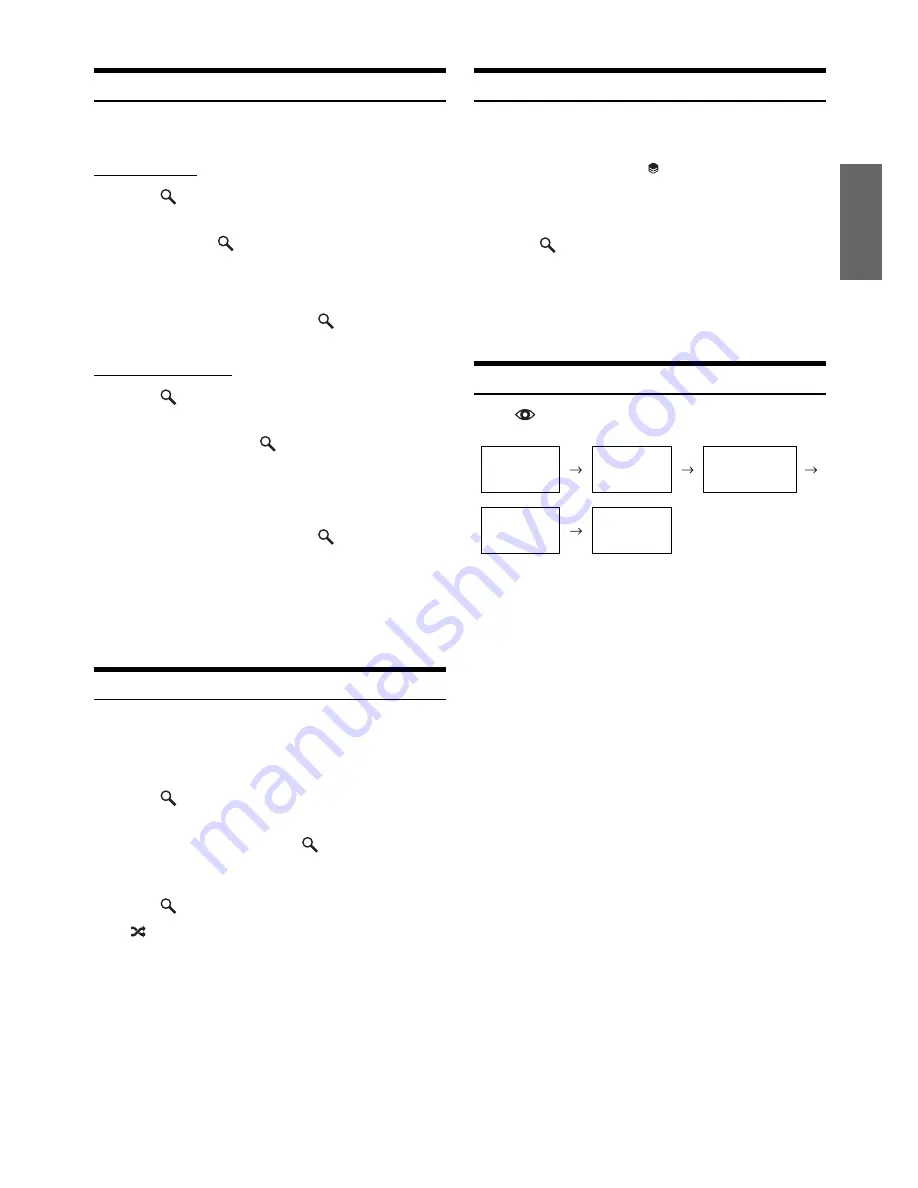
15
-EN
Searching for a Desired Station
You can display your station list and select stations directly from the
iDA-X305S.
Alphabet Search
1
Press
/ENTER
to activate the Search mode.
2
Rotate the
Double Action encoder
to select “A-Z”,
and then press
/ENTER
.
The “A-Z” search mode is activated and the station names
are listed alphabetically.
3
Rotate the
Double Action encoder
to select the
desired station, and then press
/ENTER
.
Pandora will play that station.
Search by Date Added
1
Press
/ENTER
to activate the Search mode.
2
Rotate the
Double Action encoder
to select “By
Date”, and then press
/ENTER
.
The “By Date” search mode is activated and the station
names are listed by the date they were added to the
account.
3
Rotate the
Double Action encoder
to select the
desired station, and then press
/ENTER
.
Pandora will play that station.
•
Creating a New Station
When you are not driving and when the iPhone is not connected to
the iDA-X305S, you can create personalized Pandora stations using
the Pandora App on your iPhone. You can also create stations on the
web at www.pandora.com.
QuickMix
Use QuickMix to create a playlist based on two or more of your Pandora
stations. Edit your QuickMix station selections on the Pandora
Compatible Application for iPhone when it is not connected to the iDA-
X305S.
1
Press
/ENTER
to activate the Search mode.
2
Rotate the
Double Action encoder
to select “A-Z”
or “By Date,” and then press
/ENTER
.
The “A-Z” or “By Date” search mode is activated and the
station name is displayed.
3
Press
/ENTER
while selecting “QuickMix.”
•
The
indicator lights, and the songs from the created stations are
played back in random sequence.
Bookmarking a Desired Song or Artist
The currently playing song or artist can be bookmarked and saved to
your Pandora account.
1
During playback, press
(PRESET/Bookmark)
.
The Pandora Bookmark screen is displayed.
2
Rotate the
Double Action encoder
to select
“Song Bookmark” or “Artist Bookmark”, and then
press
/ENTER
.
The current song or artist is bookmarked. “Song
Bookmarked” or “Artist Bookmarked” is displayed.
•
Your bookmarks can be viewed on your “Profile” page at
www.pandora.com.
•
In some situations, bookmarks may not be available.
Changing the Display
Press
VIEW
.
* TAG information
If there is no text information, nothing will be displayed.
•
Only alphanumeric characters can be displayed.
•
The maximum number of characters is 128 (128 byte).
•
Some characters may not be correctly displayed.
•
“No Support” is displayed when text information is not compatible
with the iDA-X305S.
Song title
Artist title
Album title
Calendar/
Clock
Song title
Artist title
Album title
Song title
Artist title
Station title
Artwork Screen/
Song title
*
*
*
Summary of Contents for 68-13530Z42-A
Page 2: ......






























